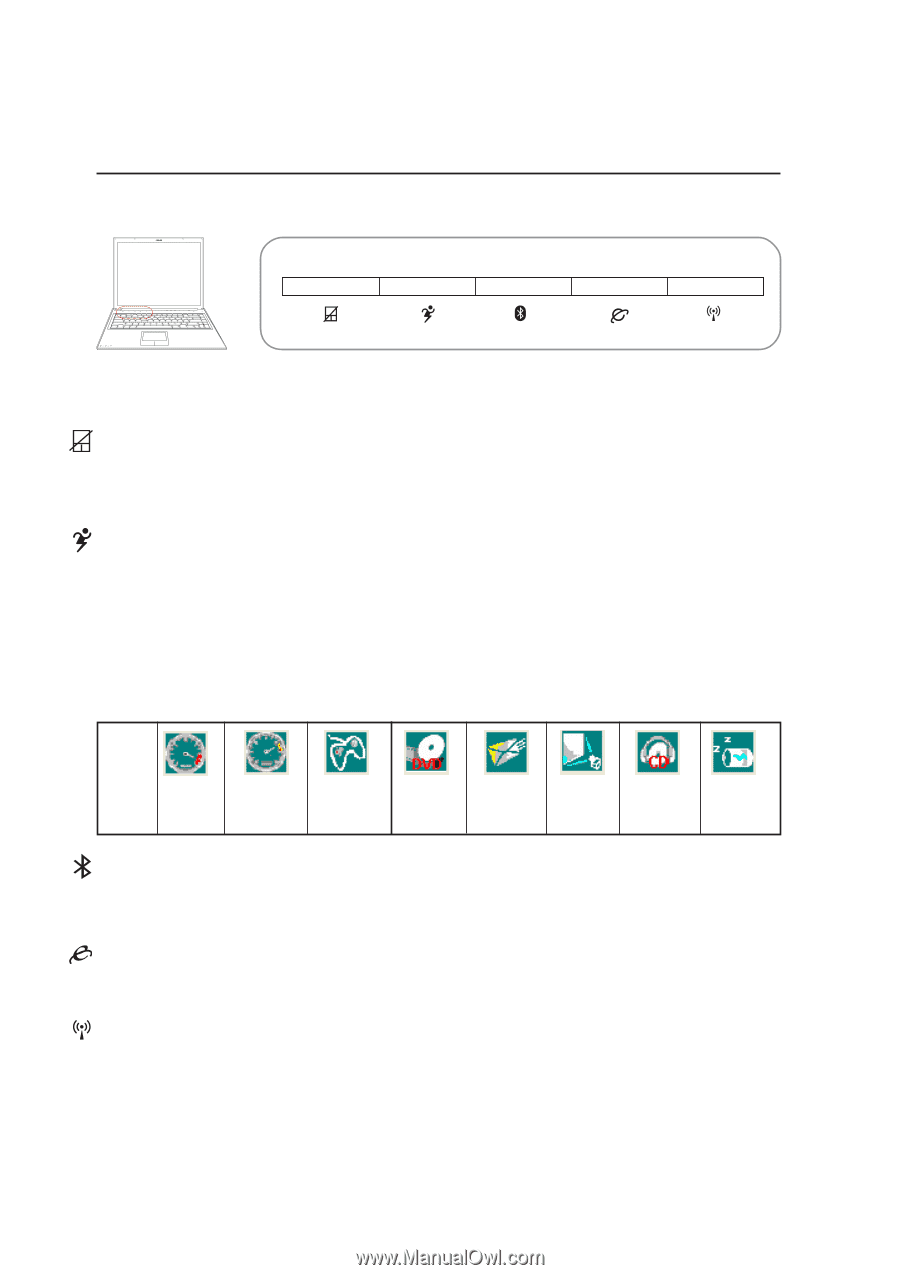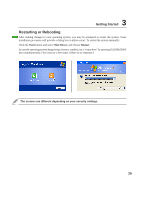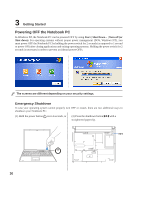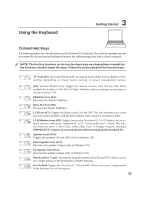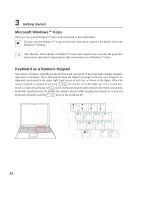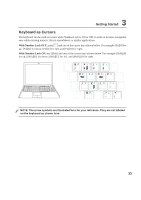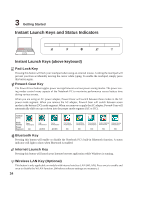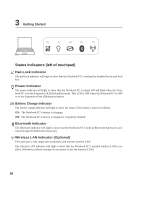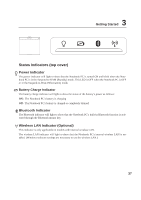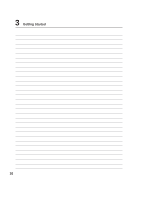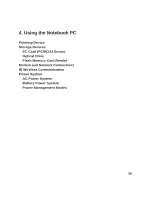Asus V6V V6V hardware user's manual (English Version) - Page 34
Instant Launch Keys and Status Indicators
 |
View all Asus V6V manuals
Add to My Manuals
Save this manual to your list of manuals |
Page 34 highlights
3 Getting Started Instant Launch Keys and Status Indicators Instant Launch Keys (above keyboard) Pad-Lock Key Pressing this button will lock your touchpad when using an external mouse. Locking the touchpad will prevent you from accidentally moving the cursor while typing. To enable the touchpad, simply press this button again. Power4 Gear Key The Power4 Gear button toggles power savings between various power saving modes. The power saving modes control many aspects of the Notebook PC to maximize performance versus battery time during various events. When you are using an AC power adapter, Power4 Gear will switch between three modes in the AC power mode segment. When you remove the AC adapter, Power4 Gear will switch between seven modes in the battery (DC) mode segment. When you remove or apply the AC adapter, Power4 Gear will automatically shift you up or down into the proper mode segment (AC or DC). Taskbar Icons Mode Names Power Segment Super Performance AC High Performance AC/DC Game Performance AC/DC DVD Movie Performance DC Email/Office Performance DC Presentation Audio Listening Battery-Saving Performance Performance Performance DC DC DC Bluetooth Key Pressing this button will enable or disable the Notebook PC's built-in Bluetooth function. A status indicator will light to show when Bluetooth is enabled. Internet Launch Key Pressing this button will launch your Internet browser application while Windows is running. Wireless LAN Key (Optional) This button is only applicable on models with internal wireless LAN (WLAN). Press once to enable and once to disable the WLAN function. (Windows software settings are necessary.) 34