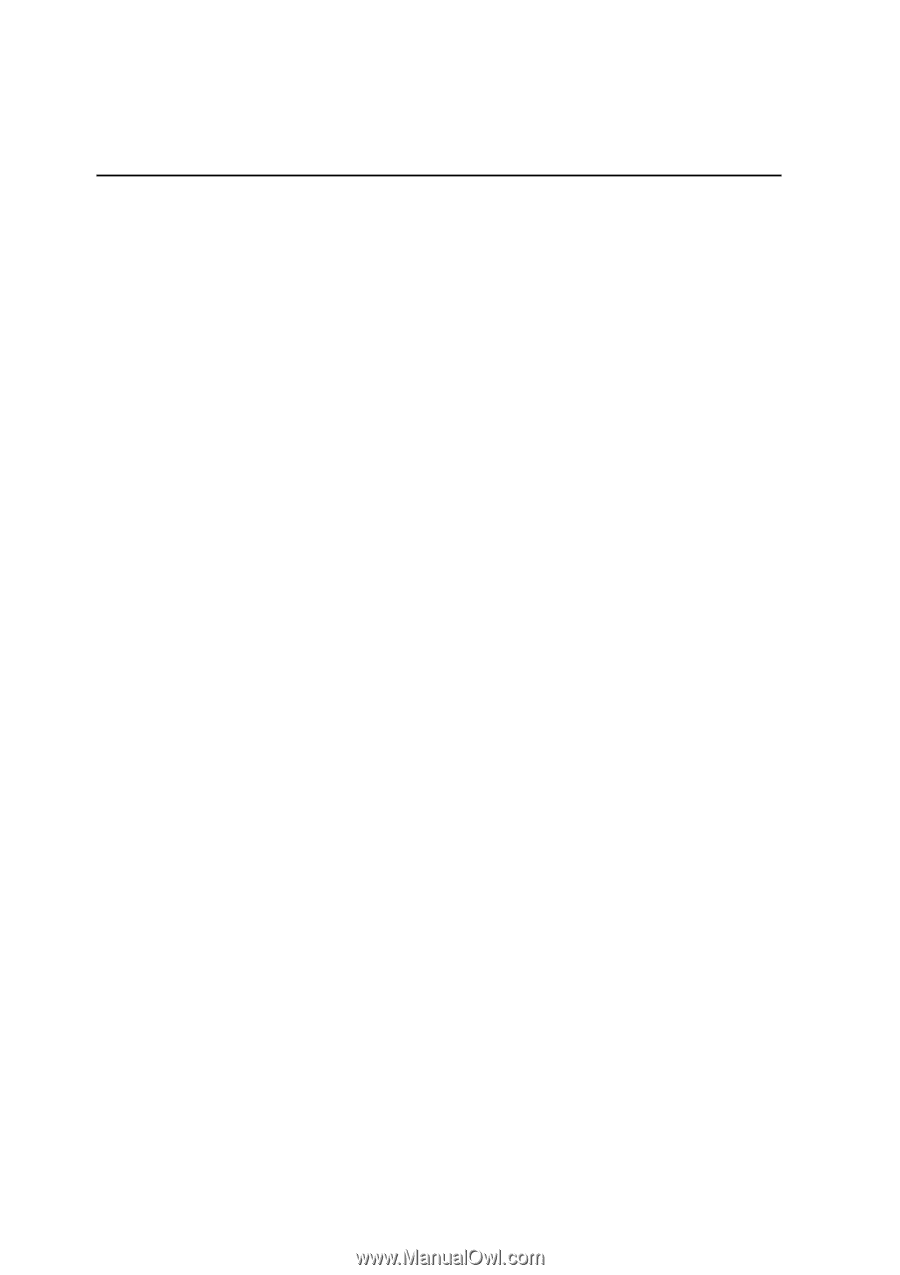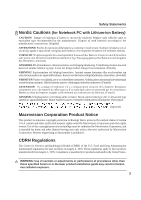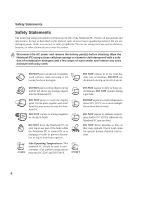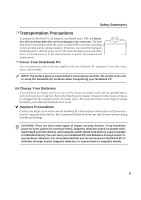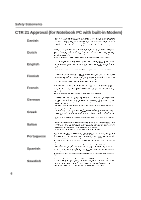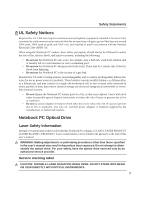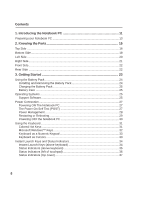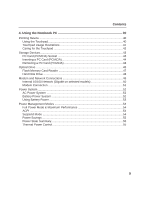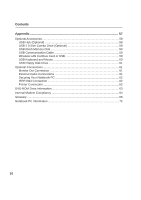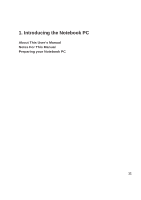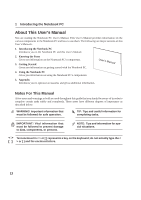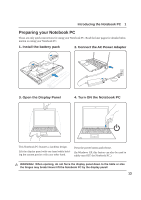8
Contents
1. Introducing the Notebook PC
................................................................
11
Preparing your Notebook PC
...................................................................................
13
2. Knowing the Parts
..................................................................................
15
Top Side
...................................................................................................................
16
Bottom Side
..............................................................................................................
18
Left Side
...................................................................................................................
20
Right Side
.................................................................................................................
21
Front Side
.................................................................................................................
22
Rear Side
.................................................................................................................
22
3. Getting Started
.......................................................................................
23
Using the Battery Pack
.............................................................................................
24
Installing and Removing the Battery Pack
...........................................................
24
Charging the Battery Pack
...................................................................................
25
Battery Care
........................................................................................................
25
Operating Systems
...................................................................................................
25
Support Software
.................................................................................................
25
Power Connection
....................................................................................................
27
Powering ON The Notebook PC
..........................................................................
27
The Power-On Self Test (POST)
.........................................................................
27
Power Management
............................................................................................
28
Restarting or Rebooting
.......................................................................................
29
Powering OFF the Notebook PC
.........................................................................
30
Using the Keyboard
..................................................................................................
31
Colored Hot Keys
................................................................................................
31
Microsoft Windows™ Keys
..................................................................................
32
Keyboard as a Numeric Keypad
..........................................................................
33
Keyboard as Cursors
...........................................................................................
33
Instant Launch Keys and Status Indicators
..............................................................
34
Instant Launch Keys (above keyboard)
...............................................................
34
Status Indicators (above keyboard)
.....................................................................
35
Status Indicators (left of touchpad)
......................................................................
36
Status Indicators (top cover)
................................................................................
37