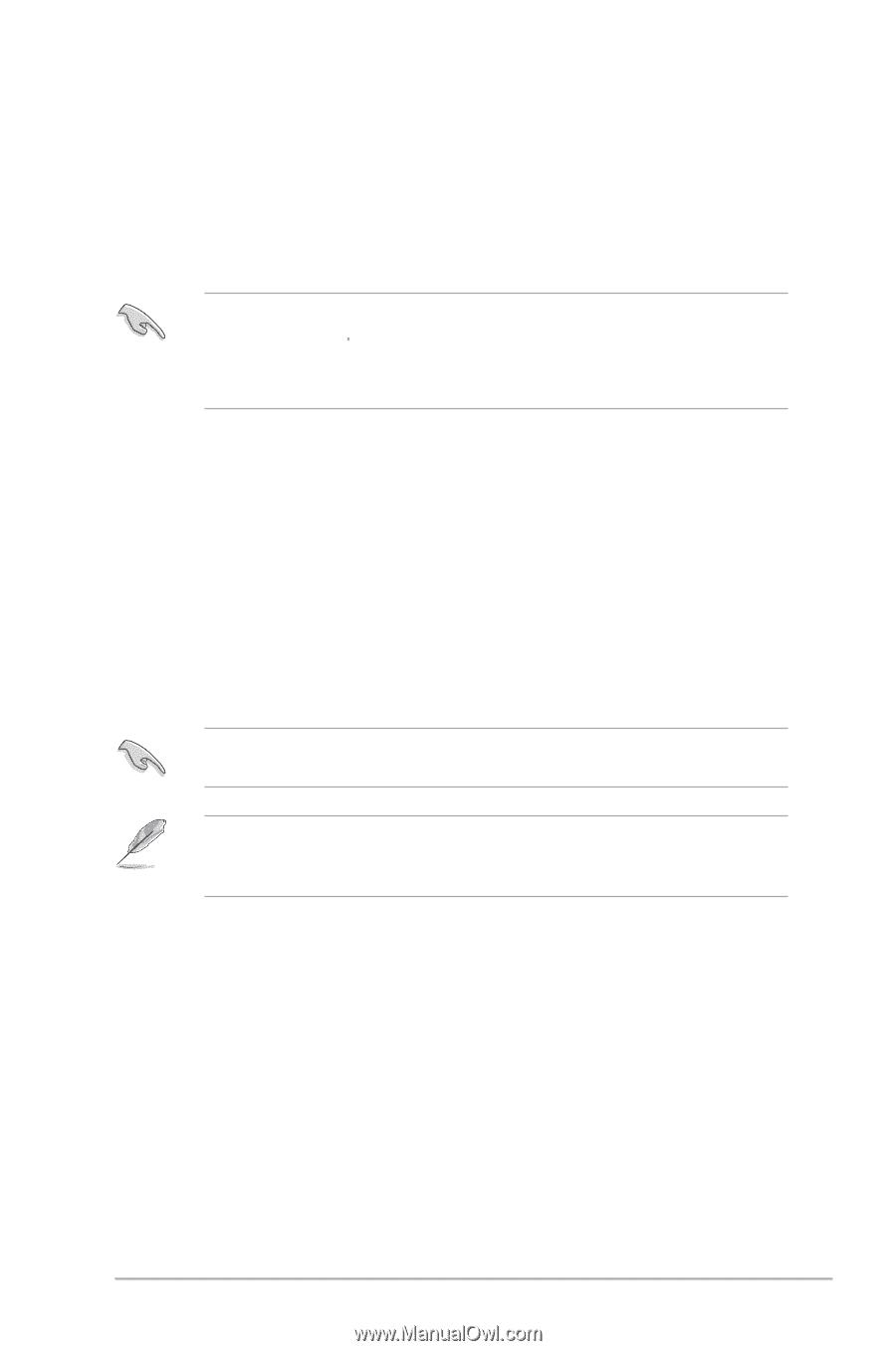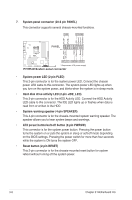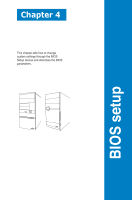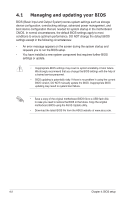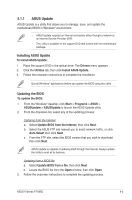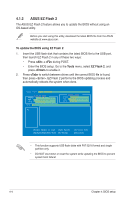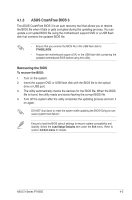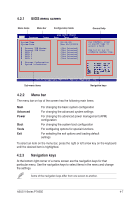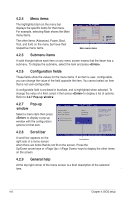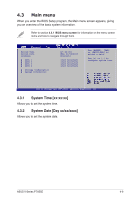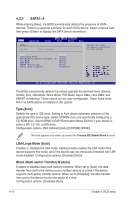Asus V7-P7H55E User Manual - Page 54
ASUS CrashFree BIOS 3, Recovering the BIOS
 |
View all Asus V7-P7H55E manuals
Add to My Manuals
Save this manual to your list of manuals |
Page 54 highlights
4.1.3 ASUS CrashFree BIOS 3 The ASUS CrashFree BIOS 3 is an auto recovery tool that allows you to restore the BIOS file when it fails or gets corrupted during the updating process. You can update a corrupted BIOS file using the motherboard support DVD or a USB flash disk that contains the updated BIOS file. • Ensure that you rename the BIOS file in the USB flash disk to P7H55E.ROM. • Prepare the motherboard support DVD or the USB flash disk containing the updated motherboard BIOS before using this utility. Recovering the BIOS To recover the BIOS: 1. Turn on the system. 2. Insert the support DVD or USB flash disk with the BIOS file to the optical drive or USB port. 3. The utility automatically checks the devices for the BIOS file. When the BIOS file is found, the utility reads and starts flashing the corrupt BIOS file. 4. Turn off the system after the utility completes the updating process and turn it on again. DO NOT shut down or reset the system while updating the BIOS! Doing so can cause system boot failure! Ensure to load the BIOS default settings to ensure system compatibility and stability. Select the Load Setup Defaults item under the Exit menu. Refer to section 4.8 Exit menu for details. ASUS V-Series P7H55E 4-5