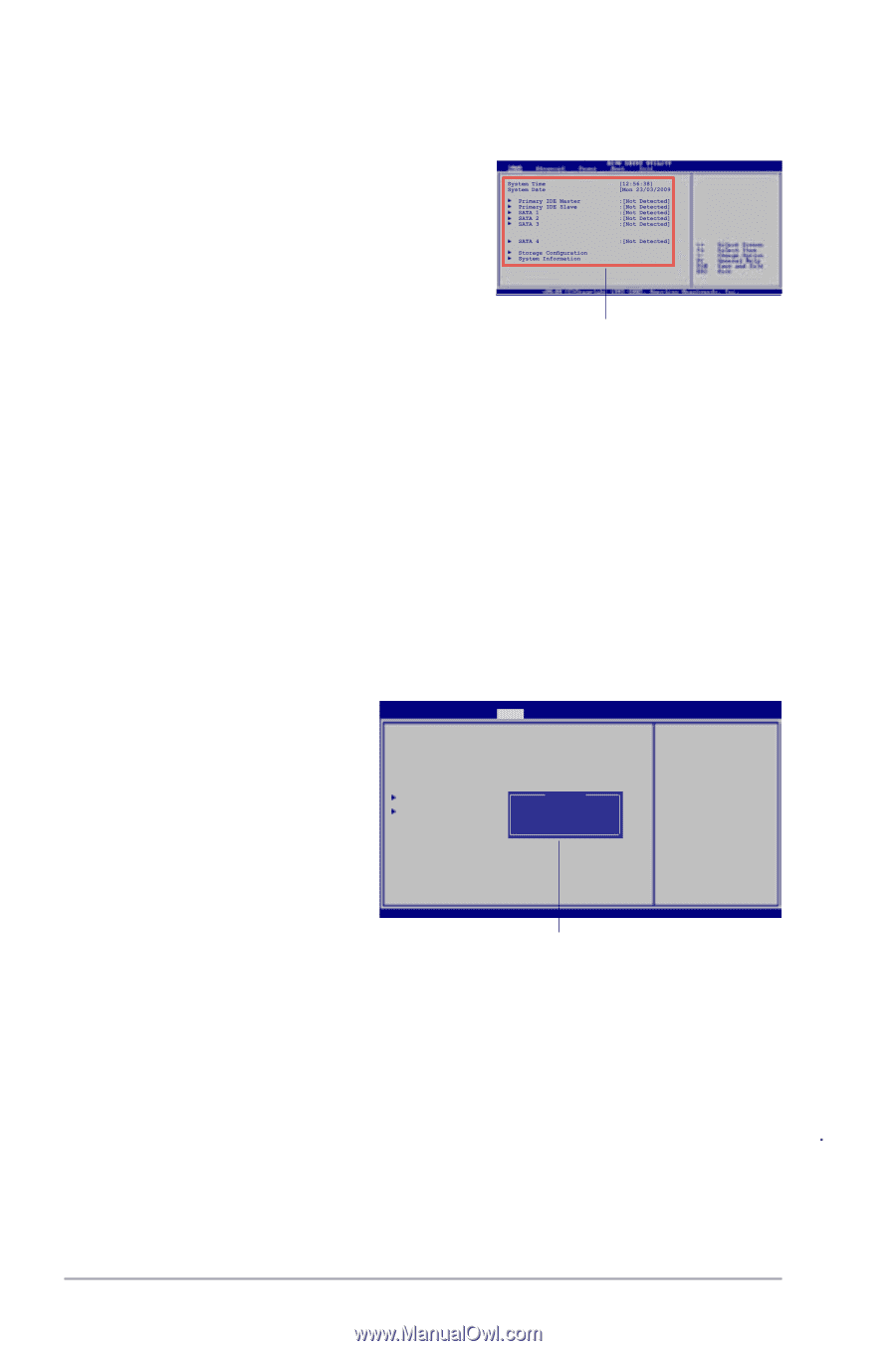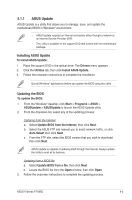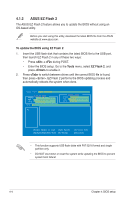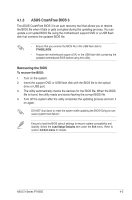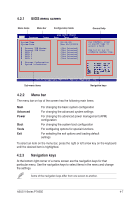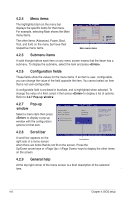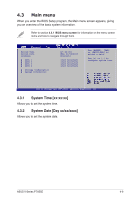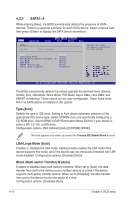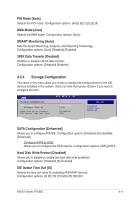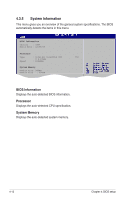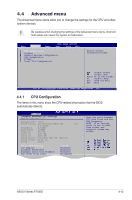Asus V7-P7H55E User Manual - Page 57
Menu items, 4.2.6 Configuration fields, 4.2.7 Pop-up window, 4.2.8 Scroll bar
 |
View all Asus V7-P7H55E manuals
Add to My Manuals
Save this manual to your list of manuals |
Page 57 highlights
4.2.4 Menu items The highlighted item on the menu bar displays the specific items for that menu. For example, selecting Main shows the Main menu items. The other items (Advanced, Power, Boot, Tool, and Exit) on the menu bar have their respective menu items. Main menu items Select Screen Select Item Enter Go to Sub-screen F1 General Help F10 Save and Exit ESC Exit 4.2.5 Submenu items A solid triangle before each item on any menu screen means that the iteam has a submenu. To display the submenu, select the item and press . 4.2.6 Configuration fields These fields show the values for the menu items. If an item is user- configurable, you can change the value of the field opposite the item. You cannot select an item that is not user-configurable. A configurable field is enclosed in brackets, and is highlighted when selected. To change the value of a field, select it then press to display a list of options. Refer to 4.2.7 Pop-up window. 4.2.7 Pop-up Main Advanced BIOS SETUP UTILITY Power Boot Tools Exit window Select a menu item then press to display a pop-up window with the configuration Suspend Mode ACPI 2.0 Support ACOU AOUC suport APM Configuration Hardware Monitor [Auto] [Disabled] [Enabled] Options S1 (POS) only S3 only Auto Use [ENTER], [TAB] or [SHIFT-TAB] to select a field. Use [+] or [-] to configure system Time. options for that item. 4.2.8 Scroll bar ←→ Select Screen ↑↓ Select Item +- Change Field Tab Select Field F1 General Help F10 Save and Exit ESC Exit v02.61 (C)Copyright 1985-2009, American Megatrends, Inc. A scroll bar appears on the right side of a menu screen Pop-up window when there are items that do not fit on the screen. Press the Up/Down arrow keys or / keys to display the other items on the screen. 4.2.9 General help At the top right corner of the menu screen is a brief description of the selected item. 4-8 Chapter 4: BIOS setup