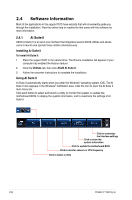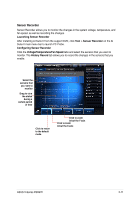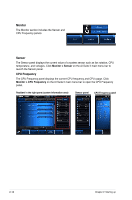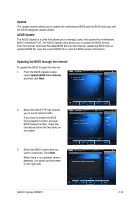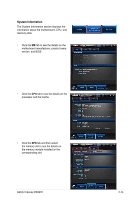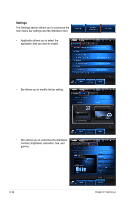Asus V8-P8H67E User Manual - Page 35
Updating the BIOS through the Internet, Update, ASUS Update, Update BIOS from Internet
 |
View all Asus V8-P8H67E manuals
Add to My Manuals
Save this manual to your list of manuals |
Page 35 highlights
Update The Update section allows you to update the motherboard BIOS and the BIOS boot logo with the ASUS designed update utilities. ASUS Update The ASUS Update is a utility that allows you to manage, save, and update the motherboard BIOS in Windows® OS. The ASUS Update utility allows you to update the BIOS directly from the Internet, download the latest BIOS file from the Internet, update the BIOS from an updated BIOS file, save the current BIOS file or view the BIOS version information. Updating the BIOS through the Internet To update the BIOS through the Internet: 1. From the ASUS Update screen, select Update BIOS from Internet, and then click Next. 2. Select the ASUS FTP site nearest you to avoid network traffic. If you want to enable the BIOS downgradable function and auto BIOS backup function, check the checkboxs before the two items on the screen. 3. Select the BIOS version that you want to download. Click Next. When there is not updated version detected, it is shown as the screen on the right side. ASUS V-Series P8H67E 2-13