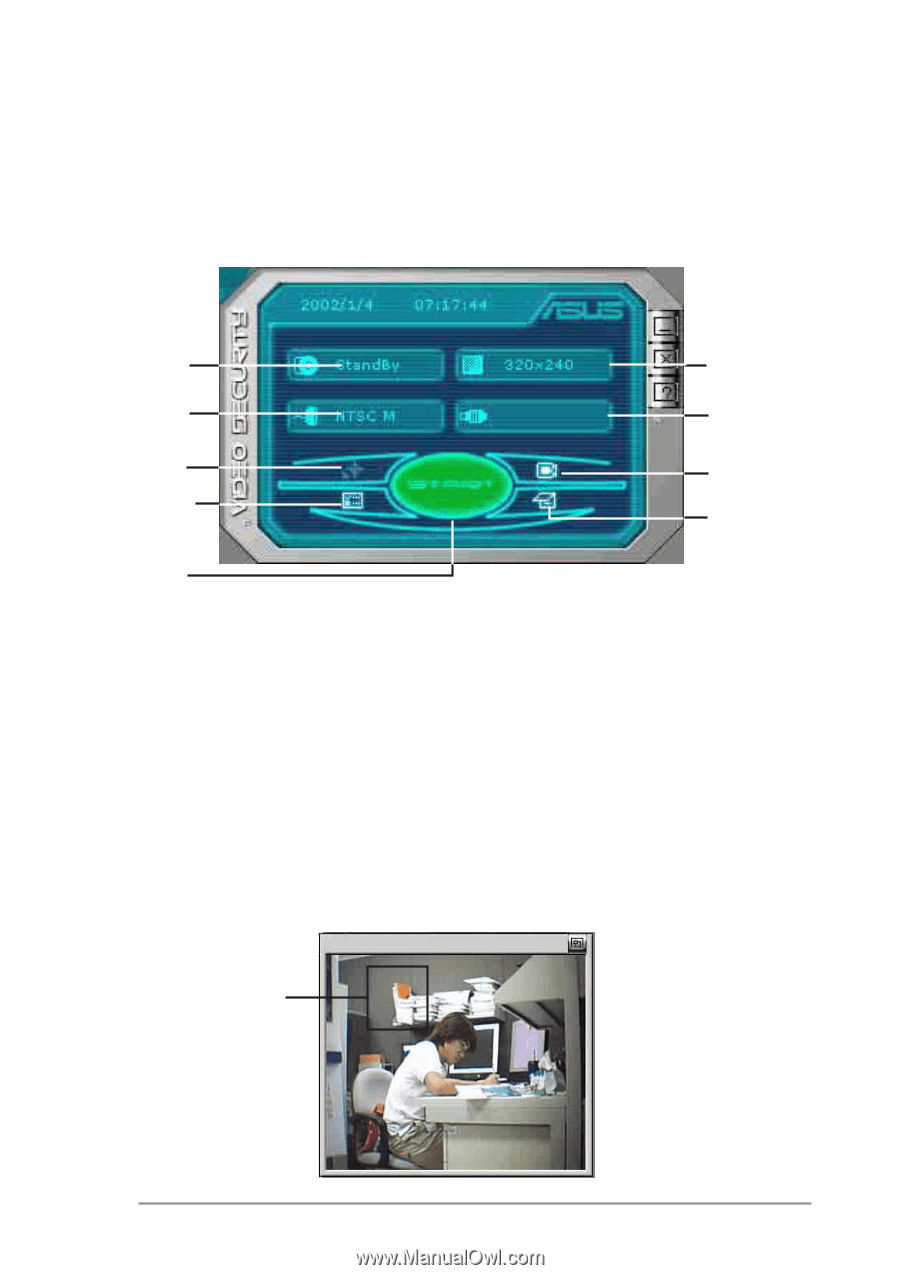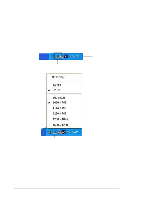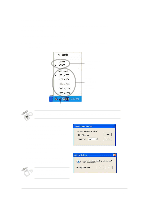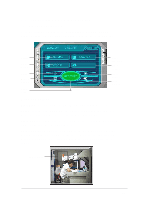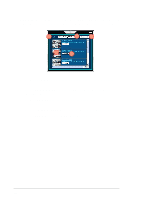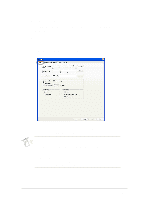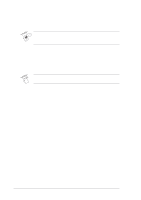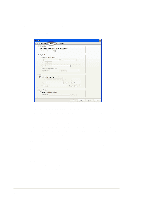Asus V9999 Software Reference Guide English Version E1496 - Page 17
Launching ASUS VideoSecurity
 |
View all Asus V9999 manuals
Add to My Manuals
Save this manual to your list of manuals |
Page 17 highlights
2.2 Launching ASUS VideoSecurity To launch ASUS VideoSecurity: Click the Start button then select All Programs -> ASUS -> ASUS VideoSecurity -> ASUS VideoSecurity to display the following menu. Status Video Format Setup Detect Region Start / Stop Video Dimension Video Source Video Source Show History Command buttons Start/Stop - starts or stops the VideoSecurity watchdog detection. Setup - launches the ASUS VideoSecurity setup window (wsetup.exe). Refer to section "2.3 Features setup" for more information. Video Source - allows you to select a video source. Click the button and select video source from the pop-up list. Detect Region - allows you to define a surveillance region on the video window for detection. To detect a region, click this button then drag the mouse to the part of the screen that you wish to set as a surveillance region. Detect region 11