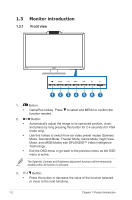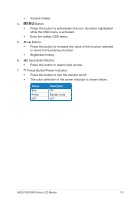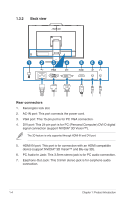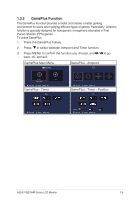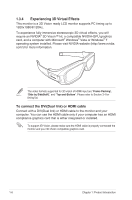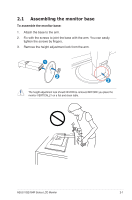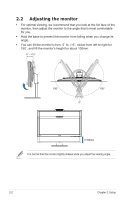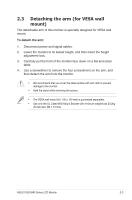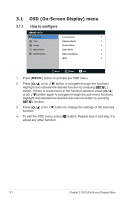Asus VG278HR VG278HR Series User Guide for English Edition - Page 13
How to use your wireless 3D glasses, Charge your wireless glasses before using
 |
View all Asus VG278HR manuals
Add to My Manuals
Save this manual to your list of manuals |
Page 13 highlights
1.3.5 How to use your wireless 3D glasses Charge your wireless glasses before using: Connect one end of the USB cable to your PC or notebook that equipped with USB port, and the other end to the micro USB port of the glasses. USB Connection Used to recharge the glasses. Press the On/Off button: Press the On/Off button to turn on or off the power for this 3D glasses. You may check the built-in battery status by examing the light: • Green: The battery is fully charged. • Red: The battery is running out, and needs recharge. • No Light: The battery is exhausted, and needs recharge immediately. Green Red On/Off Button Press button for battery status ASUS VG278HR Series LCD Monitor 1-7

1-7
ASUS VG278HR Series LCD Monitor
1.3.5
How to use your wireless 3D glasses
Charge your wireless glasses before using:
Connect one end of the USB cable to your PC or notebook that equipped
with USB port, and the other end to the micro USB port of the glasses.
USB Connection
Used to recharge the glasses.
Press the On/Off button:
Press the On/Off button to turn on or off the power for this 3D glasses. You
may check the built-in battery status by examing the light:
•
Green: The battery is fully charged.
•
Red: The battery is running out, and needs recharge.
•
No Light: The battery is exhausted, and needs recharge immediately.
On/Off Button
Press button for battery status
Green
Red