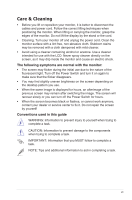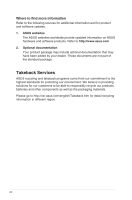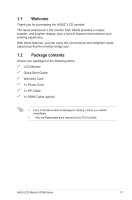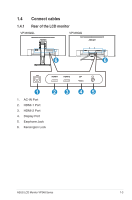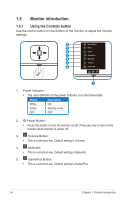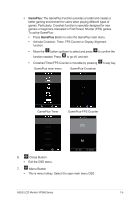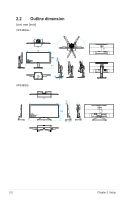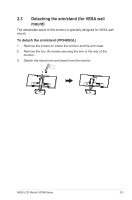Asus VP348QG LQG Series User Guide - Page 12
Monitor introduction
 |
View all Asus VP348QG manuals
Add to My Manuals
Save this manual to your list of manuals |
Page 12 highlights
1.5 Monitor introduction 1.5.1 Using the Controls button Use the control button on the bottom of the monitor to adjust the monitor settings. 8 Input Select 7 Menu 6 Close 5 GamePlus 4 Splendid 3 Volume 2 Power Off 1 1. Power Indicator: • The color definition of the power indicator is as the below table. Status Description White ON Amber Standby mode OFF OFF 2. Power Button: • Press this button to turn the monitor on/off. Press any key to turn on the monitor when monitor is power off. 3. Volume Button: • This is a shortcut key. Default setting is Volume. 4. Splendid: • This is a shortcut key. Default setting is Splendid. 5. GamePlus Button: • This is a shortcut key. Default setting is GamePlus. 1-4 Chapter 1: Product Introduction

1-4
Chapter 1: Product Introduction
1.5
Monitor introduction
1.5.1
Using the Controls button
Use the control button on the bottom of the monitor to adjust the monitor
settings.
1
2
3
4
5
6
7
8
GamePlus
Splendid
Volume
Power Off
Input Select
Close
Menu
1.
Power Indicator:
•
The color definition of the power indicator is as the below table.
Status
Description
White
ON
Amber
Standby mode
OFF
OFF
2.
Power Button:
•
Press this button to turn the monitor on/off. Press any key to turn on the
monitor when monitor is power off.
3.
Volume Button:
•
This is a shortcut key. Default setting is Volume.
4.
Splendid:
•
This is a shortcut key. Default setting is Splendid.
5.
GamePlus Button:
•
This is a shortcut key. Default setting is GamePlus.