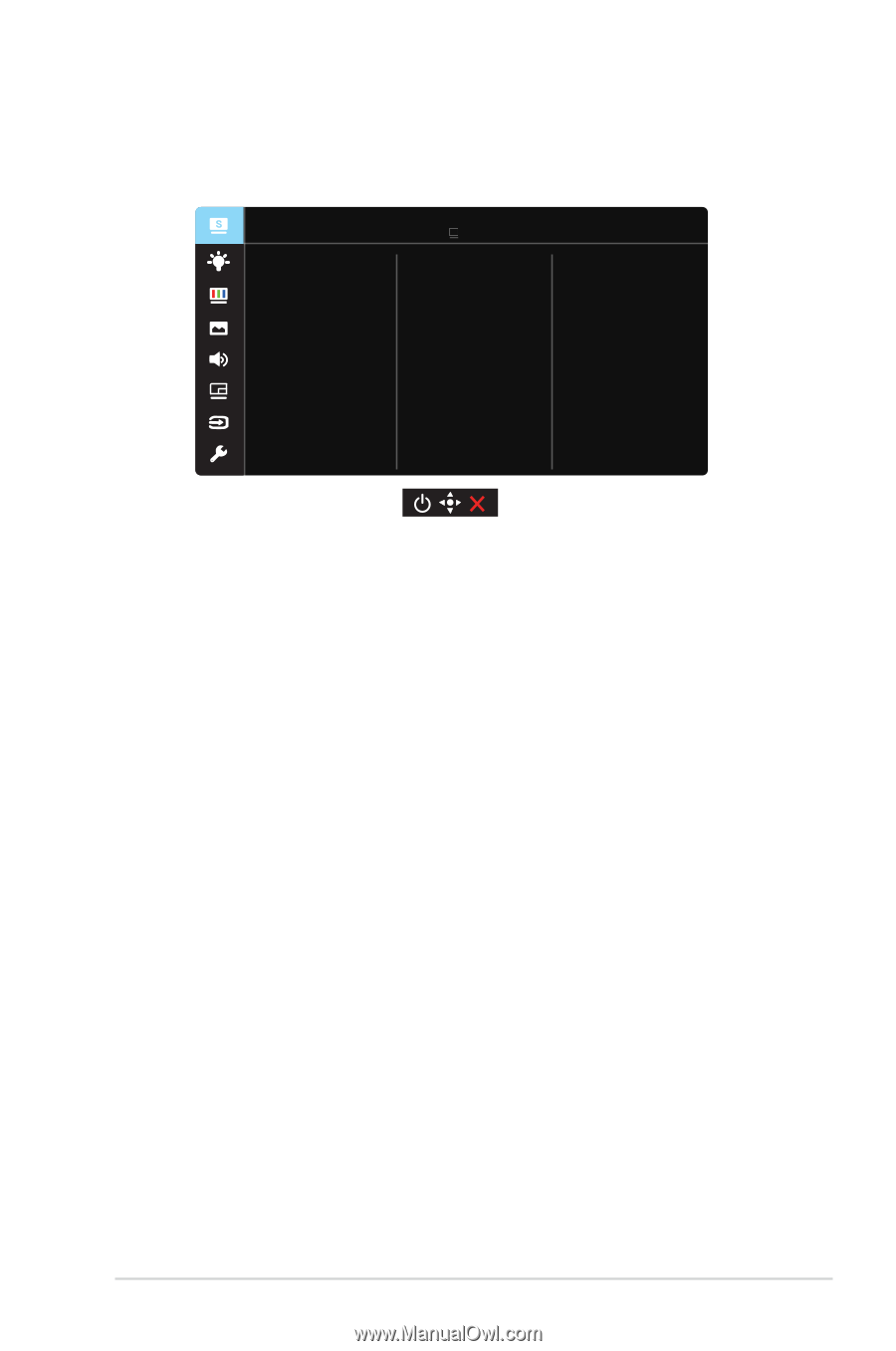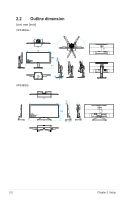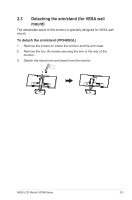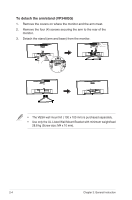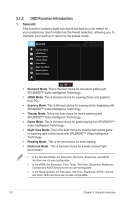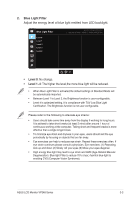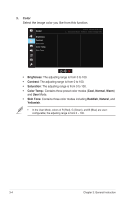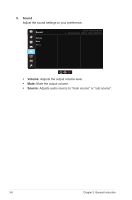Asus VP348QG LQG Series User Guide - Page 19
OSD On-Screen Display menu
 |
View all Asus VP348QG manuals
Add to My Manuals
Save this manual to your list of manuals |
Page 19 highlights
3.1 3.1.1 OSD (On-Screen Display) menu How to reconfigure Splendid Standard Mode sRGB Mode Scenery Mode Theater Mode Game Mode Night View Mode Reading Mode Darkroom Mode ASUS VP348 HDR OFF Standard Mode HDMI-2 3440x1440@75Hz 1. Press the Central of 5-way button to display the OSD menu. 2. Press the Up and Down keys to switch the options in the menu. When you move from one icon to another, the option name is highlighted. 3. To select a highlighted item from the menu, press the Right key or the Central button. 4. Press the Up and Down keys to select the desired parameters. 5. Press the Right key or the Central button to enter the slide bar, and then use the Up or Down keys (depending on the indicators in the menu) to make changes. 6. Press the Left key to return to the previous menu. ASUS LCD Monitor VP348 Series 3-1