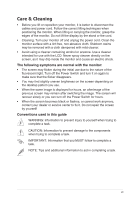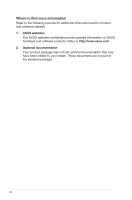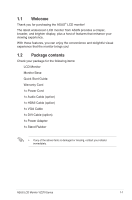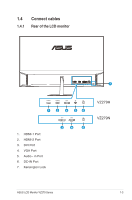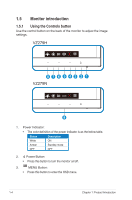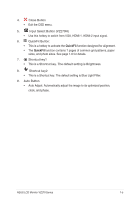Asus VZ279H VZ279 Series User Guide for English Edition - Page 12
Monitor introduction
 |
View all Asus VZ279H manuals
Add to My Manuals
Save this manual to your list of manuals |
Page 12 highlights
1.5 Monitor introduction 1.5.1 Using the Controls button Use the control button on the back of the monitor to adjust the image settings. VZ279H 87 6 5 43 2 1 VZ279N Auto 9 1. Power Indicator: • The color definition of the power indicator is as the below table. Status Description White ON Amber Standby mode OFF OFF 2. Power Button: • Press this button to turn the monitor on/off. 3. MENU Button: • Press this button to enter the OSD menu. 1-4 Chapter 1: Product Introduction

1-4
Chapter 1: Product Introduction
1.5
Monitor introduction
1.5.1
Using the Controls button
Use the control button on the back of the monitor to adjust the image
settings.
3
4
7
5
6
8
2
1
9
VZ279N
VZ279H
Auto
1.
Power Indicator:
•
The color definition of the power indicator is as the below table.
Status
Description
White
ON
Amber
Standby mode
OFF
OFF
2.
Power Button:
•
Press this button to turn the monitor on/off.
3.
MENU Button:
•
Press this button to enter the OSD menu.