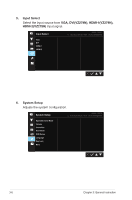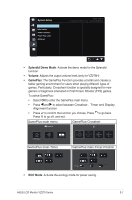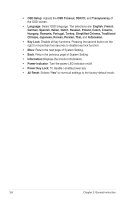Asus VZ279H VZ279 Series User Guide for English Edition - Page 20
Sharpness, Trace Free, Aspect Control, Overscan, VividPixel, Position, H-Position, V-Position, Focus
 |
View all Asus VZ279H manuals
Add to My Manuals
Save this manual to your list of manuals |
Page 20 highlights
4. Image You can adjust the image Sharpness, Trace Free, Aspect Control, VividPixel, ASCR, Position (VGA only), Focus (VGA only), and Auto Adjust (VGA only), from this main function. Image Sharpness Trace Free Aspect Control VividPixel ASCR Position Focus Auto Adjust ASUS VZ279 Standard Mode VGA 1920x1080@60Hz • Sharpness: Adjusts the picture sharpness. The adjusting range is from 0 to 100. • Trace Free: Speeds up the response time by Over Drive technology. The adjusting range is from lower 0 to faster 100. • Aspect Control: Adjusts the aspect ratio to "Full", "4:3", "Overscan". • VividPixel: ASUS Exclusive Technology that brings lifelike visuals for crystal-clear and detail-oriented enjoyment. The adjusting range is from 0 to 100. • ASCR: Select ON or OFF to enable or disable dynamic contrast ratio function. • Position: Adjusts the horizontal position (H-Position) and the vertical position (V-Position) of the image. The adjusting range is from 0 to 100 (Only available for VGA input). • Focus: Reduces Horizonal-line noise and Vertical-line noise of the image by adjusting (Phase) and (Clock) separately. The adjusting range is from 0 to 100 (Only available for VGA input). • Auto Adjust: Automatically adjust the image to its optimized position, clock, and phase. (Only available for VGA input.) • 4:3 is only available when input source is in 4:3 format。OverScan is only available for the HDMI input source • Phase adjusts the phase of the pixel clock signal. With a wrong phase adjustment, the screen shows horizontal disturbances. • Clock (pixel frequency) controls the number of pixels scanned by one horizontal sweep. If the frequency is not correct, the screen shows vertical stripes and the image is not proportional. ASUS LCD Monitor VZ279 Series 3-5