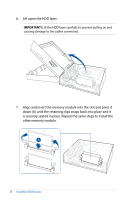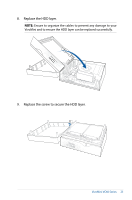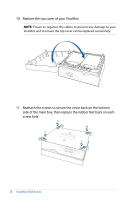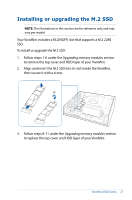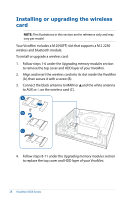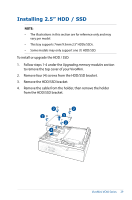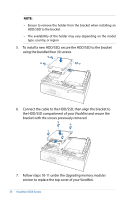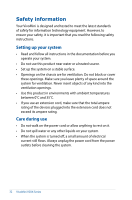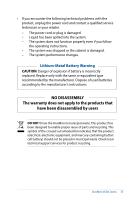Asus VivoMini VC66 E12343_VC66_Series Users ManualEnglish - Page 28
Installing or upgrading the wireless card, to remove the top cover and HDD layer of your VivoMini.
 |
View all Asus VivoMini VC66 manuals
Add to My Manuals
Save this manual to your list of manuals |
Page 28 highlights
Installing or upgrading the wireless card NOTE: The illustrations in this section are for reference only and may vary per model. Your VivoMini includes a M.2(NGFF) slot that supports a M.2 2230 wireless and bluetooth module. To install or upgrade a wireless card: 1. Follow steps 1-6 under the Upgrading memory modules section to remove the top cover and HDD layer of your VivoMini. 2. Align and insert the wireless card into its slot inside the VivoMini (A), then secure it with a screw (B). 3. Connect the black antenna to MAIN or and the white antenna to AUX or on the wireless card (C). 4. Follow steps 8-11 under the Upgrading memory modules section to replace the top cover and HDD layer of your VivoMini. 28 VivoMini VC66 Series
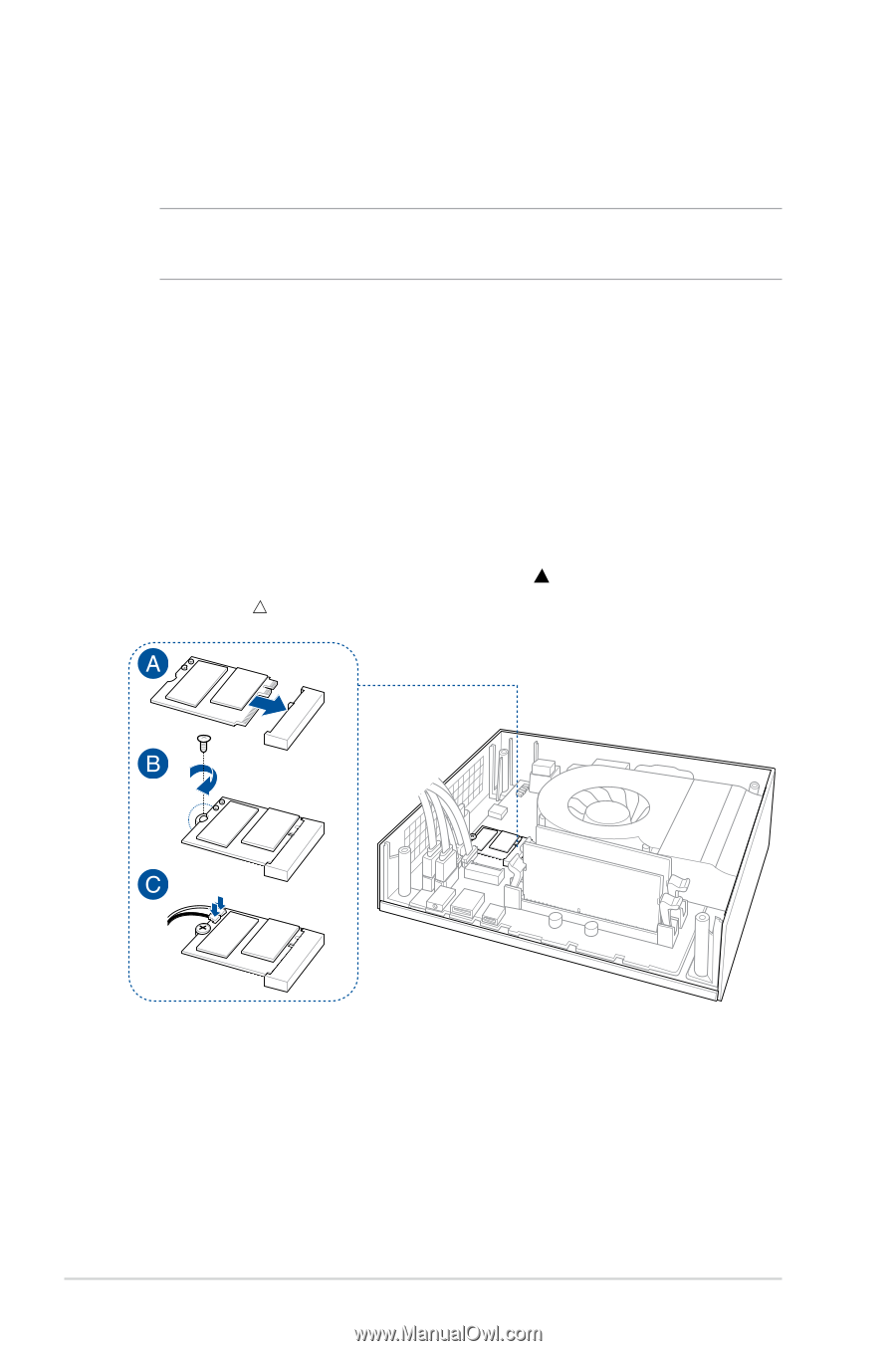
28
VivoMini VC66 Series
Installing or upgrading the wireless
card
NOTE:
The illustrations in this section are for reference only and may
vary per model.
Your VivoMini includes a M.2(NGFF) slot that supports a M.2 2230
wireless and bluetooth module.
To install or upgrade a wireless card:
1.
Follow steps 1-6 under the
Upgrading memory modules
section
to remove the top cover and HDD layer of your VivoMini.
2.
Align and insert the wireless card into its slot inside the VivoMini
(A), then secure it with a screw (B).
3.
Connect the black antenna to MAIN or
and the white antenna
to AUX or
on the wireless card (C).
4.
Follow steps 8-11 under the
Upgrading memory modules
section
to replace the top cover and HDD layer of your VivoMini.