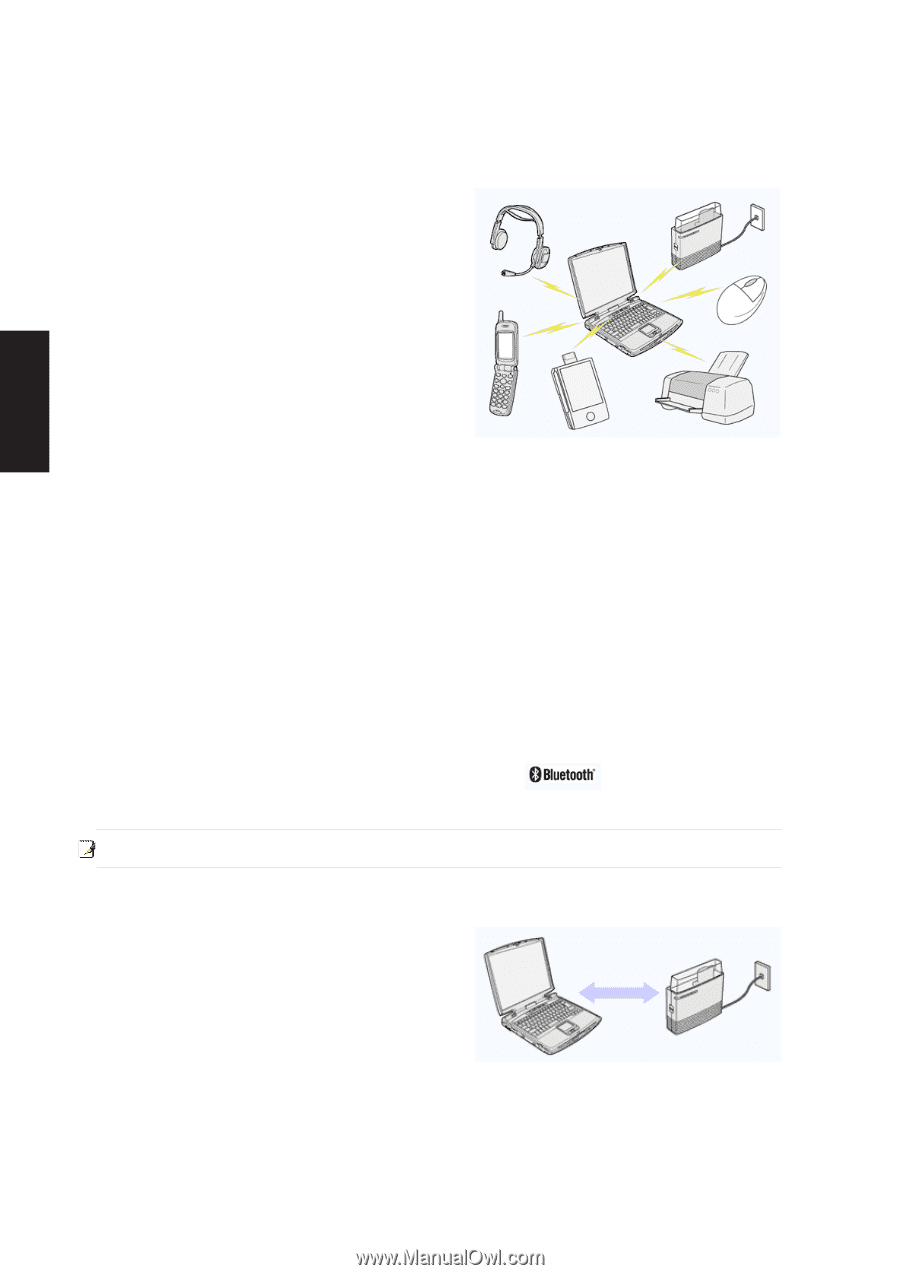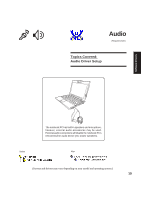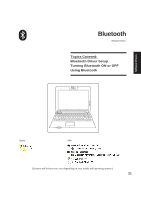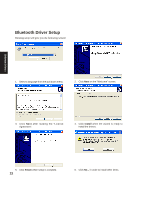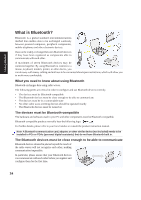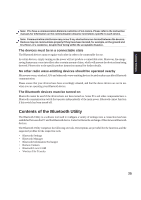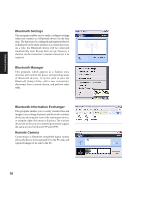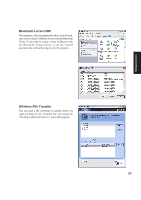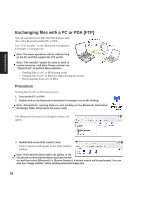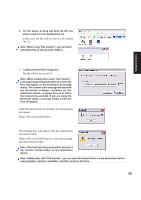Asus W5Ae W5 Software User''''s Manual for English Edition (E1847) - Page 24
What is Bluetooth? - configuration
 |
UPC - 610839842469
View all Asus W5Ae manuals
Add to My Manuals
Save this manual to your list of manuals |
Page 24 highlights
Software Drivers What is Bluetooth? Bluetooth is a global standard telecommunications method that enables data to be exchanged wirelessly between personal computers, peripheral components, mobile telephones and other electronic devices. Data can be readily exchanged between Bluetooth devices if they have been registered as components able to communicate with each other. A maximum of seven Bluetooth devices may be connected together. By using Bluetooth to connect to a mouse, keyboard, modem, printer, or other device, you can do away with messy cabling and not have to be concerned about space restrictions, which will allow you to work more comfortably. What you need to know about using Bluetooth Bluetooth exchanges data using radio waves. The following points are critical in order to configure and use Bluetooth devices correctly. • The devices must be Bluetooth-compatible • The Bluetooth devices must be close enough to be able to communicate • The devices must be in a connectable state • No other radio wave-emitting devices should be operated nearby • The Bluetooth devices must be turned on The devices must be Bluetooth-compatible The hardware and software used in your PC and other components must be Bluetooth-compatible. Bluetooth-compatible products normally bear the following logo: For further details, please refer to your local retailer or consult the product instruction manual. Note: A Bluetooth communication card, adapter, or other similar device (not included) needs to be installed in PCs or PDAs (personal digital assistants) that do not have Bluetooth built in. The Bluetooth devices must be close enough to be able to communicate Bluetooth devices situated in places beyond the reach of the radio waves will not recognize each other, making communication impossible. In particular, please ensure that your Bluetooth devices can communicate with each other before you register and configure them for the first time. 24