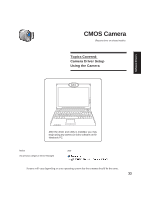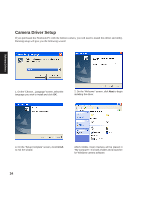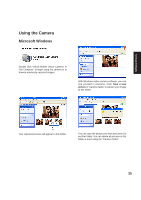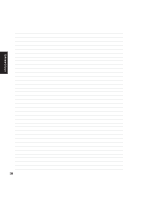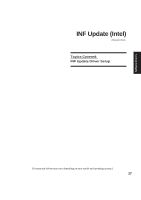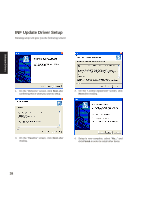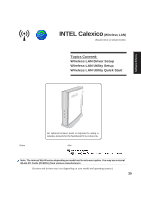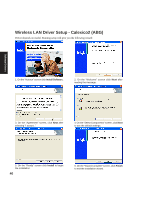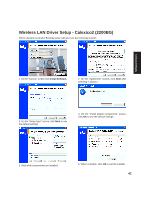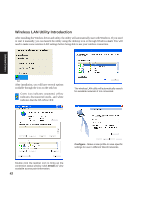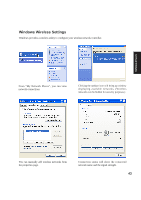Asus W5Ae W5 Software User''''s Manual for English Edition (E1847) - Page 38
INF Update Driver Setup
 |
UPC - 610839842469
View all Asus W5Ae manuals
Add to My Manuals
Save this manual to your list of manuals |
Page 38 highlights
INF Update Driver Setup Running setup will give you the following wizard: Software Drivers 1. On the "Welcome" screen, click Next after confirming this is what you want to setup. 2. On the "License Agreement" screen, click Next after reading. 3. On the "Readme" screen, click Next after reading. 4. Setup is now complete, select "No..." and click Finish in order to install other items. 38
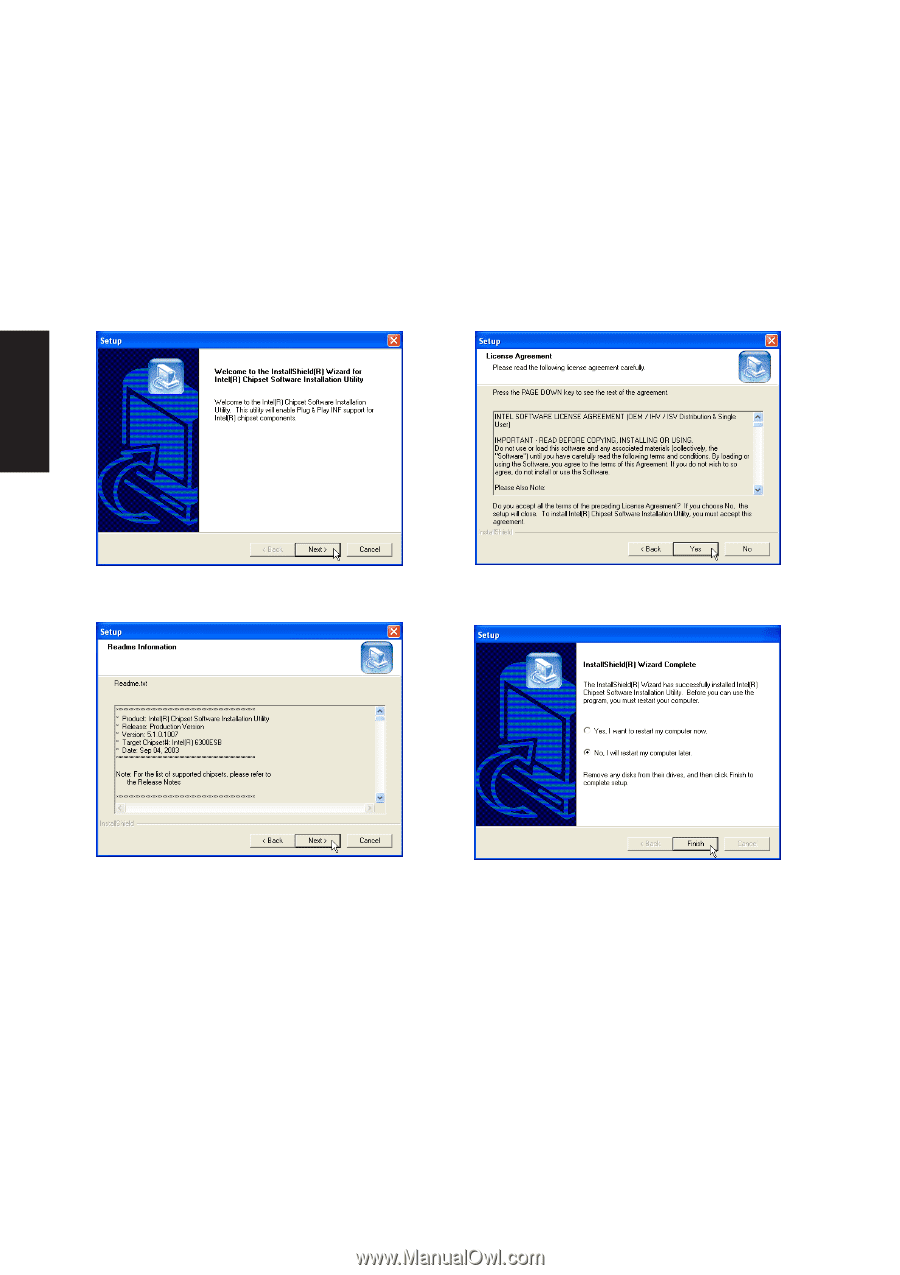
38
Software
Drivers
INF Update Driver Setup
Running setup will give you the following wizard:
1.
On the “Welcome” screen, click
Next
after
confirming this is what you want to setup.
3.
On the “Readme” screen, click
Next
after
reading.
2.
On the “License Agreement” screen, click
Next
after reading.
4.
Setup is now complete, select “
No...
” and
click
Finish
in order to install other items.