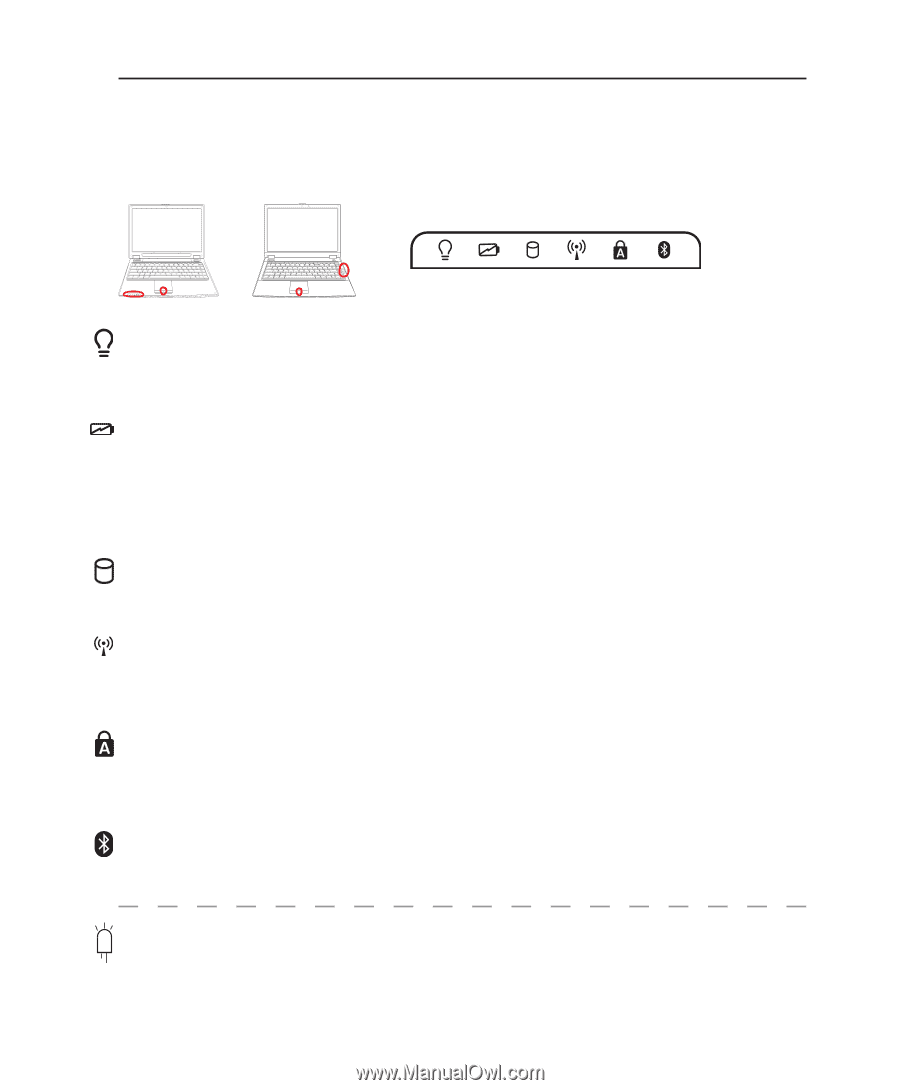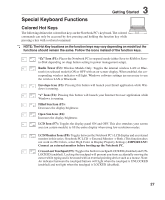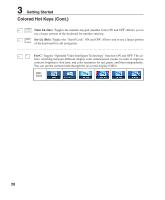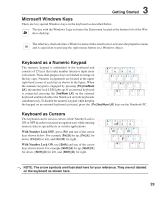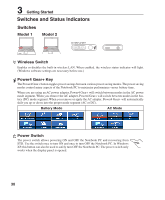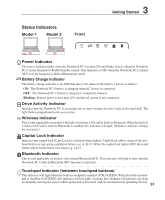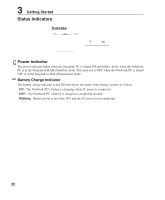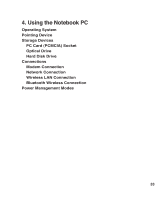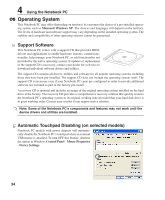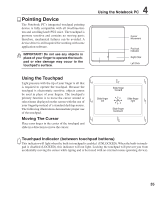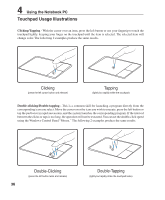Asus W6F W6F English Edition User's Manual(e2610c) - Page 31
Status Indicators
 |
View all Asus W6F manuals
Add to My Manuals
Save this manual to your list of manuals |
Page 31 highlights
3 Getting Started Status Indicators Model 1 Model 2 Front ON OFF ON OFF Power Indicator The power indicator lights when the Notebook PC is turned ON and blinks slowly when the Notebook PC is in the Suspend-to-RAM (Standby) mode. This indicator is OFF when the Notebook PC is turned OFF or in the Suspend-to-Disk (Hibernation) mode. Battery Charge Indicator The battery charge indicator is an LED that shows the status of the battery's power as follows: ON: The Notebook PC's battery is charging when AC power is connected. OFF: The Notebook PC's battery is charged or completely drained. Blinking: Battery power is less than 10% and the AC power is not connected. Drive Activity Indicator Indicates that the Notebook PC is accessing one or more storage device(s) such as the hard disk. The light flashes proportional to the access time. Wireless Indicator This is only applicable on models with built-in wireless LAN and/or built-in Bluetooth. When the built-in wireless LAN and/or built-in Bluetooth is enabled, this indicator will light. (Windows software settings are necessary.) Capital Lock Indicator Indicates that capital lock [Caps Lock] is activated when lighted. Capital lock allows some of the keyboard letters to type using capitalized letters (e.g. A, B, C). When the capital lock light is OFF, the typed letters will be in the lower case form (e.g. a,b,c). Bluetooth Indicator This is only applicable on models with internal Bluetooth (BT). This indicator will light to show that the Notebook PC's built-in Bluetooth (BT) function is activated. Touchpad Indicator (between touchpad buttons) This indicator will light when the built-in touchpad is enabled (UNLOCKED). When the built-in touchpad is disabled (LOCKED), this indicator will not light. Locking the touchpad will prevent you from accidentally moving the cursor while typing and is best used with an external mouse (pointing device). 31