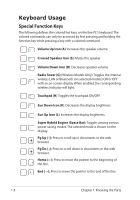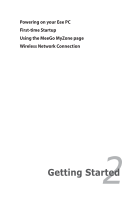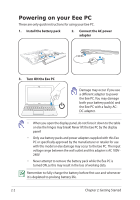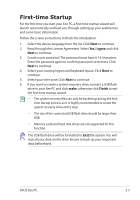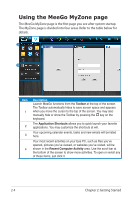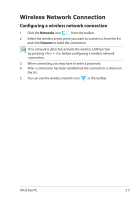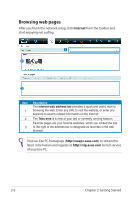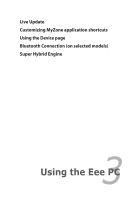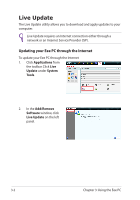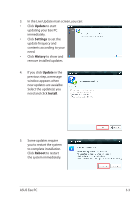Asus X101-EU27-BK User Manual - Page 21
Wireless Network Connection, Configuring a wireless network connection
 |
View all Asus X101-EU27-BK manuals
Add to My Manuals
Save this manual to your list of manuals |
Page 21 highlights
Wireless Network Connection Configuring a wireless network connection 1. Click the Networks icon from the toolbar. 2. Select the wireless access point you want to connect to from the list and click Connect to build the connection. If no network is detected, activate the wireless LAN function by pressing + before configuring a wireless network connection. 3. When connecting, you may have to enter a password. 4. After a connection has been established, the connection is shown on the list. 5. You can see the wireless network icon in the toolbar. ASUS Eee PC 2-5

ASUS Eee PC
2-5
Wireless Network Connection
Configuring a wireless network connection
1.
Click the
Networks
icon
from the toolbar.
2.
Select the wireless access point you want to connect to from the list
and click
Connect
to build the connection.
If no network is detected, activate the wireless LAN function
by pressing <Fn> + <G> before configuring a wireless network
connection.
3.
When connecting, you may have to enter a password.
4.
After a connection has been established, the connection is shown on
the list.
5.
You can see the wireless network icon
in the toolbar.