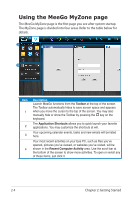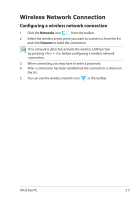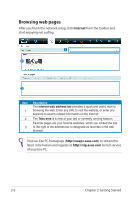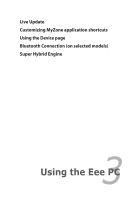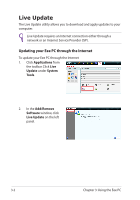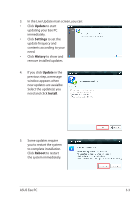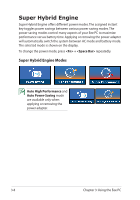Asus X101-EU27-BK User Manual - Page 25
Update, Settings, History, Install, Reboot, ASUS Eee PC
 |
View all Asus X101-EU27-BK manuals
Add to My Manuals
Save this manual to your list of manuals |
Page 25 highlights
3. In the Live Update main screen, you can: • Click Update to start updating your Eee PC immediately. • Click Settings to set the update frequecy and contents according to your need. • Click History to show and remove installed updates. 4. If you click Update in the previous step, a message window appears when new updates are avaialbe. Select the update(s) you need and click Install. 5. Some updates require you to restart the system to complete installation. Click Reboot to restart the system immediately. ASUS Eee PC 3-3

ASUS Eee PC
3-3
3.
In the Live Update main screen, you can:
•
Click
Update
to start
updating your Eee PC
immediately.
•
Click
Settings
to set the
update frequecy and
contents according to your
need.
•
Click
History
to show and
remove installed updates.
4.
If you click
Update
in the
previous step, a message
window appears when
new updates are avaialbe.
Select the update(s) you
need and click
Install
.
5.
Some updates require
you to restart the system
to complete installation.
Click
Reboot
to restart
the system immediately.