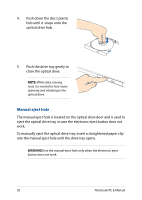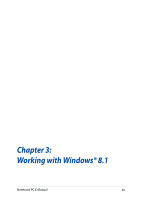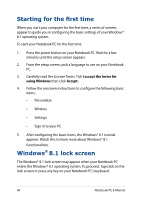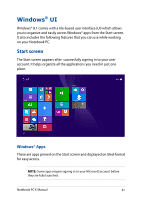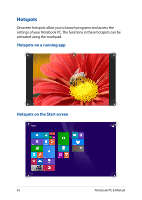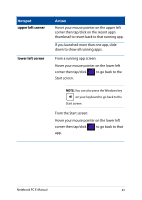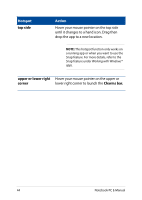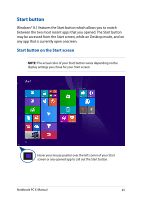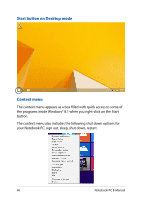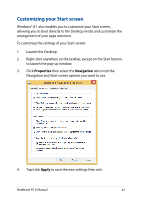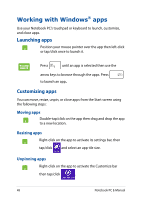Asus X751LD User's Manual for English Edition - Page 43
upper left corner, Hotspot
 |
View all Asus X751LD manuals
Add to My Manuals
Save this manual to your list of manuals |
Page 43 highlights
Hotspot upper left corner lower left corner Action Hover your mouse pointer on the upper left corner then tap/click on the recent app's thumbnail to revert back to that running app. If you launched more than one app, slide down to show all running apps. From a running app screen: Hover your mouse pointer on the lower left corner then tap/click to go back to the Start screen. NOTE: You can also press the Windows key on your keyboard to go back to the Start screen. From the Start screen: Hover your mouse pointer on the lower left corner then tap/click to go back to that app. Notebook PC E-Manual 43
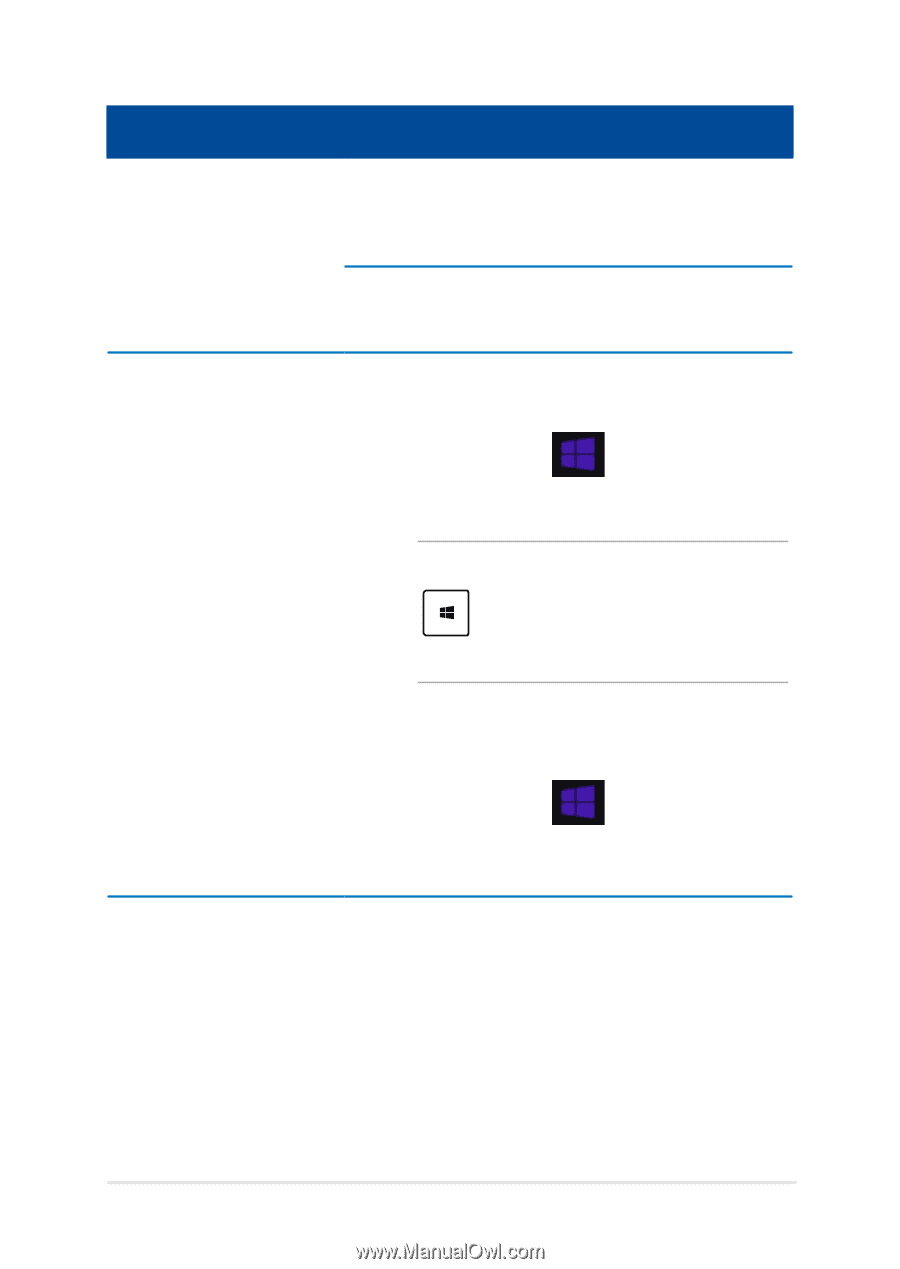
Notebook PC E-Manual
²3
Hotspot
Action
upper left corner
Hover your mouse pointer on the upper left
corner then tap/click on the recent app’s
thumbnail to revert back to that running app.
If you launched more than one app, slide
down to show all running apps.
lower left corner
From a running app screen:
Hover your mouse pointer on the lower left
corner then tap/click
to go back to the
Start screen.
NOTE:
You can also press the Windows key
on your keyboard to go back to the
Start screen.
From the Start screen:
Hover your mouse pointer on the lower left
corner then tap/click
to go back to that
app.