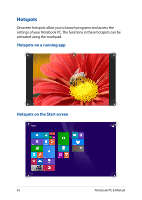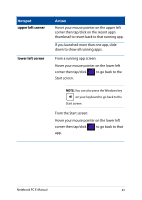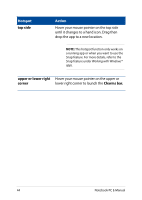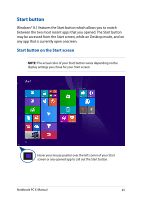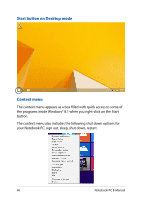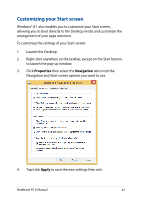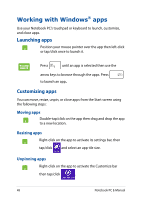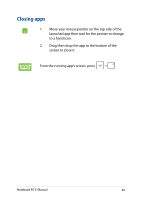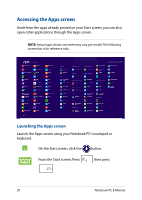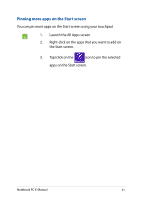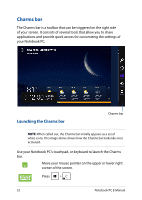Asus X751LD User's Manual for English Edition - Page 47
Customizing your Start screen, Properties, Navigation, Apply
 |
View all Asus X751LD manuals
Add to My Manuals
Save this manual to your list of manuals |
Page 47 highlights
Customizing your Start screen Windows® 8.1 also enables you to customize your Start screen, allowing you to boot directly to the Desktop mode and customize the arrangement of your apps onscreen. To customize the settings of your Start screen: 1. Launch the Desktop. 2. Right-click anywhere on the taskbar, except on the Start button, to launch the pop-up window. 3. Click Properties then select the Navigation tab to tick the Navigation and Start screen options you want to use. 4. Tap/click Apply to save the new settings then exit. Notebook PC E-Manual 47
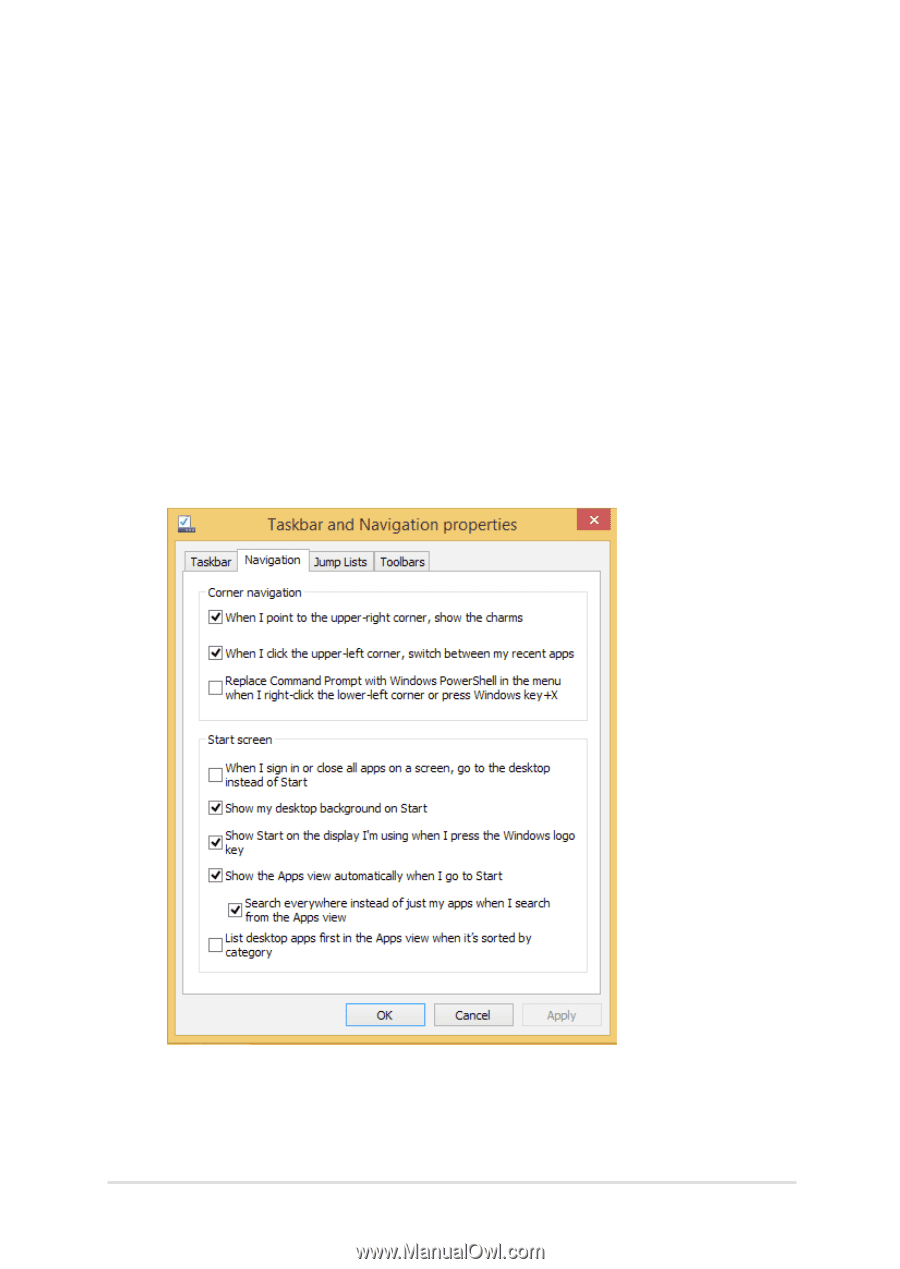
Notebook PC E-Manual
²µ
Customizing your Start screen
Windows® 8.1 also enables you to customize your Start screen,
allowing you to boot directly to the Desktop mode and customize the
arrangement of your apps onscreen.
To customize the settings of your Start screen:
1.
Launch the Desktop.
±.
Right-click anywhere on the taskbar, except on the Start button,
to launch the pop-up window.
3.
Click
Properties
then select the
Navigation
tab to tick the
Navigation and Start screen options you want to use.
².
Tap/click
Apply
to save the new settings then exit.