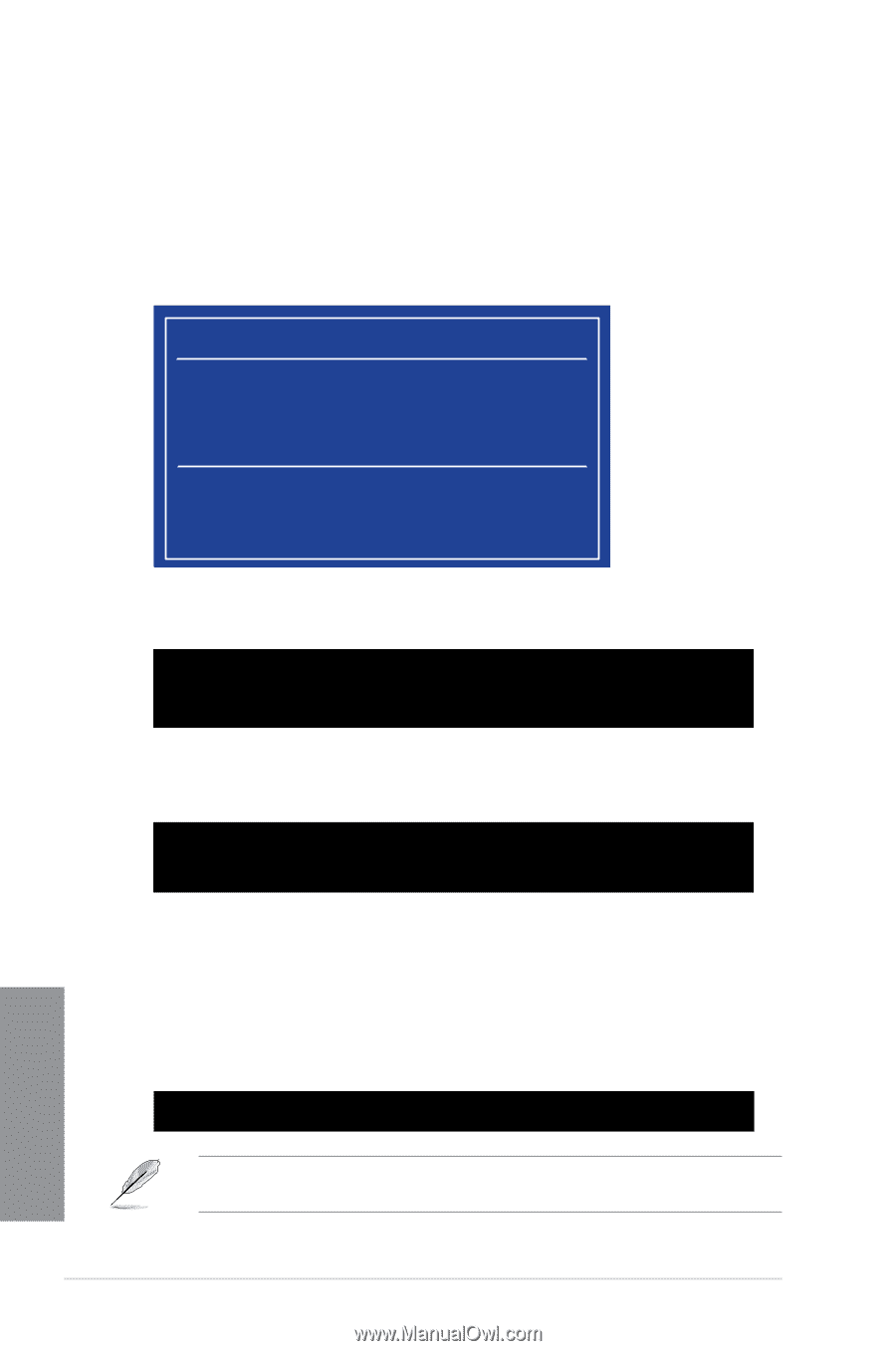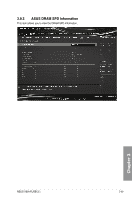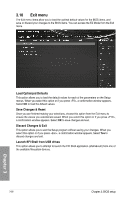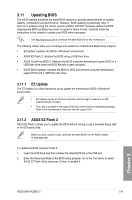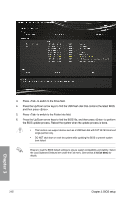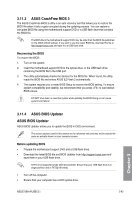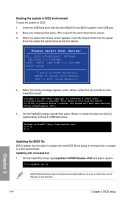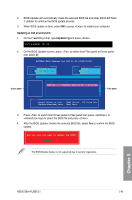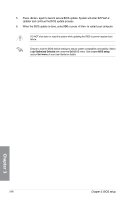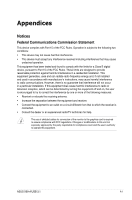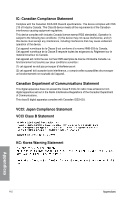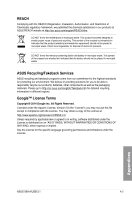Asus X99-A USB 3.1 User Guide - Page 140
Please select boot device, Updating the BIOS file, Booting the system in DOS environment
 |
View all Asus X99-A USB 3.1 manuals
Add to My Manuals
Save this manual to your list of manuals |
Page 140 highlights
Booting the system in DOS environment To boot the system in DOS: 1. Insert the USB flash drive with the latest BIOS file and BIOS Updater to the USB port. 2. Boot your computer then press to launch the select boot device screen. 3. When the select boot device screen appears, insert the Support DVD into the optical drive then select the optical drive as the boot device. Please select boot device: E1: ASUS DVD-E818A6T (4069MB) USB DISK 2.0 (3824MB) UEFI: (FAT) USB DISK 2.0 (3824MB) Enter Setup and to move selection ENTER to select boot device ESC to boot using defaults 4. When the booting message appears, press within five (5) seconds to enter FreeDOS prompt. ISOLINUX 3.20 2006-08-26 Copyright (C) 1994-2005 H. Peter Anvin A Bootable DVD/CD is detected. Press ENTER to boot from the DVD/CD. If no key is pressed within 5 seconds, the system will boot next priority device automatically. boot: 5. On the FreeDOS prompt, type d: then press to switch the disk from Drive C (optical drive) to Drive D (USB flash drive). Welcome to FreeDOS (http://www.freedos.org)! C:/> d: D:/> Updating the BIOS file BIOS Updater has the option to update the new BIOS file by typing a command line or update in a GUI environment. Updating with command line: 1. On the FreeDOS prompt, type bupdater /i.CAP and press . D:/> bupdater /pc /g BIOS ROM filenames may be shortened into abbreviations, be sure to check the correct filename in the directory. Chapter 3 3-64 Chapter 3: BIOS setup