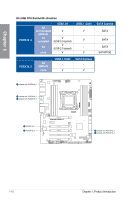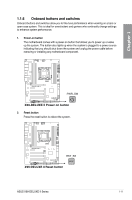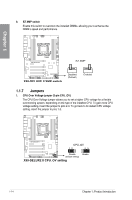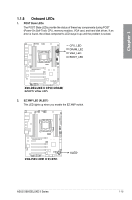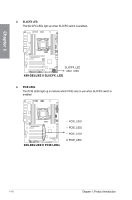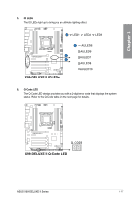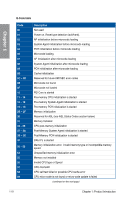Asus X99-DELUXE II X99-DELUXE II user s manual English - Page 31
Clear CMOS button CLR_CMOS, SLI/CFX switch - bios update
 |
View all Asus X99-DELUXE II manuals
Add to My Manuals
Save this manual to your list of manuals |
Page 31 highlights
4. Clear CMOS button (CLR_CMOS) Press this button to clear the BIOS setup information only when the systems hangs due to overclocking. Chapter 1 5. SLI/CFX switch This switch allows you to determine the slots for 2-WAY or 3-WAY graphics card installation. When enabled, the PCIE LEDs near the slots light up, telling you to install the graphics cards to the specific slots. • The LEDs below the SLI/CFX switch and near the PCIE slots light up when the SLI/ CFX switch is enabled. Refer to section 1.1.8 Onboard LEDs for the exact location of the SLI/CFX and PCIE LEDs. • After adjusting PCIE bandwidth in the BIOS, shut down the system for the PCIE LEDs to update the lighting effect. ASUS X99-DELUXE II Series 1-13
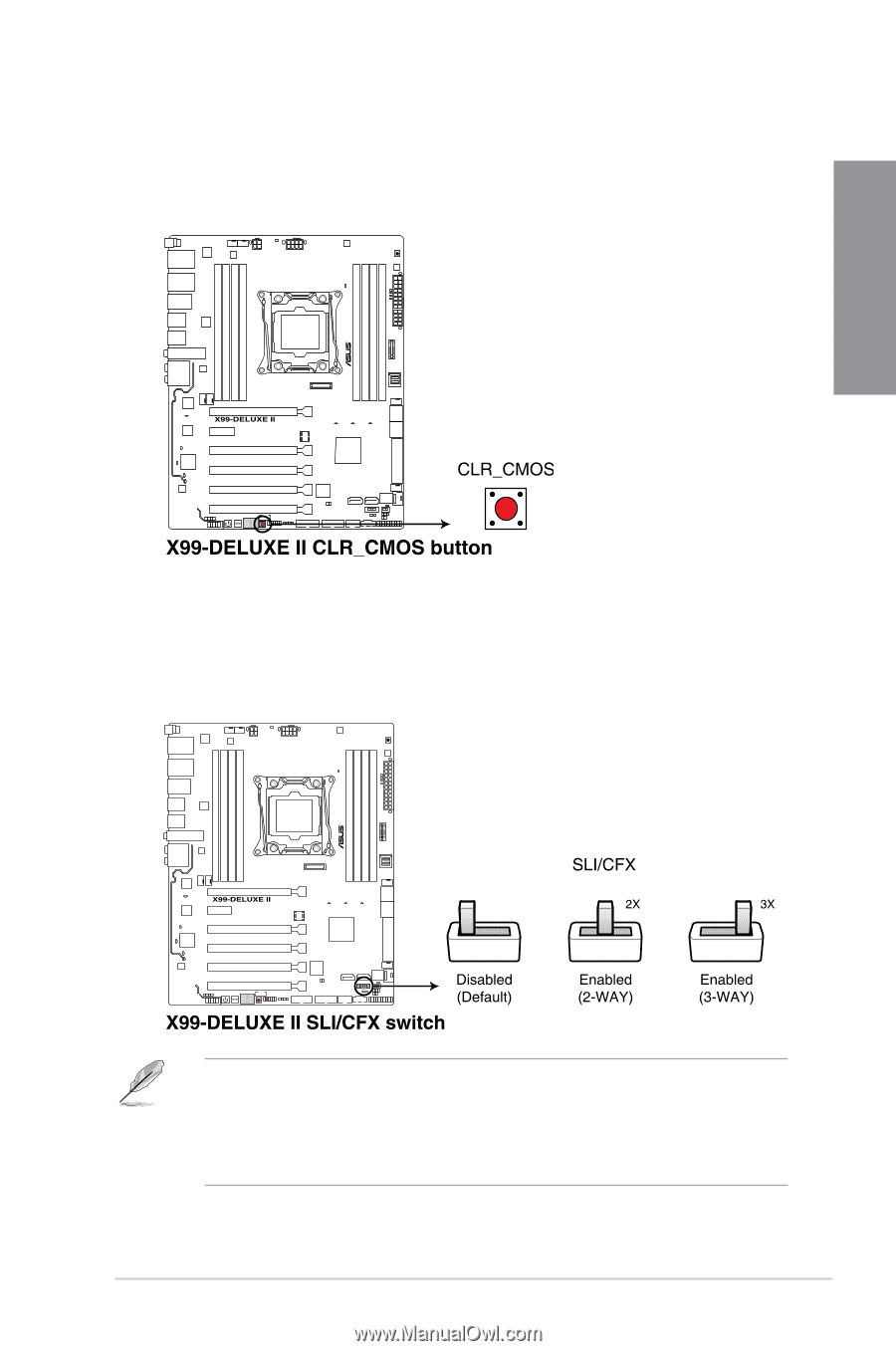
ASUS X99-DELUXE II Series
1-13
Chapter 1
4.
Clear CMOS button (CLR_CMOS)
Press this button to clear the BIOS setup information only when the systems hangs
due to overclocking.
5.
SLI/CFX switch
This switch allows you to determine the slots for 2-WAY or 3-WAY graphics card
installation. When enabled, the PCIE LEDs near the slots light up, telling you to install
the graphics cards to the specific slots.
•
The LEDs below the SLI/CFX switch and near the PCIE slots light up when the SLI/
CFX switch is enabled. Refer to section
1.1.8 Onboard LEDs
for the exact location of
the SLI/CFX and PCIE LEDs.
•
After adjusting PCIE bandwidth in the BIOS, shut down the system for the PCIE LEDs
to update the lighting effect.