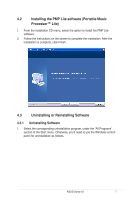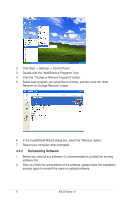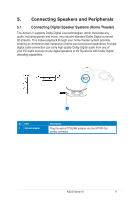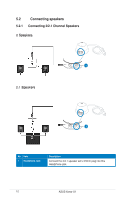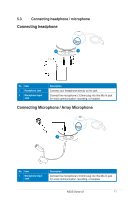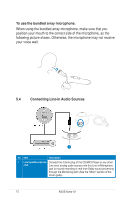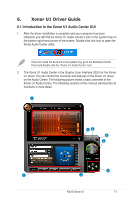Asus Xonar U1 Lite User Manual - Page 18
Connecting Line-In Audio Sources - driver
 |
View all Asus Xonar U1 Lite manuals
Add to My Manuals
Save this manual to your list of manuals |
Page 18 highlights
To use the bundled array microphone: When using the bundled array microphone, make sure that you position your mouth to the correct side of the microphone, as the following picture shows. Otherwise, the microphone may not receive your voice well. 5.4 Connecting Line-In Audio Sources R 1 No Item Description 1 Line Input/Microphone Connect the 3.5mm plug of the CD/MP3 Player or any other Jack Line level analog audio sources into this Line-In/Microphone jack for sound recording or real-time Dolby sound processing through the Monitoring path (See the "Mixer" section of the driver guide). 12 ASUS Xonar U1

12
ASUS Xonar U1
5.4
Connecting Line-In Audio Sources
No
Item
Description
1
Line Input/Microphone
Jack
Connect the 3.5mm plug of the CD/MP3 Player or any other
Line level analog audio sources into this Line-In/Microphone
jack for sound recording or real-time Dolby sound processing
through the Monitoring path (See the “Mixer” section of the
driver guide).
1
To use the bundled array microphone:
When using the bundled array microphone, make sure that you
position your mouth to the correct side of the microphone, as the
following picture shows. Otherwise, the microphone may not receive
your voice well.