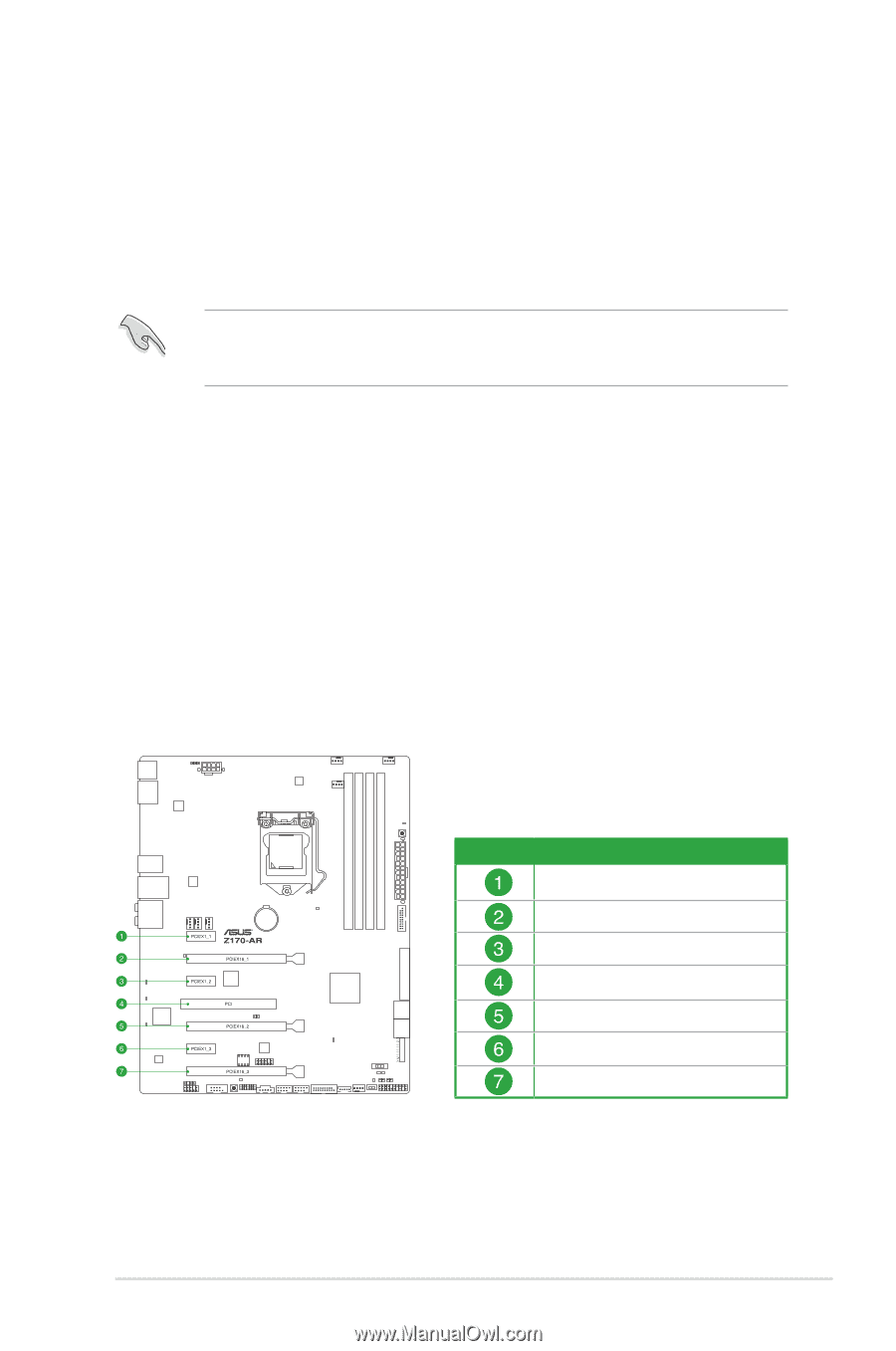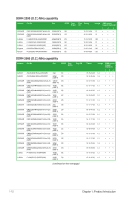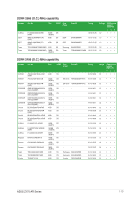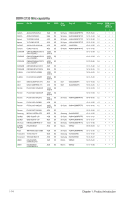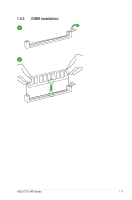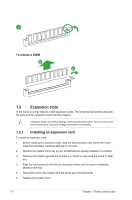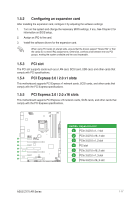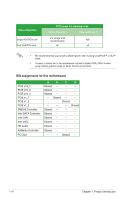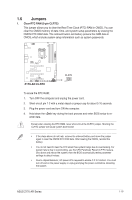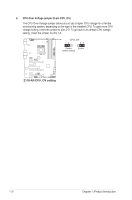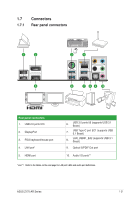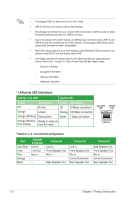Asus Z170-AR User Guide - Page 29
Configuring an expansion card, PCI slot, PCI Express 3.0 / 2.0 x1 slots, Slot No., Expansion slot - bios
 |
View all Asus Z170-AR manuals
Add to My Manuals
Save this manual to your list of manuals |
Page 29 highlights
1.5.2 Configuring an expansion card After installing the expansion card, configure it by adjusting the software settings: 1. Turn on the system and change the necessary BIOS settings, if any. See Chapter 2 for information on BIOS setup. 2. Assign an IRQ to the card. 3. Install the software drivers for the expansion card. When using PCI cards on shared slots, ensure that the drivers support "Share IRQ" or that the cards do not need IRQ assignments. Otherwise, conflicts arise between the two PCI groups, making the system unstable and the card inoperable. 1.5.3 PCI slot The PCI slot supports cards such as a LAN card, SCSI card, USB card, and other cards that comply with PCI specifications. 1.5.4 PCI Express 3.0 / 2.0 x1 slots This motherboard supports PCI Express x1 network cards, SCSI cards, and other cards that comply with the PCI Express specifications. 1.5.5 PCI Express 3.0 / 2.0 x16 slots This motherboard supports PCI Express x16 network cards, SCSI cards, and other cards that comply with the PCI Express specifications. Slot No. Expansion slot PCIe 3.0/2.0 x1_1 slot PCIe 3.0/2.0 x16_1 slot PCIe 3.0/2.0 x1_2 slot PCI slot PCIe 3.0/2.0 x16_2 slot PCIe 3.0/2.0 x1_3 slot PCIe 3.0/2.0 x16_3 slot ASUS Z170-AR Series 1-17