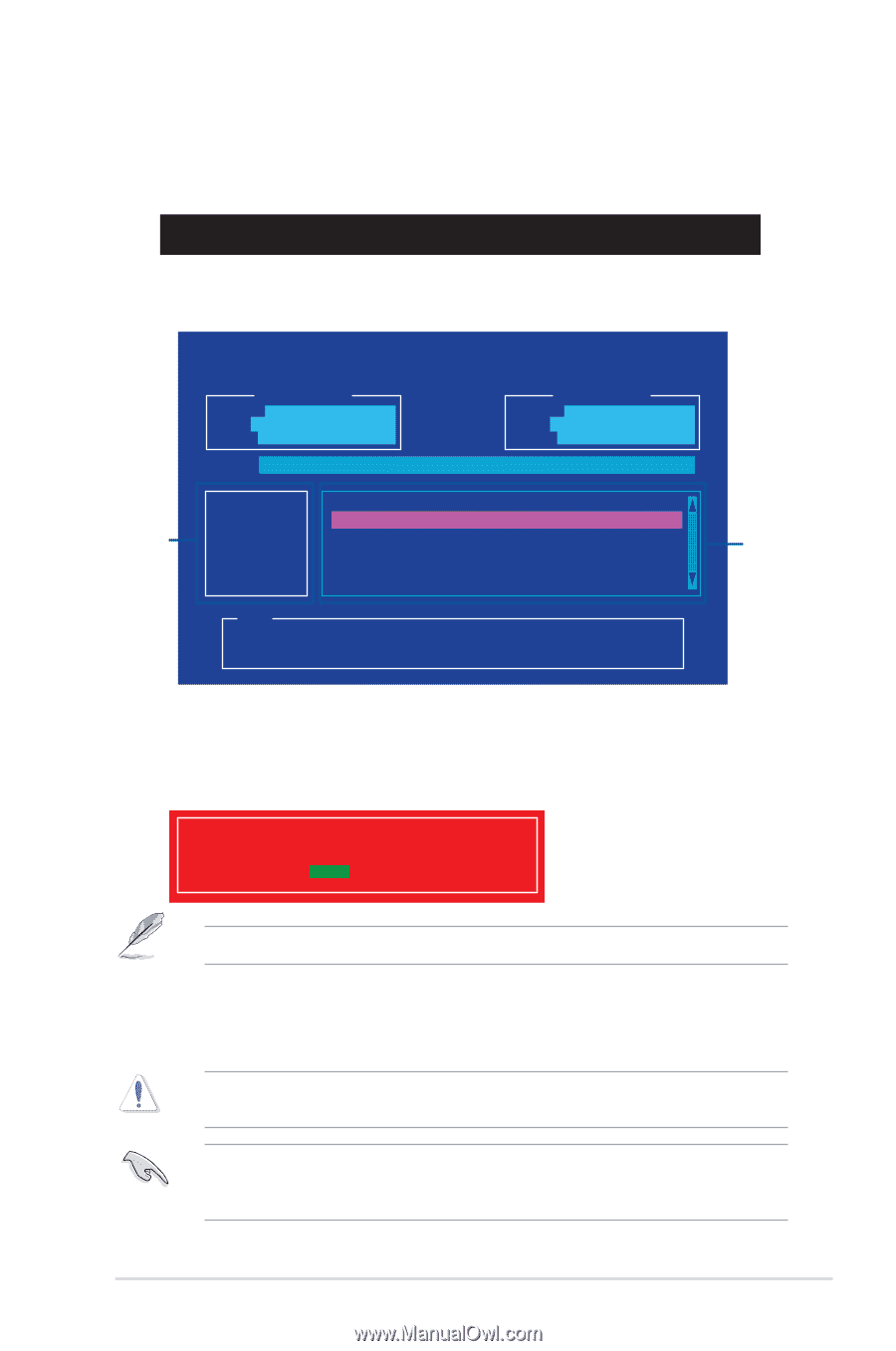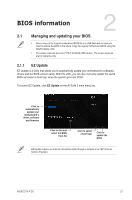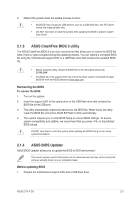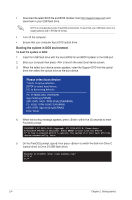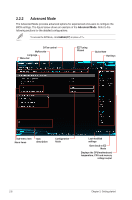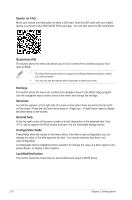Asus Z170-P D3 User Guide - Page 39
Updating the BIOS file, bupdater /pc /g
 |
View all Asus Z170-P D3 manuals
Add to My Manuals
Save this manual to your list of manuals |
Page 39 highlights
Updating the BIOS file To update the BIOS file: 1. On the FreeDOS prompt, type bupdater /pc /g and press . D:/> bupdater /pc /g 2. On the BIOS Updater screen, press to switch from Files panel to Drives panel then select D:. Drives panel ASUSTeK BIOS Updater for DOS V1.31 [2014/01/01] Current ROM BOARD: Z170-P D3 VER: 0205 (H :00 B :00) DATE: 12/27/2089 PATH: C:\ Update ROM BOARD: Unknown VER: Unknown DATE: Unknown C: FORMAN~1 D: Z170PD3.CAP 8390656 2014-05-14 21:14:34 Note [Enter] Select or Load [Up/Down/Home/End] Move [Tab] Switch [Esc] Exit [V] Drive Info Files panel 3. Press to switch from Drives panel to Files panel then press keys to select the BIOS file and press . 4. After the BIOS Updater checks the selected BIOS file, select Yes to confirm the BIOS update. Are you sure you want to update the BIOS? Yes No The BIOS Backup feature is not supported due to security regulations. 5. Select Yes then press . When BIOS update is done, press to exit BIOS Updater. 6. Restart your computer. DO NOT shut down or reset the system while updating the BIOS to prevent system boot failaure. Ensure to load the BIOS default settings to ensure system compatibility and stability. Select the Load Optimized Defaults item under the Exit BIOS menu. See section 2.10 Exit Menu for details. ASUS Z170-P D3 2-5