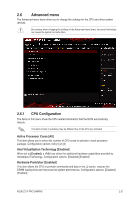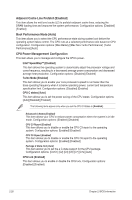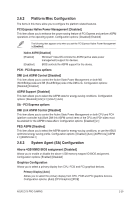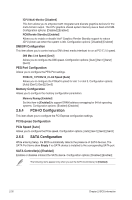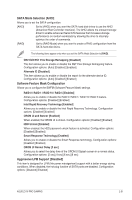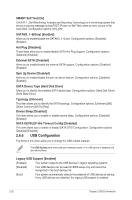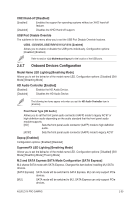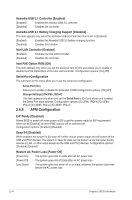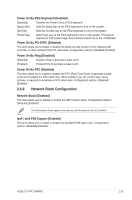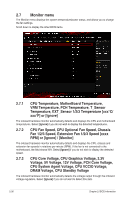Asus Z170-PRO User Guide - Page 72
USB Configuration, SATA Device Type [Hard Disk Drive]
 |
View all Asus Z170-PRO manuals
Add to My Manuals
Save this manual to your list of manuals |
Page 72 highlights
SMART Self Test [On] S.M.A.R.T. (Self-Monitoring, Analysis and Reporting Technology) is a monitoring system that shows a warning message during POST (Power-on Self Test) when an error occurs in the hard disks. Configuration options: [On] [Off] SATA6G_1~6(Gray) [Enabled] Allow you to enable/disable the SATA6G_1~6 port. Configuration options: [Disabled] [Enabled] Hot Plug [Disabled] These items allow you to enable/disable SATA Hot Plug Support. Configuration options: [Disabled] [Enabled] External SATA [Disabled] Allow you to enable/disable the external SATA support. Configuration options: [Disabled] [Enabled] Spin Up Device [Disabled] Allow you to enable/disable the spin up device feature. Configuration options: [Disabled] [Enabled] SATA Device Type [Hard Disk Drive] Allow you to identify the installed SATA device type. Configuration options: [Hard Disk Drive] [Solid State Drive] Typology [Unknown] This item allows you to identify the SATA topology. Configuration options: [Unknown] [M2] [Direct Connect] [ISATA] [Flex] Device Sleep [Disabled] This item allows you to enable or disable device sleep. Configuration options: [Disabled] [Enabled] SATA DEVSLEP Idle Timeout Config [Disabled] This item allows you to enable or disable SATA DTIO Configuration. Configuration options: [Disabled] [Enabled] 2.6.6 USB Configuration The items in this menu allow you to change the USB-related features. The USB Devices item shows the auto-detected values. If no USB device is detected, the item shows None. Legacy USB Support [Enabled] [Enabled] Your system supports the USB devices in legacy operating systems. [Disabled] Your USB devices can be used for BIOS setup only and cannot be recognized in the boot devices list. [Auto] Your system automatically detects the presence of USB devices at startup. If any USB devices are detected, the legacy USB support is enabled. 2-32 Chapter 2: BIOS information