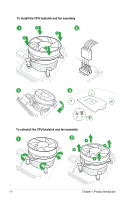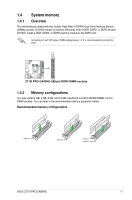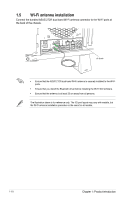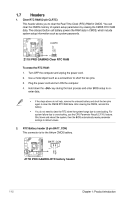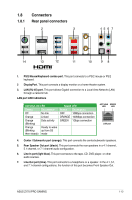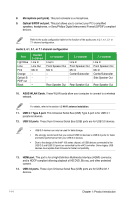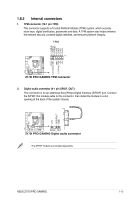Asus Z170I PRO GAMING User Guide - Page 21
Expansion slots, Installing an expansion card, PCI Express 3.0 x16 slot - motherboard drivers
 |
View all Asus Z170I PRO GAMING manuals
Add to My Manuals
Save this manual to your list of manuals |
Page 21 highlights
1.6 Expansion slots In the future, you may need to install expansion cards. The following sub‑sections describe the slots and the expansion cards that they support. Unplug the power cord before adding or removing expansion cards. Failure to do so may cause you physical injury and damage motherboard components. 1.6.1 Installing an expansion card To install an expansion card: 1. Before installing the expansion card, read the documentation that came with it and make the necessary hardware settings for the card. 2. Remove the system unit cover (if your motherboard is already installed in a chassis). 3. Remove the bracket opposite the slot that you intend to use. Keep the screw for later use. 4. Align the card connector with the slot and press firmly until the card is completely seated on the slot. 5. Secure the card to the chassis with the screw you removed earlier. 6. Replace the system cover. 1.6.2 Configuring an expansion card After installing the expansion card, configure it by adjusting the software settings. 1. Turn on the system and change the necessary BIOS settings, if any. See Chapter 2 for information on BIOS setup. 2. Assign an IRQ to the card. 3. Install the software drivers for the expansion card. 1.6.3 PCI Express 3.0 x16 slot This motherboard has one PCI Express 3.0 x16 slot that supports PCI Express 3.0 x16 graphic cards complying with the PCI Express specifications. IRQ assignments for this motherboard I.G.D. HD Audio Controller XHCI Controller SATA Controller Intel LAN WIFI PCIE x16_1 Asmedia U3.1 A Shared Shared Shared Shared Shared - Shared - B - - - - - Shared - Shared C - - Shared - - - - Shared ASUS Z170I PRO GAMING 1-11