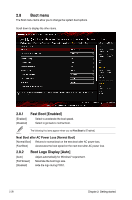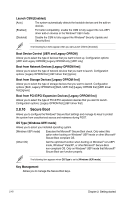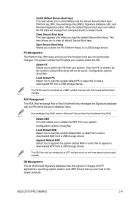Asus Z170I PRO GAMING User Guide - Page 76
Boot Option Priorities, Hard Drive BBS Priorities, Boot Override, Delete the db, Load Default db
 |
View all Asus Z170I PRO GAMING manuals
Add to My Manuals
Save this manual to your list of manuals |
Page 76 highlights
Delete the db Allows you to delete the db file from your system. Configuration options: [Yes] [No] Load Default db Select Yes to load the system default db or select No to load a downloaded db from a USB storage device.. Append Default db Select Yes to append the system default db or select No to append a downloaded db from a USB storage device. DBX Management The dbx (Revoked Signature database) lists the forbidden images of db items that are no longer trusted and cannot be loaded. Delete the dbx Allows you to delete the DBX file from your system. Configuration options: [Yes] [No] Load Default dbx Select Yes to load the system default dbx or select No to load a downloaded dbx from a USB storage device. Configuration options: [Yes] [No] Append Default dbx Select Yes to append the system default dbx or select No to append a downloaded dbx from a USB storage device. The DBX file must be formatted as a UEFI variable structure with time-based authenticated variable. 2.8.11 Boot Option Priorities These items specify the boot device priority sequence from the available devices. The number of device items that appears on the screen depends on the number of devices installed in the system. • To select the boot device during system startup, press when ASUS Logo appears. • To access Windows OS in Safe Mode, press after POST. 2.8.12 Hard Drive BBS Priorities Allows you to set the order of the legacy devices in this group. 2.8.13 Boot Override These items displays the available devices. The number of device items that appear on the screen depends on the number of devices installed in the system. Click an item to start booting from the selected device. 2-42 Chapter 2: Getting started