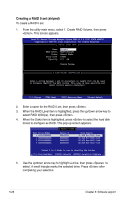Asus Z7S WS User Guide - Page 134
Installing Serial ATA hard disks, Intel
 |
UPC - 610839158188
View all Asus Z7S WS manuals
Add to My Manuals
Save this manual to your list of manuals |
Page 134 highlights
If you want to boot the system from a hard disk drive included in a created RAID set, copy first the RAID driver from the support DVD to a floppy disk before you install an operating system to the selected hard disk drive. Refer to section 5.5 Creating a RAID driver disk for details. 5.4.2 Installing Serial ATA hard disks The motherboard supports Serial ATA hard disk drives. For optimal performance, install identical drives of the same model and capacity when creating a disk array. To install the SATA hard disks for a RAID configuration: 1. Install the SATA hard disks into the drive bays. 2. Connect the SATA signal cables. 3. Connect a SATA power cable to the power connector on each drive. 5.4.3 Intel® RAID configurations This motherboard supports RAID 0, RAID 1, RAID 5, and Intel® Matrix Storage configurations for Serial ATA hard disks drives through the Intel® ESB2E Southbridge chip. Setting the RAID item in BIOS You must set the RAID item in the BIOS Setup before you can create a RAID set(s). To do this: 1. Enter the BIOS Setup during POST. 2. Go to the Main Menu, select Storage Configuration, then press . 3. Select the item Configure SATA as, then press to display the configuration options. 4. Select RAID from the Configure SATA as item options, then press . 5. Save your changes, then exit the BIOS Setup. See Chapter 4 for details on entering and navigating through the BIOS Setup. 5-24 Chapter 5: Software support