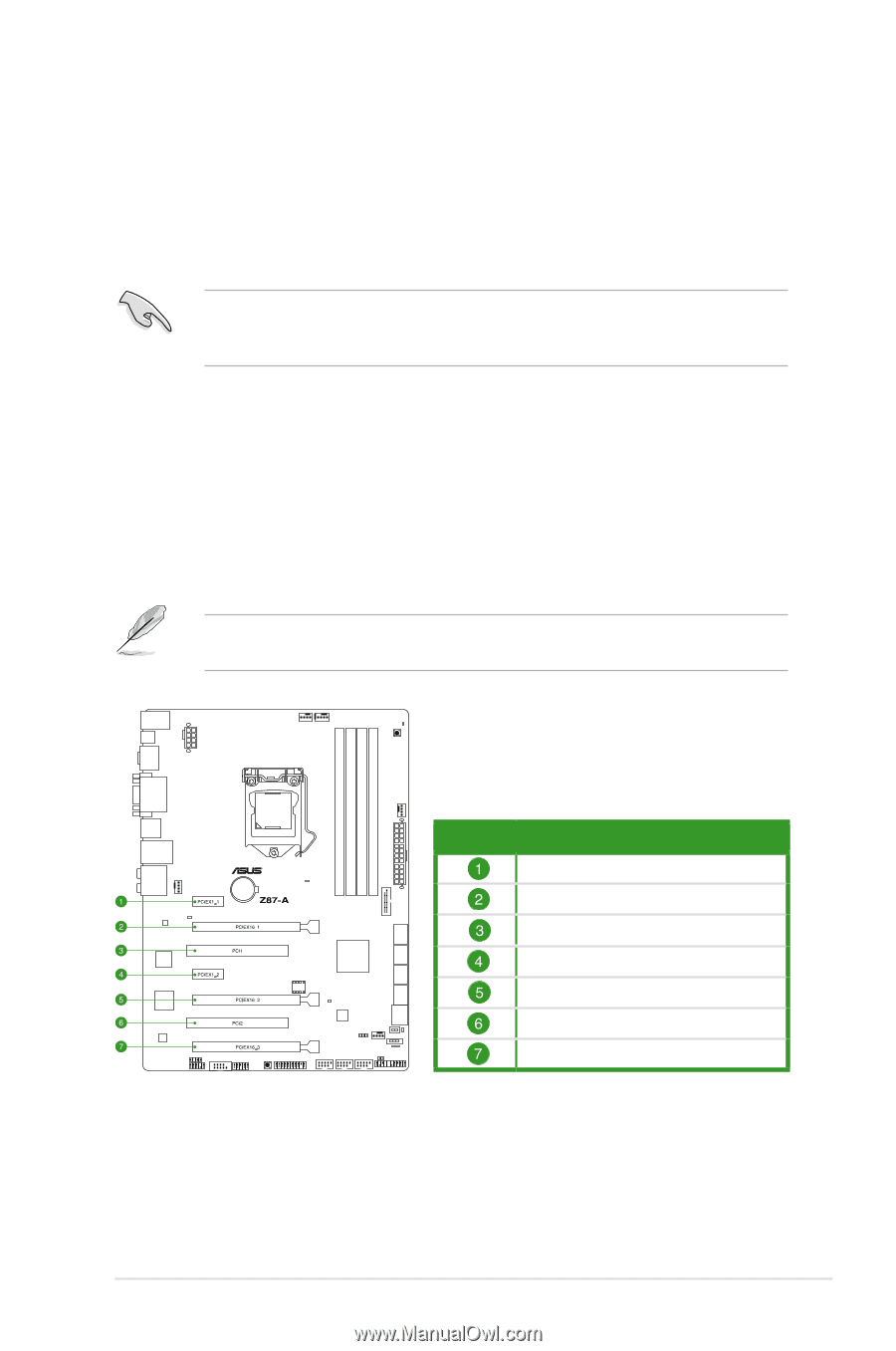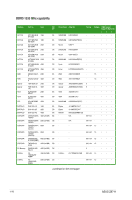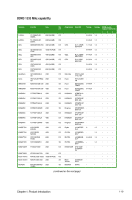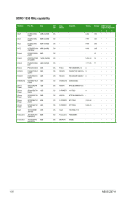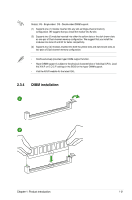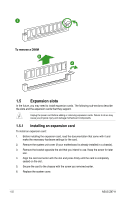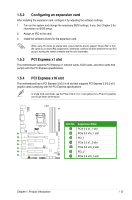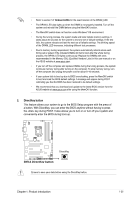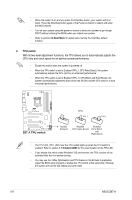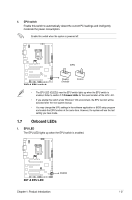Asus Z87-A Z87-A User's Manual - Page 33
Configuring an expansion card, PCI Express x1 slot - driver s
 |
View all Asus Z87-A manuals
Add to My Manuals
Save this manual to your list of manuals |
Page 33 highlights
1.5.2 Configuring an expansion card After installing the expansion card, configure it by adjusting the software settings. 1. Turn on the system and change the necessary BIOS settings, if any. See Chapter 2 for information on BIOS setup. 2. Assign an IRQ to the card. 3. Install the software drivers for the expansion card. When using PCI cards on shared slots, ensure that the drivers support "Share IRQ" or that the cards do not need IRQ assignments. Otherwise, conflicts will arise between the two PCI groups, making the system unstable and the card inoperable. 1.5.3 PCI Express x1 slot This motherboard supports PCI Express x1 network cards, SCSI cards, and other cards that comply with the PCI Express specifications. 1.5.4 PCI Express x16 slot This motherboard has a PCI Express 3.0/2.0 x16 slot that supports PCI Express 3.0/2.0 x16 graphic cards complying with the PCI Express specifications. In single VGA card mode, use the PCIe 3.0/2.0 x 16_1 slot (yellow) for a PCIe x16 graphics card to get better performance. Slot No. Expansion Slots PCIe 2.0 x1_1 slot PCIe 3.0 x16_1 slot PCI_1 PCIe 2.0 x1_2 slot PCIe 3.0 x16_2 slot PCI_2 PCIe 2.0 x16_3 slot Chapter 1: Product introduction 1-23