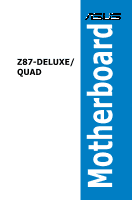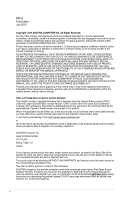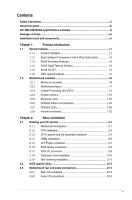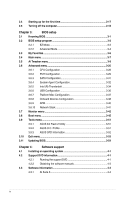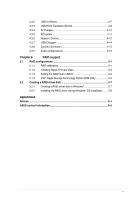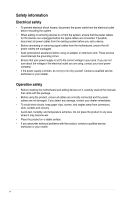Asus Z87-DELUXE QUAD Z87-DELUXE/QUAD User's Manual
Asus Z87-DELUXE QUAD Manual
 |
View all Asus Z87-DELUXE QUAD manuals
Add to My Manuals
Save this manual to your list of manuals |
Asus Z87-DELUXE QUAD manual content summary:
- Asus Z87-DELUXE QUAD | Z87-DELUXE/QUAD User's Manual - Page 1
Motherboard Z87-DELUXE/ QUAD - Asus Z87-DELUXE QUAD | Z87-DELUXE/QUAD User's Manual - Page 2
service will not be extended if: (1) the product is repaired, modified or altered, unless such repair, modification of alteration is authorized in writing by ASUS; or (2) the serial number of the product is defaced or missing. ASUS PROVIDES THIS MANUAL from http://support.asus.com/download problems - Asus Z87-DELUXE QUAD | Z87-DELUXE/QUAD User's Manual - Page 3
and fan assembly installation 2-4 2.1.4 DIMM installation 2-6 2.1.5 ATX Power connection 2-7 2.1.6 SATA device connection 2-8 2.1.7 Front I/O Connector 2-9 2.1.8 Expansion Card installation 2-10 2.1.9 Wi-Fi antenna installation 2-11 2.2 BIOS update utility 2-12 2.3 Motherboard rear - Asus Z87-DELUXE QUAD | Z87-DELUXE/QUAD User's Manual - Page 4
3-51 3.9.2 ASUS O.C. Profile 3-51 3.9.3 ASUS SPD Information 3-52 3.10 Exit menu 3-53 3.11 Updating BIOS 3-54 Chapter 4: Software support 4.1 Installing an operating system 4-1 4.2 Support DVD information 4-1 4.2.1 Running the support DVD 4-1 4.2.2 Obtaining the software manuals - Asus Z87-DELUXE QUAD | Z87-DELUXE/QUAD User's Manual - Page 5
4-16 Chapter 5: RAID support 5.1 RAID configurations 5-1 5.1.1 RAID definitions 5-1 5.1.2 Installing Serial ATA hard disks 5-2 5.1.3 Setting the RAID item in BIOS 5-2 5.1.4 Intel® Rapid Storage Technology Option ROM utility 5-3 5.2 Creating a RAID driver disk 5-7 5.2.1 Creating a RAID - Asus Z87-DELUXE QUAD | Z87-DELUXE/QUAD User's Manual - Page 6
supply is broken, do not try to fix it by yourself. Contact a qualified service technician or your retailer. Operation safety • Before installing the motherboard and adding devices on it, carefully read all the manuals that came with the package. • Before using the product, ensure all cables are - Asus Z87-DELUXE QUAD | Z87-DELUXE/QUAD User's Manual - Page 7
and configuring the motherboard. How this guide is organized This guide contains the following parts: • Chapter 1: Product introduction This chapter describes the features of the motherboard and the new technology it supports. It includes description of the switches, jumpers, and connectors on the - Asus Z87-DELUXE QUAD | Z87-DELUXE/QUAD User's Manual - Page 8
note of the following symbols used throughout this manual. DANGER/WARNING: Information to prevent injury to yourself when trying to complete a task. CAUTION: Information to prevent damage to the components when trying to complete a task IMPORTANT: Instructions that you MUST follow to complete a task - Asus Z87-DELUXE QUAD | Z87-DELUXE/QUAD User's Manual - Page 9
Z87-DELUXE/QUAD specifications summary CPU LGA1150 socket for the 4th Generation Intel® Core™ i7/Intel® Core™i5/Intel® Core™ i3, Pentium® and Celeron® processors Supports 22nm CPU Supports Intel® Turbo Boost Technology 2.0* Chipset Memory * The Intel® Turbo Boost Technology 2.0 support - Asus Z87-DELUXE QUAD | Z87-DELUXE/QUAD User's Manual - Page 10
Z87-DELUXE/QUAD specifications summary Wireless Data Network Bluetooth Storage Audio USB ASUS Exclusive Features Speedy Wi-Fi 802.11 a/b/g/n/ac* supports dual frequency band 2.4/5 GHz ASUS Wi-Fi GO! Utility * The Wi-Fi standard of 802.11ac will be restricted by country's regulations. Wi-Fi 802. - Asus Z87-DELUXE QUAD | Z87-DELUXE/QUAD User's Manual - Page 11
Z87-DELUXE/QUAD specifications summary ASUS Exclusive Features CPU Power - Industry leading digital 16-phase power design - ASUS CPU power utility DRAM Power - Industry leading digital 2-phase DRAM power design - ASUS DRAM power utility ASUS EPU - EPU, EPU switch ASUS TPU - Auto Tuning, TurboV, - Asus Z87-DELUXE QUAD | Z87-DELUXE/QUAD User's Manual - Page 12
Z87-DELUXE/QUAD specifications summary ASUS Exclusive Features ASUS Exclusive Overclocking Features Rear Panel I/O Ports Internal I/O connectors ASUS Q-Design - ASUS Q-Code (4-digit display) - ASUS Q-Shield - ASUS Q-LED (CPU, DRAM, VGA, Boot Device LED) - ASUS Q-Slot - ASUS Q-DIMM - ASUS Q- - Asus Z87-DELUXE QUAD | Z87-DELUXE/QUAD User's Manual - Page 13
Z87-DELUXE/QUAD specifications summary Internal I/O connectors BIOS features Manageability ASUS NFC Express Support DVD contents Operating system Form factor 1 x System Panel (Q-Connector) 1 x MemOK! button 1 x Clear CMOS button 1 x DirectKey button 1 x DRCT (DirectKey) connector 1 x EPU switch 1 - Asus Z87-DELUXE QUAD | Z87-DELUXE/QUAD User's Manual - Page 14
Package contents Check your motherboard package for the following items User Manual ASUS Z87-DELUXE/QUAD motherboard User manual Support DVD 6 x Serial ATA 6.0 Gb/s cables 1 x ASUS SLI™ bridge connector 1 x ASUS Q-Shield 1 x 2-in-1 ASUS Q-Connector kit 1 x 2T2R dual-band Wi-Fi moving - Asus Z87-DELUXE QUAD | Z87-DELUXE/QUAD User's Manual - Page 15
Philips (cross) screwdriver PC chassis Power supply unit Intel® LGA1150 CPU Intel® LGA1150 compatible CPU Fan DIMM SATA hard disk drive SATA optical disc drive (optional) Graphics card (optional) The tools and components in the table above are not included in the motherboard package. xv - Asus Z87-DELUXE QUAD | Z87-DELUXE/QUAD User's Manual - Page 16
xvi - Asus Z87-DELUXE QUAD | Z87-DELUXE/QUAD User's Manual - Page 17
multimedia and Internet applications. Quad-GPU SLI and Quad-GPU CrossFireX™ Support This motherboard features the most powerful Intel® Z87 platform that optimizes PCIe allocation in multi-GPU SLI and CrossFireX™ solution, giving you a brand-new gaming enjoyment. Chapter 1 ASUS Z87-DELUXE/QUAD 1-1 - Asus Z87-DELUXE QUAD | Z87-DELUXE/QUAD User's Manual - Page 18
4th Generation Intel® Core™ processors family support Intel® Smart Response wait time for applications to update and sync with the fan settings via the user-friendly AI Suite 3 utility. Digital Power Control ASUS DIGI+ Power Control features the revolutionary and innovative digital VRM, DRAM, and CPU - Asus Z87-DELUXE QUAD | Z87-DELUXE/QUAD User's Manual - Page 19
the latest BIOS automatically. Network iControl Network iControl is an intuitive one-step network control center that makes it easier for you to manage your bandwidth and allows you to set, monitor and schedule the bandwidth priorities for your network programs. Chapter 1 ASUS Z87-DELUXE/QUAD 1-3 - Asus Z87-DELUXE QUAD | Z87-DELUXE/QUAD User's Manual - Page 20
heatsink will give you an extremely silent and cooling experience with its elegant appearance. 1.1.5 ASUS EZ DIY ASUS UEFI BIOS (EZ Mode) ASUS UEFI BIOS, a UEFI compliant architecture, offers the first mouse-controlled intuitive graphical BIOS interface that goes beyond the traditional keyboard-only - Asus Z87-DELUXE QUAD | Z87-DELUXE/QUAD User's Manual - Page 21
in regards to energy consumptions. This is in line with ASUS vision of creating environment-friendly and energy-efficient products through product design and innovation to reduce carbon footprint of the product and thus mitigate environmental impacts. Chapter 1 ASUS Z87-DELUXE/QUAD 1-5 - Asus Z87-DELUXE QUAD | Z87-DELUXE/QUAD User's Manual - Page 22
note of the following precautions before you install motherboard components or change any motherboard settings. • Unplug the power cord from with the component. • Before you install or remove any component, ensure that the ATX power supply is switched off or the power cord is detached from the power - Asus Z87-DELUXE QUAD | Z87-DELUXE/QUAD User's Manual - Page 23
1.2.2 Motherboard layout Chapter 1 Refer to 1.2.8 Internal connectors and 2.3.1 Rear I/O connection for more information about rear panel connectors and internal connectors. ASUS Z87-DELUXE/QUAD 1-7 - Asus Z87-DELUXE QUAD | Z87-DELUXE/QUAD User's Manual - Page 24
Layout contents Connectors/Jumpers/Slots 1. ATX power connectors (24-pin EATXPWR, 8-pin EATX12V) 2. LGA1150 CPU socket 3. CPU, chassis, and power fan connectors (4-pin CPU_FAN, 4-pin CPU_OPT, 4-pin CHA_FAN1-4 ) 4. DDR3 DIMM slots 5. MemOK! button 6. USB 3.0 connector (20-1 pin USB3_12) 7. ASMedia® - Asus Z87-DELUXE QUAD | Z87-DELUXE/QUAD User's Manual - Page 25
1.2.3 Central Processing Unit (CPU) The motherboard comes with a surface mount LGA1150 socket designed for the 4th Generation Intel® Core™ i7 / Intel® Core™ i5 / Intel® Core™ i3, Pentium® and Celeron® processors. Z87-DELUXE/QUAD Z87-DELUXE/QUAD CPU LGA1150 • Ensure that all power cables are - Asus Z87-DELUXE QUAD | Z87-DELUXE/QUAD User's Manual - Page 26
1.2.4 System memory The motherboard comes with four Double Data Rate 3 (DDR3) Dual Inline Memory Modules (DIMM) slots. A DDR3 module is notched differently from a DDR or DDR2 module. DO NOT install a DDR or DDR2 memory module to the DDR3 slot. Z87-DELUXE/QUAD Z87-DELUXE/QUAD 240-pin DDR3 DIMM socket - Asus Z87-DELUXE QUAD | Z87-DELUXE/QUAD User's Manual - Page 27
• According to Intel® CPU spec, DIMM voltage below 1.65V is recommended to protect the CPU. • Always install DIMMs motherboard. c) For more details, refer to the Microsoft® support site at http://support.microsoft. com/kb/929605/en-us. • This motherboard does not support ASUS Z87-DELUXE/QUAD 1-11 - Asus Z87-DELUXE QUAD | Z87-DELUXE/QUAD User's Manual - Page 28
Z87-DELUXE/QUAD Motherboard Qualified Vendors Lists (QVL) DDR3 3200 (O.C.) MHz capability Vendors Part (XMP) 16GB (4x 4GB) SS - - 13-15-15-36 1.65V - 12-15-15-35 1.65V DIMM socket support (Optional) 12 4 • • • • • • DDR3 3100 (O.C.) MHz capability Vendors Part No. Size SS/ DS Chip - Asus Z87-DELUXE QUAD | Z87-DELUXE/QUAD User's Manual - Page 29
DS Brand Chip No. Timing DS - - 11-13-13-35 Voltage 1.65 DIMM socket support (Optional) 1 2 4 • • • DDR3 2500 (O.C.) MHz capability Vendors Part No. 9-11-9-28 Voltage 1.65 1.65 1.65 DIMM socket support (Optional) 1 2 4 • • • • • • • Chapter 1 ASUS Z87-DELUXE/QUAD 1-13 - Asus Z87-DELUXE QUAD | Z87-DELUXE/QUAD User's Manual - Page 30
- 11-11-11-31 1.65 - 11-11-11-31 1.65 - - - T3D1288LT-20 9-9-9-24 1.5 T3D1288RT-20 9-9-9-24 1.6 DIMM socket support (Optional) 1 24 • •• • •• • •• • •• • •• • •• •• • •• • •• • •• • •• • •• DDR3 1866 (O.C.) MHz capability Vendors Part No. Size SS/ DS Chip Brand Chip No - Asus Z87-DELUXE QUAD | Z87-DELUXE/QUAD User's Manual - Page 31
socket support (Optional) 1 24 • •• • •• • •• • •• • •• • •• • •• • •• • •• • •• • •• • •• • •• • •• • •• • •• • •• • •• • •• • •• • •• • •• • •• • •• • •• • •• • • • •• • •• • •• • • • • • •• • •• Chapter 1 ASUS Z87-DELUXE/QUAD - Asus Z87-DELUXE QUAD | Z87-DELUXE/QUAD User's Manual - Page 32
11-11-11-28 - H5TC2G83BFRH9A 9-9-9-24 1.5 TK963EBF3 - - K4B4G0846B - - DIMM socket support (Optional) 1 24 • •• • •• • •• • •• • •• • • • • • •• • • • •• • •• • •• • •• • •• • •• • •• • • • •• • •• • • DDR3 1333 (O.C.) MHz capability Vendors Part No - Asus Z87-DELUXE QUAD | Z87-DELUXE/QUAD User's Manual - Page 33
. • ASUS exclusively provides hyper DIMM support function. • Hyper DIMM support is subject to the physical characteristics of individual CPUs. Load the X.M.P. or D.O.C.P. settings in the BIOS for the hyper DIMM support. • Visit the ASUS website for the latest QVL. Chapter 1 ASUS Z87-DELUXE/QUAD - Asus Z87-DELUXE QUAD | Z87-DELUXE/QUAD User's Manual - Page 34
the power cord before adding or removing expansion cards. Failure to do so may cause you physical injury and damage motherboard components. Z87-DELUXE/QUAD Slot No. 1 2 3 4 5 6 7 Slot Description PCIe 2.0 x1_1 slot PCIe 3.0 x16_1 slot PCIe 2.0 x1_2 slot PCIe 2.0 x1_3 slot PCIe 3.0 x16_2 slot PCIe - Asus Z87-DELUXE QUAD | Z87-DELUXE/QUAD User's Manual - Page 35
fan to the motherboard connector labeled CHA_FAN1-4 when using multiple graphics cards for better thermal environment. IRQ assignments for this motherboard - - - - - shared shared - - - - - - - - - - - - - shared - shared - - - - - - - Chapter 1 ASUS Z87-DELUXE/QUAD 1-19 - Asus Z87-DELUXE QUAD | Z87-DELUXE/QUAD User's Manual - Page 36
the system and unplug the power cable before removing or installing any motherboard component. Z87-DELUXE/QUAD Z87-DELUXE/QUAD Power on button 2. Reset button Press the reset button to reboot the system. Z87-DELUXE/QUAD Z87-DELUXE/QUAD Reset button 1-20 Chapter 1: Product introduction Chapter 1 - Asus Z87-DELUXE QUAD | Z87-DELUXE/QUAD User's Manual - Page 37
load the BIOS default settings. A message will appear during POST reminding you that the BIOS has been restored to its default settings. • We recommend that you download and update to the latest BIOS version from the ASUS website at www.asus.com after using the MemOK! function. ASUS Z87-DELUXE/QUAD - Asus Z87-DELUXE QUAD | Z87-DELUXE/QUAD User's Manual - Page 38
press the key during POST. It also allows you to turn on or turn off your system and conveniently enter the BIOS during boot-up. Z87-DELUXE/QUAD Z87-DELUXE/QUAD DirectKey button Ensure to save your data before using the DirectKey button. • When the system is on and you press the DirectKey - Asus Z87-DELUXE QUAD | Z87-DELUXE/QUAD User's Manual - Page 39
the base clock rate (BLCK) and the CPU ratio for a more enhanced performance. Z87-DELUXE/QUAD Z87-DELUXE/QUAD TPU switch • The TPU LED (TPU_LED BIOS setup program or enable the TPU switch at the same time. However, the system will use the last setting you have made. Chapter 1 ASUS Z87-DELUXE/QUAD - Asus Z87-DELUXE QUAD | Z87-DELUXE/QUAD User's Manual - Page 40
consumption. Enable this switch when the system is powered off. Z87-DELUXE/QUAD Z87-DELUXE/QUAD EPU switch • The EPU LED (OLED2) near the EPU system bootup. • You may change the EPU settings in the software application or BIOS setup program and enable the EPU function at the same time. However, the - Asus Z87-DELUXE QUAD | Z87-DELUXE/QUAD User's Manual - Page 41
7. Clear CMOS button Press this button to clear the BIOS setup information only when the systems hangs due to overclocking. Z87-DELUXE/QUAD Z87-DELUXE/QUAD CLR_CMOS button Chapter 1 ASUS Z87-DELUXE/QUAD 1-25 - Asus Z87-DELUXE QUAD | Z87-DELUXE/QUAD User's Manual - Page 42
is found, the critical component's LED stays lit up until the problem is solved. Z87-DELUXE/QUAD Z87-DELUXE/QUAD CPU/DRAM/ BOOT_DEVICE/VGA LED 2. TPU LED The TPU LED lights up when the TPU switch is enabled. Z87-DELUXE/QUAD Z87-DELUXE/QUAD TPU LEDs Chapter 1 1-26 Chapter 1: Product introduction - Asus Z87-DELUXE QUAD | Z87-DELUXE/QUAD User's Manual - Page 43
is enabled. Z87-DELUXE/QUAD Z87-DELUXE/QUAD EPU LED 4. Q-Code LEDs The Q-Code LED design provides you with a 4-digit error code that displays the system status. Refer to the Q-Code table on the next page for details. Z87-DELUXE/QUAD Z87-DELUXE/QUAD Q-Code LEDs Chapter 1 ASUS Z87-DELUXE/QUAD 1-27 - Asus Z87-DELUXE QUAD | Z87-DELUXE/QUAD User's Manual - Page 44
codes Microcode not found Microcode not loaded PEI Core is started Pre-memory CPU initialization is started Pre-memory System Agent initialization CPU type or Speed CPU mismatch CPU self test failed or possible CPU cache error CPU micro-code is not found or micro-code update is failed Internal CPU - Asus Z87-DELUXE QUAD | Z87-DELUXE/QUAD User's Manual - Page 45
Auto recovery) Recovery condition triggered by user (Forced recovery) Recovery process started Core is started NVRAM initialization Installation of the PCH Runtime Services CPU Device Selection (BDS) phase is started Driver connecting is started PCI Bus initialization ASUS Z87-DELUXE/QUAD 1-29 - Asus Z87-DELUXE QUAD | Z87-DELUXE/QUAD User's Manual - Page 46
Ready To Boot event Legacy Boot event Exit Boot Services event Runtime Set Virtual Address MAP Begin Runtime Set Virtual NVRAM settings) Reserved for future AMI codes CPU initialization error System Agent initialization error PCH error) Flash update is failed Reset protocol is not available - Asus Z87-DELUXE QUAD | Z87-DELUXE/QUAD User's Manual - Page 47
System has transitioned into ACPI mode. Interrupt controller is in PIC mode. System has transitioned into ACPI mode. Interrupt controller is in APIC mode. Chapter 1 ASUS Z87-DELUXE/QUAD 1-31 - Asus Z87-DELUXE QUAD | Z87-DELUXE/QUAD User's Manual - Page 48
through the onboard Intel® Z87 chipset. Z87-DELUXE/QUAD Z87-DELUXE/QUAD Intel SATA 6.0 Gb/s connectors Chapter 1 • These connectors are set to [AHCI Mode] by default. If you intend to create a Serial ATA RAID set using these connectors, set the SATA Mode item in the BIOS to [RAID Mode]. Refer - Asus Z87-DELUXE QUAD | Z87-DELUXE/QUAD User's Manual - Page 49
Serial ATA 6.0 Gb/s signal cables. Z87-DELUXE/QUAD Z87-DELUXE/QUAD ASMedia SATA 6.0 Gb/s connectors • ASMedia storage controller can only support AHCI mode. • These SATA ports are for data drives only. 3. Digital audio connector (4-1 pin SPDIF_OUT) This connector is for an additional Sony/Philips - Asus Z87-DELUXE QUAD | Z87-DELUXE/QUAD User's Manual - Page 50
power efficiency, and backward compatibility with USB 2.0. Z87-DELUXE/QUAD Z87-DELUXE/QUAD USB3.0 connector • The USB 3.0 module is purchased separately. • These connectors are based on xHCI specification. We recommend you to install the related driver to fully use the USB 3.0 ports under Windows - Asus Z87-DELUXE QUAD | Z87-DELUXE/QUAD User's Manual - Page 51
with USB 2.0 specification that supports up to 48 MBps connection speed. Z87-DELUXE/QUAD Z87-DELUXE/QUAD USB2.0 connectors DO NOT connect a 1394 cable to the USB connectors. Doing so will damage the motherboard! You can connect the front panel USB cable to the ASUS Q-Connector (USB, dark brown - Asus Z87-DELUXE QUAD | Z87-DELUXE/QUAD User's Manual - Page 52
may damage the motherboard components. These are not jumpers! Do not place jumper caps on the fan connectors! • Ensure that the CPU fan cable is securely installed to the CPU fan connector. Z87-DELUXE/QUAD Z87-DELUXE/QUAD Fan connectors • The CPU_FAN connector supports the CPU fan of maximum 1A - Asus Z87-DELUXE QUAD | Z87-DELUXE/QUAD User's Manual - Page 53
audio module to this connector to avail of the motherboard's high-definition audio capability. • If you want to connect a high-definition or an AC'97 front panel audio module to this connector, set the Front Panel Type item in the BIOS setup to [HD] or [AC97]. Chapter 1 ASUS Z87-DELUXE/QUAD 1-37 - Asus Z87-DELUXE QUAD | Z87-DELUXE/QUAD User's Manual - Page 54
connectors in only one orientation. Find the proper orientation and push down firmly until the connectors completely fit. Z87-DELUXE/QUAD Z87-DELUXE/QUAD ATX power connectors Recommended Power Supply Wattage Calculator at http://support.asus. com/PowerSupplyCalculator/PSCalculator.aspx?SLanguage=en- - Asus Z87-DELUXE QUAD | Z87-DELUXE/QUAD User's Manual - Page 55
(20-8 pin PANEL) This connector supports several chassis-mounted functions. Z87-DELUXE/QUAD Z87-DELUXE/QUAD System panel connector • System power LED (2-pin PLED) This 2-pin connector is for the system power LED. Connect the chassis power LED cable to this connector. The system power LED lights - Asus Z87-DELUXE QUAD | Z87-DELUXE/QUAD User's Manual - Page 56
-DELUXE/QUAD Z87-DELUXE/QUAD TPM connector 11. DirectKey connector (2-pin DRCT) This connector is for the chassis-mounted button that supports the DirectKey function. Connect the button cable that supports DirectKey, from the chassis to this connector on the motherboard. Z87-DELUXE/QUAD Z87-DELUXE - Asus Z87-DELUXE QUAD | Z87-DELUXE/QUAD User's Manual - Page 57
may vary with models, but the installation steps are the same for all models. 1. Install the ASUS Q-Shield to the chassis rear I/O panel. 2. Place the motherboard into the chassis, ensuring that its rear I/O ports are aligned to the chassis' rear I/O panel. Chapter 2 ASUS Z87-DELUXE/QUAD 2-1 - Asus Z87-DELUXE QUAD | Z87-DELUXE/QUAD User's Manual - Page 58
3. Place nine screws into the holes indicated by circles to secure the motherboard to the chassis. Chapter 2 Z87-DELUXE/QUAD DO NOT overtighten the screws! Doing so can damage the motherboard. 2-2 Chapter 2: Basic installation - Asus Z87-DELUXE QUAD | Z87-DELUXE/QUAD User's Manual - Page 59
2.1.2 CPU installation Ensure that you install the correct CPU designed for LGA1150 socket only. DO NOT install a CPU designed for LGA155 and LGA1156 sockets on the LGA1150 socket. Chapter 2 ASUS Z87-DELUXE/QUAD 2-3 - Asus Z87-DELUXE QUAD | Z87-DELUXE/QUAD User's Manual - Page 60
2.1.3 CPU heatsink and fan assembly installation Apply the Thermal Interface Material to the CPU heatsink and CPU before you install the heatsink and fan, if necessary. To install the CPU heatsink and fan assembly Chapter 2 2-4 Chapter 2: Basic installation - Asus Z87-DELUXE QUAD | Z87-DELUXE/QUAD User's Manual - Page 61
To uninstall the CPU heatsink and fan assembly Chapter 2 ASUS Z87-DELUXE/QUAD 2-5 - Asus Z87-DELUXE QUAD | Z87-DELUXE/QUAD User's Manual - Page 62
2.1.4 DIMM installation Chapter 2 To remove a DIMM 2-6 Chapter 2: Basic installation - Asus Z87-DELUXE QUAD | Z87-DELUXE/QUAD User's Manual - Page 63
2.1.5 ATX Power connection OR OR ASUS Z87-DELUXE/QUAD 2-7 Chapter 2 - Asus Z87-DELUXE QUAD | Z87-DELUXE/QUAD User's Manual - Page 64
2.1.6 SATA device connection OR OR Chapter 2 2-8 Chapter 2: Basic installation - Asus Z87-DELUXE QUAD | Z87-DELUXE/QUAD User's Manual - Page 65
2.1.7 Front I/O Connector To install ASUS Q-Connector HDD LED HDD LED+ HDD LED HDD LED- PWR Ground Reset Ground POWER SW RESET SW To install USB 2.0 connector To install front panel audio connector Chapter 2 USB 2.0 To install USB 3.0 connector USB 3.0 ASUS Z87-DELUXE/QUAD AAFP 2-9 - Asus Z87-DELUXE QUAD | Z87-DELUXE/QUAD User's Manual - Page 66
2.1.8 Expansion Card installation To install PCIe x16 cards To install PCIe x1 cards Chapter 2 2-10 Chapter 2: Basic installation - Asus Z87-DELUXE QUAD | Z87-DELUXE/QUAD User's Manual - Page 67
Wi-Fi antenna connector to the Wi-Fi ports at the back of the chassis. IO Shield • Ensure that the ASUS 2T2R dual band Wi-Fi antenna is securely installed to the Wi-Fi ports. • Ensure to install the Bluetooth driver before installing the Wi-Fi GO! software. Chapter 2 ASUS Z87-DELUXE/QUAD 2-11 - Asus Z87-DELUXE QUAD | Z87-DELUXE/QUAD User's Manual - Page 68
USB port, press the USB BIOS Flashback button for three seconds, and the BIOS is updated automatically. To use USB BIOS Flashback: 1. Place the bundled support DVD to the optical drive and install the USB BIOS Flashback Wizard. Follow the onscreen instructions to complete the installation. 2. Insert - Asus Z87-DELUXE QUAD | Z87-DELUXE/QUAD User's Manual - Page 69
Bottom port supports USB BIOS Flashback and USB Charger+. 11. USB 3.0 ports E12, support ASUS USB 3.0 Boost Turbo Mode. 12. Audio I/O ports*** *, ** and ***: Refer to the tables on the next page for Bluetooth/Wi-Fi module LEDs, LAN port LEDs, and audio port definitions. ASUS Z87-DELUXE/QUAD 2-13 - Asus Z87-DELUXE QUAD | Z87-DELUXE/QUAD User's Manual - Page 70
displays under Windows® OS environment, two displays under BIOS, and one display under DOS. • Intel display architecture design supports the following maximum supported pixel clocks (Pixel Clock = H total x V Total x Frame Rate (Fresh screen rate)): - Thunderbolt™ 2 port: 533 MHz - HDMI port: 300MHz - Asus Z87-DELUXE QUAD | Z87-DELUXE/QUAD User's Manual - Page 71
Out Mic In Center/Subwoofer Rear Speaker Out Side Speaker Out 2.3.2 Audio I/O connections Audio I/O ports Connect to Headphone and Mic Connect to Stereo Speakers Chapter 2 ASUS Z87-DELUXE/QUAD 2-15 - Asus Z87-DELUXE QUAD | Z87-DELUXE/QUAD User's Manual - Page 72
Connect to 2.1 channel Speakers Connect to 4.1 channel Speakers Connect to 5.1 channel Speakers Chapter 2 2-16 Chapter 2: Basic installation - Asus Z87-DELUXE QUAD | Z87-DELUXE/QUAD User's Manual - Page 73
BIOS beep codes table) or additional messages appear on the screen. If you do not see anything within 30 seconds from the time you turned on the power, the system may have failed a power-on test. Check the jumper settings and connections or call your retailer for assistance. ASUS Z87-DELUXE/QUAD - Asus Z87-DELUXE QUAD | Z87-DELUXE/QUAD User's Manual - Page 74
No keyboard detected No memory detected No VGA detected Hardware component failure 7. At power on, hold down the key to enter the BIOS Setup. Follow the instructions in Chapter 3. 2.5 Turning off the computer While the system is ON, press the power button for less than four seconds to put - Asus Z87-DELUXE QUAD | Z87-DELUXE/QUAD User's Manual - Page 75
Inappropriate BIOS settings may result to instability or boot failure. We strongly recommend that you change the BIOS settings only with the help of a trained service personnel. When downloading or updating the BIOS file, rename it as Z87DD.CAP for this motherboard. Chapter 3 ASUS Z87-DELUXE/QUAD - Asus Z87-DELUXE QUAD | Z87-DELUXE/QUAD User's Manual - Page 76
the CMOS and reset the motherboard to the default value. See section 1.2.6 Onboard buttons and switches for information on how to erase the RTC RAM via the Clear CMOS button. • The BIOS setup program does not support the bluetooth devices. BIOS menu screen The BIOS Setup program can be used under - Asus Z87-DELUXE QUAD | Z87-DELUXE/QUAD User's Manual - Page 77
details. Displays the CPU/motherboard temperature, CPU/5V/3.3V/12V voltage output, CPU/chassis/power fan speed Selects the display language of the BIOS setup program Exits the BIOS setup program without available only when the boot device is installed to the system. ASUS Z87-DELUXE/QUAD 3-3 - Asus Z87-DELUXE QUAD | Z87-DELUXE/QUAD User's Manual - Page 78
Mode The Advanced Mode provides advanced options for experienced end-users to configure the BIOS settings. The figure below shows an example of the For displaying the system temperature, power status, and changing the fan settings. Boot Tool Exit For changing the system boot configuration For - Asus Z87-DELUXE QUAD | Z87-DELUXE/QUAD User's Manual - Page 79
cannot select an item that is not user-configurable. A configurable field is highlighted BIOS. • The Quick Note function does not support the following keyboard functions: delete, cut, copy and paste. • You can only use the alphanumeric characters to enter your notes. Chapter 3 ASUS Z87-DELUXE/QUAD - Asus Z87-DELUXE QUAD | Z87-DELUXE/QUAD User's Manual - Page 80
where you can easily save and access your favorite BIOS items. Chapter 3 Adding items to My Favorites To add frequently-used BIOS items to My Favorites: 1. Use the arrow items: • Items with submenu options • User-managed items such as language and boot order • Configuration items such as Memory SPD - Asus Z87-DELUXE QUAD | Z87-DELUXE/QUAD User's Manual - Page 81
1.2.6 Onboard buttons and switches for information on how to erase the RTC RAM via the Clear CMOS button. • The Administrator or User Password items on top of the screen show the default [Not Installed]. After you set a password, these items show [Installed]. ASUS Z87-DELUXE/QUAD 3-7 Chapter 3 - Asus Z87-DELUXE QUAD | Z87-DELUXE/QUAD User's Manual - Page 82
you might be able to see or change only selected fields in the BIOS setup program. To set an administrator password: 1. Select the Administrator you set a password, this item shows Installed. To set a user password: 1. Select the User Password item and press . 2. From the Create New Password - Asus Z87-DELUXE QUAD | Z87-DELUXE/QUAD User's Manual - Page 83
4. Confirm the password when prompted. To clear the user password, follow the same steps as in changing a user password, but press when prompted to create/ CPU and DIMM model you installed on the motherboard. Scroll down to display other BIOS items. Chapter 3 ASUS Z87-DELUXE/QUAD 3-9 - Asus Z87-DELUXE QUAD | Z87-DELUXE/QUAD User's Manual - Page 84
1-Core Limit value that must be higher than or equal to the 2-Core Ratio Limit. 2-Core Ratio Limit [Auto] Select [Auto] to apply the CPU default Turbo Ratio setting or manually assign a 2-Core Limit value that must be higher than or equal to the 3-Core Ratio Limit. Chapter 3 3-10 Chapter 3: BIOS - Asus Z87-DELUXE QUAD | Z87-DELUXE/QUAD User's Manual - Page 85
. Max. CPU Graphics Ratio [Auto] Allows you to automatically optimize the CPU Graphics Ratio or manually set a value for an optimal CPU Graphics Ratio. Use the or keys to adjust the CPU graphics ratio. The minimum value depends on the installed CPU. Chapter 3 ASUS Z87-DELUXE/QUAD 3-11 - Asus Z87-DELUXE QUAD | Z87-DELUXE/QUAD User's Manual - Page 86
CPU/DRAM frequency, CPU voltage, and DRAM voltage for enhancing the system performance and accelerates the CPU graphics performance to the extreme according to the integrated graphics 16] DRAM READ to PRE Time [Auto] Configuration options: [Auto] [1] - [15] Chapter 3 3-12 Chapter 3: BIOS setup - Asus Z87-DELUXE QUAD | Z87-DELUXE/QUAD User's Manual - Page 87
] DRAM IO-L (CHA_R0D1) [Auto] Configuration options: [Auto] [1] - [15] DRAM IO-L (CHA_R1D0 [Auto] Configuration options: [Auto] [1] - [15] DRAM IO-L (CHA_R1D1 [Auto] Configuration options: [Auto] [1] - [15] Chapter 3 ASUS Z87-DELUXE/QUAD 3-13 - Asus Z87-DELUXE QUAD | Z87-DELUXE/QUAD User's Manual - Page 88
] [1] - [15] Dec_WRD Configuration options: [Auto] [0] - [1] tRDWR [Auto] Configuration options: [Auto] [1] - [31] tRDWR_dr [Auto] Configuration options: [Auto] [1] - [31] tRDWR_dd [Auto] Configuration options: [Auto] [1] - [31] 3-14 Chapter 3: BIOS setup - Asus Z87-DELUXE QUAD | Z87-DELUXE/QUAD User's Manual - Page 89
item appears only when you set the CPU Voltage Frequency to [Manual]. CPU Fixed Frequency [300] This item allows you to set a fixed CPU Voltage frequency. Use the or keys to adjust the value. The values range from 300kHz to 500kHz with a 50kHz interval. Chapter 3 ASUS Z87-DELUXE/QUAD 3-15 - Asus Z87-DELUXE QUAD | Z87-DELUXE/QUAD User's Manual - Page 90
you set the CPU Power Phase Control to [Manual Adjustment]. Manual Adjustment [Fast] Allows you to set a faster phase response for the CPU to increase system [140%] Choose a higher value when overclocking, or under a high CPU loading for extra power support. Chapter 3 3-16 Chapter 3: BIOS setup - Asus Z87-DELUXE QUAD | Z87-DELUXE/QUAD User's Manual - Page 91
core processor's speed to run faster than the base operating frequency when it is below operating power, current and temperature specification limit. Configuration options: [Disabled] [Enabled] The following items appear only when you set the Turbo Mode to [Enabled]. Chapter 3 ASUS Z87-DELUXE/QUAD - Asus Z87-DELUXE QUAD | Z87-DELUXE/QUAD User's Manual - Page 92
or keys to adjust the value. The values range from 1W to 4096W. CPU Integrated VR Current Limit [Auto] Allows you to set a higher current limit to Regulator work in high performance at all times. Configuration options: [Auto] [High Performance] [Balanced] Chapter 3 3-18 Chapter 3: BIOS setup - Asus Z87-DELUXE QUAD | Z87-DELUXE/QUAD User's Manual - Page 93
the slew rate for the Fully Integrated Voltage Regulator as it exits manual override mode. Configuration options: [Auto] [Regular] [Fast] Power to increase or decrease the output current sensed by the CPU. It finds the balance between optimal regulating while staying below ASUS Z87-DELUXE/QUAD 3-19 - Asus Z87-DELUXE QUAD | Z87-DELUXE/QUAD User's Manual - Page 94
only when you set the CPU Core Voltage to [Manual Mode]. CPU Core Voltage Override [Auto] Allows you to set the CPU Core Voltage override. Use the by a positive value. [-] To offset the voltage by a negative value. CPU Core Voltage Offset Use the or keys to adjust the value. The values - Asus Z87-DELUXE QUAD | Z87-DELUXE/QUAD User's Manual - Page 95
[-] To offset the voltage by a negative value. CPU Graphics Voltage Offset By default, this item takes the standard value of the installed CPU. You can use the or keys to adjust the value. The values range from 0.001V to 0.999V with a 0.001V interval. Chapter 3 ASUS Z87-DELUXE/QUAD 3-21 - Asus Z87-DELUXE QUAD | Z87-DELUXE/QUAD User's Manual - Page 96
CPU Graphics Voltage [Auto] This item sums up the voltages of the CPU Graphics Voltage offset and Additional Turbo Mode CPU Graphics Voltage options. CPU interval. CPU Analog I/O value. CPU Analog the installed CPU. Increase 001V interval. CPU Digital I/O . CPU Digital the installed CPU. Increase - Asus Z87-DELUXE QUAD | Z87-DELUXE/QUAD User's Manual - Page 97
of the CPU Core Voltage, CPU Cache Voltage, CPU Graphics Voltage, CPU System Agent Voltage, CPU Analog I/O Voltage, CPU Digital I/O Voltage, CPU Input Voltage, DRAM Voltage, PCH Core Voltage, PCH values range from 0.6000V to 1.0000V with a 0.0125V interval. Chapter 3 ASUS Z87-DELUXE/QUAD 3-23 - Asus Z87-DELUXE QUAD | Z87-DELUXE/QUAD User's Manual - Page 98
. You can use the or keys to adjust the value. The values range from 0.00000V to 2.50000V with a 0.01250V interval. CPU Spread Spectrum [Auto] [Auto] Automatic configuration. [Disabled] Enhances the BCLK overclocking ability. [Enabled] Sets to [Enabled] for EMI control. Chapter - Asus Z87-DELUXE QUAD | Z87-DELUXE/QUAD User's Manual - Page 99
3.6 Advanced menu The Advanced menu items allow you to change the settings for the CPU and other system devices. Be cautious when changing the settings of the Advanced menu items. Incorrect field values can cause the system to malfunction. Chapter 3 ASUS Z87-DELUXE/QUAD 3-25 - Asus Z87-DELUXE QUAD | Z87-DELUXE/QUAD User's Manual - Page 100
[All] Allows you to choose the number of CPU cores to activate in each processor package. Configuration options: [All] [1] [2] [3] Limit CPUID Maximum [Disabled] When set to [Enabled], this item allows the legacy OS to boot even without support for CPUs with extended CPUID functions. Configuration - Asus Z87-DELUXE QUAD | Z87-DELUXE/QUAD User's Manual - Page 101
system controls the CPU speed. Turbo Mode [Enabled] Allows you to automatically set the processor cores to run faster than the base frequency when operating below power, current and temperature specification limit. Configuration options: [Enabled] [Disabled] Chapter 3 ASUS Z87-DELUXE/QUAD 3-27 - Asus Z87-DELUXE QUAD | Z87-DELUXE/QUAD User's Manual - Page 102
to set the duration of C7 latency for C7 state. Configuration options: [Short] [Long] Package C State Support [Auto] Allows you to set the a C-state according to the following configuration options: [Auto] [Enabled] [C0/C1] [C2] [C3] [C6] [CPU C7] [CPU C7s] Chapter 3 3-28 Chapter 3: BIOS setup - Asus Z87-DELUXE QUAD | Z87-DELUXE/QUAD User's Manual - Page 103
from 0 minute (immediately) to 120 minutes. Active Page Threshold Support [Enabled] The system automatically goes into sleep mode when the partition size is not enough for the Intel® Rapid Start Technology to work. Configuration options: [Enabled] [Disabled] ASUS Z87-DELUXE/QUAD 3-29 Chapter 3 - Asus Z87-DELUXE QUAD | Z87-DELUXE/QUAD User's Manual - Page 104
enable or disable the hybrid hard disk support. Configuration options: [Enabled] [Disabled] Intel Smart Connect Technology ISCT Support [Disabled] Allow you to enable or disable the Intel® Smart Connect Technology. Configuration options: [Enabled] [Disabled] Chapter 3 3-30 Chapter 3: BIOS setup - Asus Z87-DELUXE QUAD | Z87-DELUXE/QUAD User's Manual - Page 105
port. Scroll down to display the other BIOS items. Chapter 3 SATA Mode Selection [ allows the onboard storage driver to enable advanced Serial Support [Auto] Allows you to enable the PCH to aggressively enter link power state. Configuration options: [Auto] [Disabled] [Enabled] ASUS Z87-DELUXE/QUAD - Asus Z87-DELUXE QUAD | Z87-DELUXE/QUAD User's Manual - Page 106
this function. CPU Audio Devices [Enabled] Allows you to enable or disable CPU SA Audio devices. Configuration options: [Enabled] [Disabled] Graphics Configuration Allows you [224M] [256M] [288M] [320M] [352M] [384M] [416M] [448M] [480M] [512M] [1024M] 3-32 Chapter 3: BIOS setup Chapter 3 - Asus Z87-DELUXE QUAD | Z87-DELUXE/QUAD User's Manual - Page 107
[Auto] [Disabled] [L0s] [L1] [L0sL1] PEG - ASPM [Disabled] Allows you to control ASPM support for the PEG device. Configuration options: [Disabled] [Auto] [ASPM L0s] [ASPM L1] [ASPM L0sL1] the memory above 4GB. Configuration options: [Enabled] [Disabled] Chapter 3 ASUS Z87-DELUXE/QUAD 3-33 - Asus Z87-DELUXE QUAD | Z87-DELUXE/QUAD User's Manual - Page 108
to set a cache-line size value to be configured on Thunderbolt PCIe subtree. Configuration options: [0] [1] [2] [4] [8] [16] [32] [64] [128] SMI/Notify Support [Enabled] Allows you to enable or disable SMI/Notify support. Configuration options: [Enabled] [Disabled] The following items appear only - Asus Z87-DELUXE QUAD | Z87-DELUXE/QUAD User's Manual - Page 109
the input/output resource for Thunderbolt device. The following item appears only when you set the TBT Device IO resource Support to [Enabled]. Reserved IO per phy slot [32] Allows the BIOS to reserve a IO You can use the or keys to adjust the value. Chapter 3 ASUS Z87-DELUXE/QUAD 3-35 - Asus Z87-DELUXE QUAD | Z87-DELUXE/QUAD User's Manual - Page 110
Legacy USB Support [Enabled] [Enabled] Enables the support for USB devices on legacy operating systems (OS). [Disabled] The USB devices can be used only for the BIOS setup program the individual USB port. Refer to section 1.2.2 Motherboard layout for the location of the USB ports. 3-36 Chapter - Asus Z87-DELUXE QUAD | Z87-DELUXE/QUAD User's Manual - Page 111
] [Enabled] The following item appears only when you set the PCI Express Native Power Management to [Enabled]. Native ASPM [Disabled] [Enabled] Vista controls the ASPM support for the device. [Disabled] BIOS controls the ASPM support for the device. Chapter 3 ASUS Z87-DELUXE/QUAD 3-37 - Asus Z87-DELUXE QUAD | Z87-DELUXE/QUAD User's Manual - Page 112
high-definition audio depending on the audio standard that the front panel audio module supports. [HD] Sets the front panel audio connector (AAFP) mode to high definition audio. [AC97] Sets the front panel audio connector (AAFP) mode to legacy AC'97 SPDIF Out Type [SPDIF] [SPDIF] Sets to an - Asus Z87-DELUXE QUAD | Z87-DELUXE/QUAD User's Manual - Page 113
controller. Hot-plug (SATA6G_E12/E34) [Enabled] Allows you to set the Hot Plug support. Configuration options: [Disabled] [Enabled] Realtek LAN Controller [Enabled] [Enabled] Enables of the Intel® LAN controller. Configuration options: [Enabled] [Disabled] Chapter 3 ASUS Z87-DELUXE/QUAD 3-39 - Asus Z87-DELUXE QUAD | Z87-DELUXE/QUAD User's Manual - Page 114
other installed PCI-E LAN devices.. Power On By RTC [Disabled] [Disabled] Disables RTC to generate a wake event. [Enabled] When set to [Enabled], the items RTC Alarm Date (Days) and Hour/ Minute/Second will become user-configurable with set values. Chapter 3 3-40 Chapter - Asus Z87-DELUXE QUAD | Z87-DELUXE/QUAD User's Manual - Page 115
. Configuration options: [Disable] [Enable] The following item appears only when you set the Network Stack to [Enabled]. Ipv4/Ipv6 PXE Support [Enabled] Allows you to enable or disable the Ipv4/Ipv6 PXE boot option. Configuration options: [Disabled] [Enabled] Chapter 3 ASUS Z87-DELUXE/QUAD 3-41 - Asus Z87-DELUXE QUAD | Z87-DELUXE/QUAD User's Manual - Page 116
down to display the other BIOS items. CPU Temperature / MB Temperature [xxxºC/xxxºF] The onboard hardware monitor automatically detects and displays the CPU and motherboard temperatures. Select [Ignore] if you do not wish to display the detected temperatures. CPU Fan Speed [xxxx RPM] or [Ignore - Asus Z87-DELUXE QUAD | Z87-DELUXE/QUAD User's Manual - Page 117
from 0% to 100%. When the CPU temperature is under 40ºC, the CPU fan will operate at the minimum duty cycle. Chassis Q-Fan Control 1/4 [Enabled] [Disabled] Disables the Chassis Q-Fan control feature. [Enabled] Enables the Chassis Q-Fan control feature. Chapter 3 ASUS Z87-DELUXE/QUAD 3-43 - Asus Z87-DELUXE QUAD | Z87-DELUXE/QUAD User's Manual - Page 118
Fan Profile to [Manual]. Chassis Upper Temperature 1/4 [70] Use the or keys to adjust the upper limit of the CPU temperature. The values range from 40ºC to 90ºC. Chassis Fan is under 40ºC, the chassis fan will operate at the minimum duty cycle. Anti Surge Support [Enabled] This item allows - Asus Z87-DELUXE QUAD | Z87-DELUXE/QUAD User's Manual - Page 119
to [Enabled]. USB Support [Partial Initialization] [ driver during POST. Next Boot after AC Power Loss [Normal Boot] [Normal Boot] Returns to normal boot on the next boot after an AC power loss. [Fast Boot] Accelerates the boot speed on the next boot after an AC power loss. ASUS Z87-DELUXE/QUAD - Asus Z87-DELUXE QUAD | Z87-DELUXE/QUAD User's Manual - Page 120
the DirectKey button. Allows the system to power on and go to the BIOS Setup directly when you press the DirectKey button. Boot Logo Display [Enabled] boot. The values range from 0 to 10 seconds. This feature will only work when set under normal boot. The following items appear only when you set - Asus Z87-DELUXE QUAD | Z87-DELUXE/QUAD User's Manual - Page 121
] [Legacy OpROM first] [UEFI driver first] [Ignore] Boot from PCI-E/PCI Expansion Devices [Legacy OpROM first] Allows you to select the type of PCI-E/PCI expansion devices that you want to launch. Configuration options: [Legacy OpROM first] [UEFI driver first] Chapter 3 ASUS Z87-DELUXE/QUAD 3-47 - Asus Z87-DELUXE QUAD | Z87-DELUXE/QUAD User's Manual - Page 122
OS. Get the optimized function when booting on Windows® nonUEFI mode. Microsoft® Secure Boot only supports Windows® UEFI mode. The following item appears only when you set the OS Type to [Windows UEFI variable structure with time-based authenticated variable. Chapter 3 3-48 Chapter 3: BIOS setup - Asus Z87-DELUXE QUAD | Z87-DELUXE/QUAD User's Manual - Page 123
Signature database) lists the signers or images of UEFI applications, operating system loaders, and UEFI drivers that you can load on the single computer. Delete the db Allows you to delete the dbx from a USB storage device. Configuration options: [Yes] [No] Chapter 3 ASUS Z87-DELUXE/QUAD 3-49 - Asus Z87-DELUXE QUAD | Z87-DELUXE/QUAD User's Manual - Page 124
installed in the system. • To access Windows® OS in Safe Mode, press after POST (Windows® 8 not supported). • To select the boot device during system startup, press when ASUS Logo appears. Boot Override These items displays the available devices. The number of device items that appears on - Asus Z87-DELUXE QUAD | Z87-DELUXE/QUAD User's Manual - Page 125
refer to section 3.11.2 ASUS EZ Flash 2. 3.9.2 ASUS O.C. Profile This item allows you to store or load multiple BIOS settings. Chapter 3 The Setup Profile Status items show Not Installed if no profile is created. Label Allows you to key in a label of the setup profile. ASUS Z87-DELUXE/QUAD 3-51 - Asus Z87-DELUXE QUAD | Z87-DELUXE/QUAD User's Manual - Page 126
Yes. • DO NOT shut down or reset the system while updating the BIOS to prevent the system boot failure! • We recommend that you update the BIOS file only coming from the same memory/ CPU configuration and BIOS version. 3.9.3 ASUS SPD Information Allows you to view the DRAM SPD information. Chapter - Asus Z87-DELUXE QUAD | Z87-DELUXE/QUAD User's Manual - Page 127
discard changes and exit. ASUS EZ Mode This option allows you to enter the EZ Mode screen. Launch EFI Shell from filesystem device This option allows you to attempt to launch the EFI Shell application (shellx64.efi) from one of the available filesystem devices. ASUS Z87-DELUXE/QUAD 3-53 Chapter 3 - Asus Z87-DELUXE QUAD | Z87-DELUXE/QUAD User's Manual - Page 128
of BIOS, DO NOT manually update the BIOS. Inappropriate BIOS updating may result in the system's failure to boot. Carefully follow the instructions of this chapter to update your BIOS if necessary. Visit the ASUS website at www.asus.com to download the latest BIOS file for this motherboard. The - Asus Z87-DELUXE QUAD | Z87-DELUXE/QUAD User's Manual - Page 129
that contains the latest BIOS, and then press . 5. Press to switch to the Folder Info field. 6. Press the Up/Down arrow keys to find the BIOS file, and then press to perform the BIOS update process. Reboot the system when the update process is done. ASUS Z87-DELUXE/QUAD 3-55 - Asus Z87-DELUXE QUAD | Z87-DELUXE/QUAD User's Manual - Page 130
or gets corrupted during the updating process. You can restore a corrupted BIOS file using the motherboard support DVD or a USB flash drive that contains the BIOS file. The BIOS file in the motherboard support DVD may be older than the BIOS file published on the ASUS official website. If you want - Asus Z87-DELUXE QUAD | Z87-DELUXE/QUAD User's Manual - Page 131
updating BIOS 1. Prepare the motherboard support DVD and a USB flash drive in FAT32/16 format and single partition. 2. Download the latest BIOS file and BIOS Updater from the ASUS website at http://support.asus to select boot device ESC to boot using defaults Chapter 3 ASUS Z87-DELUXE/QUAD 3-57 - Asus Z87-DELUXE QUAD | Z87-DELUXE/QUAD User's Manual - Page 132
To update the BIOS file using BIOS Updater: 1. At the FreeDOS prompt, type bupdater /pc /g and press . D:\>bupdater /pc /g 2. The BIOS Updater screen appears as below. ASUSTek BIOS Updater for DOS V1.30 [2013/02/22] FLASH TYPE: MX1C 25L1065A Current ROM BOARD:Z87-DELUXE/QUAD VER: 0204 DATE - Asus Z87-DELUXE QUAD | Z87-DELUXE/QUAD User's Manual - Page 133
compatibility and stability. Select the Load Optimized Defaults item under the Exit BIOS menu. See Chaper 3 of your motherboard user manual for details. • Ensure to connect all SATA hard disk drives after updating the BIOS file if you have disconnected them. Chapter 3 ASUS Z87-DELUXE/QUAD 3-59 - Asus Z87-DELUXE QUAD | Z87-DELUXE/QUAD User's Manual - Page 134
Chapter 3 3-60 Chapter 3: BIOS setup - Asus Z87-DELUXE QUAD | Z87-DELUXE/QUAD User's Manual - Page 135
optical drive. 2. In the AutoPlay dialog box, click Run ASSETUP.EXE. Chapter 4 If the AutoPlay dialog box does not appear, browse the contents of the support DVD and double-click or tap \\bin\ASSETUP.EXE to launch the ASUS motherboard support DVD main menu. ASUS Z87-DELUXE/QUAD 4-1 - Asus Z87-DELUXE QUAD | Z87-DELUXE/QUAD User's Manual - Page 136
the RAID/AHCI driver disk. The Utilities menu shows the applications and other software that the motherboard supports. The Manual menu contains the list of supplementary user manuals. Click an item to open the folder of the user manual. Click the Contact tab to display the ASUS contact information - Asus Z87-DELUXE QUAD | Z87-DELUXE/QUAD User's Manual - Page 137
to read. 3. Some software manuals are provided in different languages. Open the language's folder to view the software manual. The screenshots in this section are for reference only. The actual software manuals containing in the support DVD vary by models. ASUS Z87-DELUXE/QUAD 4-3 Chapter 4 - Asus Z87-DELUXE QUAD | Z87-DELUXE/QUAD User's Manual - Page 138
applications in the support DVD have wizards that will conveniently guide you through the installation. View the online help or readme file that came with the software application for more information. 4.3.1 AI Suite 3 AI Suite 3 is an all-in-one interface that integrates several ASUS utilities and - Asus Z87-DELUXE QUAD | Z87-DELUXE/QUAD User's Manual - Page 139
onscreen instructions. 2. From the ASUS motherboard support DVD main menu, select the Utilities tab and click AI Suite 3. 3. Follow the succeeding onscreen instructions. If the ASUS motherboard support DVD a mouse, click the AI Suite 3 app on the Start Screen). Chapter 4 ASUS Z87-DELUXE/QUAD 4-5 - Asus Z87-DELUXE QUAD | Z87-DELUXE/QUAD User's Manual - Page 140
EZ Update USB 3.0 Boost System Information USB BIOS Flashback Wizard Network Ai Charger+ iControl USB Charger+ • Some functions in the AI Suite 3 main menu in this user manual may vary depending on the motherboard model. • Refer to the software manual in the support DVD or visit the ASUS - Asus Z87-DELUXE QUAD | Z87-DELUXE/QUAD User's Manual - Page 141
for a faster data transfer rate • Refer to the software manual in the support DVD or visit the ASUS website at www.asus.com for detailed software configuration. • Use the USB 3.0 devices for high performance. The data transfer speed varies with USB devices. Chapter 4 ASUS Z87-DELUXE/QUAD 4-7 - Asus Z87-DELUXE QUAD | Z87-DELUXE/QUAD User's Manual - Page 142
to cancel the download schedule. Downloading the updated BIOS Before you start downloading, ensure that you have installed the USB storage device to your computer's USB port that supports USB BIOS Flashback. Refer to section 2.3.1 Rear I/O connection of your user manual for more details. Chapter - Asus Z87-DELUXE QUAD | Z87-DELUXE/QUAD User's Manual - Page 143
screen, click Check for New BIOS Update. Wait for the system to check the latest BIOS version. 2. After the utility detects a new BIOS, click from the Save to: field, select the USB flash drive, then click Download. 3. After the download is complete, click OK. Chapter 4 ASUS Z87-DELUXE/QUAD 4-9 - Asus Z87-DELUXE QUAD | Z87-DELUXE/QUAD User's Manual - Page 144
device. • To ensure normal charging function, disconnect and reconnect your USB device every time you enable or disable Ai Charger+. • The Ai Charger+ does not support USB hubs, USB extension cables, and generic USB cables. 4-10 Chapter 4: Software - Asus Z87-DELUXE QUAD | Z87-DELUXE/QUAD User's Manual - Page 145
EZ Update. on the top edge of the AI Suite 3 main menu, then EZ Update screen Click to automatically update your motherboard's driver, software and firmware Click to search and select the BIOS file Click to select a boot logo Click to update the BIOS Chapter 4 ASUS Z87-DELUXE/QUAD 4-11 - Asus Z87-DELUXE QUAD | Z87-DELUXE/QUAD User's Manual - Page 146
the menu, then select Network iControl. on the top edge of the AI Suite 3 main • Ensure to install the LAN drivers before using this utility. • Network iControl can only support the onboard LAN. EZ Start screen Click or tap to activate Network iControl Click or tap to select a profile Tick to - Asus Z87-DELUXE QUAD | Z87-DELUXE/QUAD User's Manual - Page 147
Click or tap to save the profile settings or rename the profile Tick to assign a schedule of your network programs to avoid network congestions Chapter 4 ASUS Z87-DELUXE/QUAD 4-13 - Asus Z87-DELUXE QUAD | Z87-DELUXE/QUAD User's Manual - Page 148
Advanced > APM > ErP Ready in the Advanced mode of the BIOS setup program. Launching USB Charger+ To launch USB Charger+, click or user manual for more details. • The USB Charger+ does not support USB hubs, USB extension cables, and generic USB cables. • The USB Charger+ may not recognize some ASUS - Asus Z87-DELUXE QUAD | Z87-DELUXE/QUAD User's Manual - Page 149
the AI Suite 3 main Viewing the motherboard information From the System Information screen, click MB tab to view the motherboard's information. Viewing the CPU information From the System Information screen, click CPU tab to view the processor's information. Chapter 4 ASUS Z87-DELUXE/QUAD 4-15 - Asus Z87-DELUXE QUAD | Z87-DELUXE/QUAD User's Manual - Page 150
technology for all audio ports, eliminating cable connection errors, and giving users plug and play convenience. Follow the installation wizard to install the Realtek® Audio Driver from the support DVD that came with the motherboard package. If the Realtek® audio software is correctly installed, you - Asus Z87-DELUXE QUAD | Z87-DELUXE/QUAD User's Manual - Page 151
tabs (vary with the audio devices connected) Advanced settings Control settings panel Set default device button Analog and digital connector status This version of Realtek HD Audio Manager supports Intel® 8 Series motherboards and other selected models. Chapter 4 ASUS Z87-DELUXE/QUAD 4-17 - Asus Z87-DELUXE QUAD | Z87-DELUXE/QUAD User's Manual - Page 152
status Click to set default device Click to set default communication device Connector settings • Refer to the software manual in the support DVD or visit the ASUS website at www.asus.com for detailed software configuration. • To play Blu-Ray™ disc, make sure to use an HDCP compliant monitor - Asus Z87-DELUXE QUAD | Z87-DELUXE/QUAD User's Manual - Page 153
of both RAID 0 and RAID 1 configurations. Use four new hard disk drives or use an existing drive and three new drives for this setup. Chapter 5 ASUS Z87-DELUXE/QUAD 5-1 - Asus Z87-DELUXE QUAD | Z87-DELUXE/QUAD User's Manual - Page 154
5.1.2 Installing Serial ATA hard disks The motherboard supports Serial ATA hard disk drives. For 3. Connect a SATA power cable to the power connector on each drive. 5.1.3 Setting the RAID item in BIOS You must enable the RAID function in the BIOS Setup before creating RAID sets using SATA HDDs. To - Asus Z87-DELUXE QUAD | Z87-DELUXE/QUAD User's Manual - Page 155
you to move through the menus and select the menu options. The RAID BIOS setup screens shown in this section are for reference only and may not exactly match the items on your screen. The utility supports maximum four hard disk drives for RAID configuration. Chapter 5 ASUS Z87-DELUXE/QUAD 5-3 - Asus Z87-DELUXE QUAD | Z87-DELUXE/QUAD User's Manual - Page 156
Creating a RAID set To create a RAID set: 1. From the utility main menu, select 1. Create RAID Volume and press . The following screen appears: Intel(R) Rapid Storage Technology - Option ROM - v10.5.1.1070 Copyright(C) 2003-10 Intel Corporation. All Rights Reserved. [ CREATE VOLUME MENU ] - Asus Z87-DELUXE QUAD | Z87-DELUXE/QUAD User's Manual - Page 157
create this volume? (Y/N): 9. Press to create the RAID volume and return to the main menu, or to go back to the CREATE VOLUME menu. Chapter 5 ASUS Z87-DELUXE/QUAD 5-5 - Asus Z87-DELUXE QUAD | Z87-DELUXE/QUAD User's Manual - Page 158
Deleting a RAID set Be cautious when deleting a RAID set. You will lose all data on the hard disk drives when you delete a RAID set. To delete a RAID set: 1. From the utility main menu, select 2. Delete RAID Volume and press . The following screen appears: Name Volume0 [ DELETE VOLUME MENU - Asus Z87-DELUXE QUAD | Z87-DELUXE/QUAD User's Manual - Page 159
. 3. Place the motherboard support DVD into the optical drive. 4. Go to the Intel AHCI/RAID Driver menu then click Intel AHCI/RAID Driver path to open the RAID driver folder. 5. Select under RAID mode, ensure to load the UEFI driver for your optical drive. Chapter 5 ASUS Z87-DELUXE/QUAD 5-7 - Asus Z87-DELUXE QUAD | Z87-DELUXE/QUAD User's Manual - Page 160
corresponding OS version. Click OK. 4. Follow the succeeding screen instructions to complete the installation. Before loading the RAID driver from a USB flash drive, you have to use another computer to copy the RAID driver from the support DVD to the USB flash drive. Chapter 5 5-8 Chapter 5: RAID - Asus Z87-DELUXE QUAD | Z87-DELUXE/QUAD User's Manual - Page 161
manufacturer's instructions, may graphics card is required to assure compliance with FCC regulations. Changes or modifications to this unit not expressly approved by the party responsible for compliance could void the user's authority to operate this equipment. Appendices ASUS Z87-DELUXE/QUAD - Asus Z87-DELUXE QUAD | Z87-DELUXE/QUAD User's Manual - Page 162
IC: Canadian Compliance Statement Complies with the Canadian ICES-003 Class B specifications. This device complies with RSS 210 of Industry Canada. This Class B device meets all the requirements of the Canadian interference-causing equipment regulations. This device complies with Industry Canada - Asus Z87-DELUXE QUAD | Z87-DELUXE/QUAD User's Manual - Page 163
in our products at ASUS REACH website at http://csr.asus.com/english/REACH.htm. DO NOT throw the motherboard in municipal waste. battery should not be placed in municipal waste. ASUS Recycling/Takeback Services ASUS recycling and takeback programs come from our commitment ASUS Z87-DELUXE/QUAD A-3 - Asus Z87-DELUXE QUAD | Z87-DELUXE/QUAD User's Manual - Page 164
Bluetooth Industry Canada Statement This Class B device meets all requirements of the Canadian interference-causing equipment regulations. Cet appareil numérique de la Class B respecte toutes les exigences du Règlement sur le matériel brouilleur du Canada. NCC: Taiwan Wireless Statement Japan RF - Asus Z87-DELUXE QUAD | Z87-DELUXE/QUAD User's Manual - Page 165
Web site www.asus.de Online contact www.asus.de/sales Technical Support Telephone Support Fax Online support +49-1805-010923* +49-2102-9599-11 support.asus.com * EUR 0.14/minute from a German fixed landline; EUR 0.42/minute from a mobile phone. Appendices ASUS Z87-DELUXE/QUAD A-5 - Asus Z87-DELUXE QUAD | Z87-DELUXE/QUAD User's Manual - Page 166
in Europe: Address, City: Country: declare the following apparatus: ASUSTeK COMPUTER INC. 4F, No. 150, LI-TE Rd., PEITOU, TAIPEI 112, TAIWAN TAIWAN ASUS COMPUTER GmbH HARKORT STR. 21-23, 40880 RATINGEN GERMANY Product name : Motherboard Model name : Z87-DELUXE/QUAD conform with the essential

Motherboard
Z87-DELUXE/
QUAD