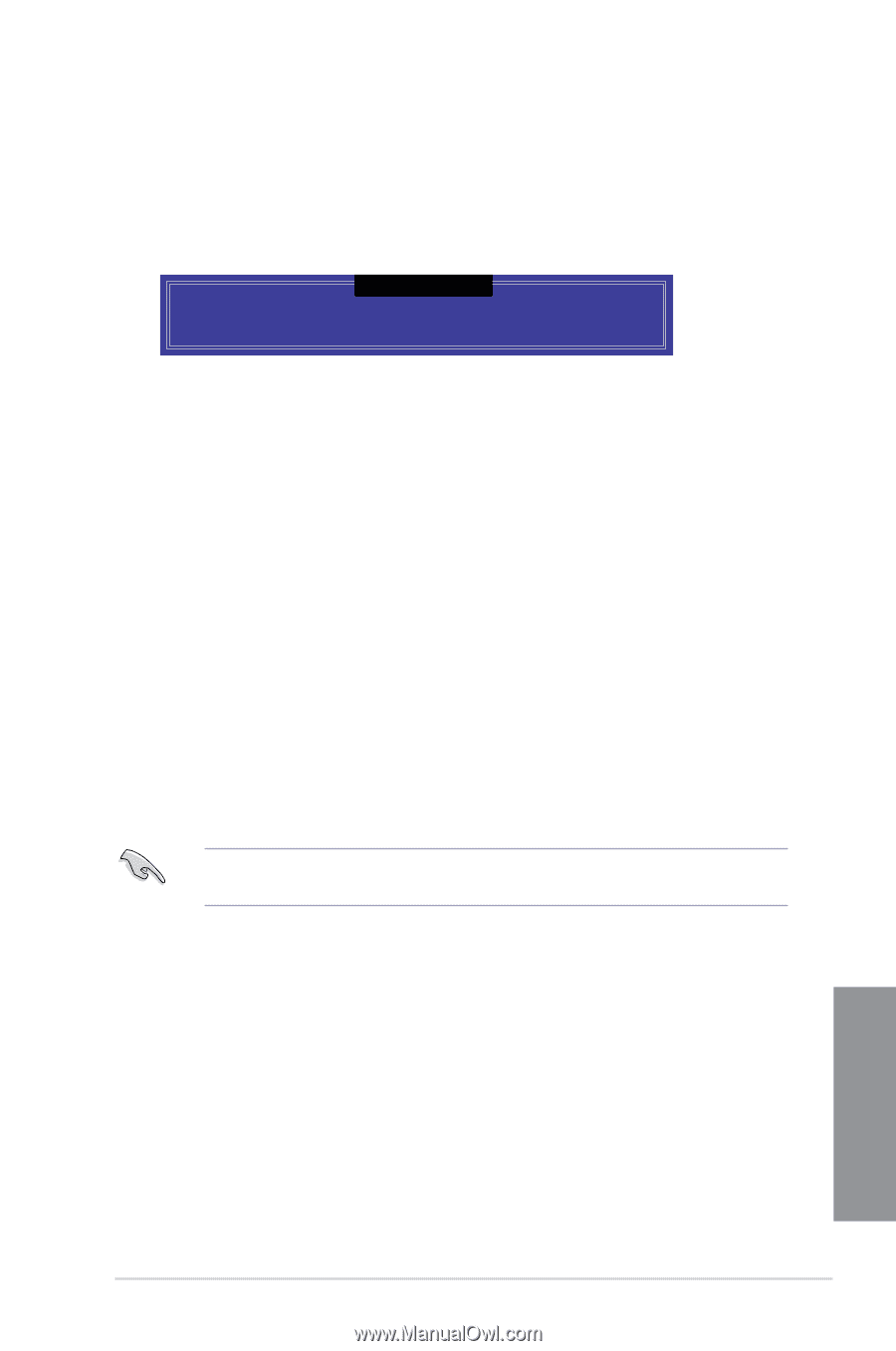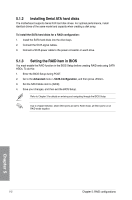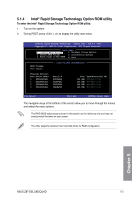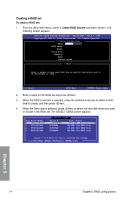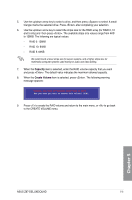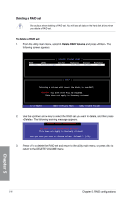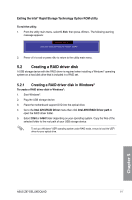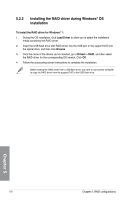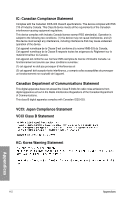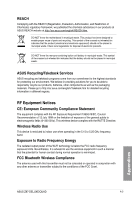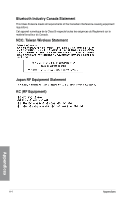Asus Z87-DELUXE QUAD Z87-DELUXE/QUAD User's Manual - Page 159
Creating a RAID driver disk, 5.2.1 Creating a RAID driver disk in Windows®
 |
View all Asus Z87-DELUXE QUAD manuals
Add to My Manuals
Save this manual to your list of manuals |
Page 159 highlights
Exiting the Intel® Rapid Storage Technology Option ROM utility To exit the utility: 1. From the utility main menu, select 5. Exit, then press . The following warning message appears: [ CONFIRM EXIT ] Are you sure you want to exit? (Y/N): 2. Press to exit or press to return to the utility main menu. 5.2 Creating a RAID driver disk A USB storage device with the RAID driver is required when installing a Windows® operating system on a hard disk drive that is included in a RAID set. 5.2.1 Creating a RAID driver disk in Windows® To create a RAID driver disk in Windows®: 1. Start Windows®. 2. Plug the USB storage device. 3. Place the motherboard support DVD into the optical drive. 4. Go to the Intel AHCI/RAID Driver menu then click Intel AHCI/RAID Driver path to open the RAID driver folder. 5. Select 32bit or 64bit folder depending on your operating system. Copy the files of the selected folder to the root path of your USB storage device. To set up a Windows® UEFI operating system under RAID mode, ensure to load the UEFI driver for your optical drive. Chapter 5 ASUS Z87-DELUXE/QUAD 5-7