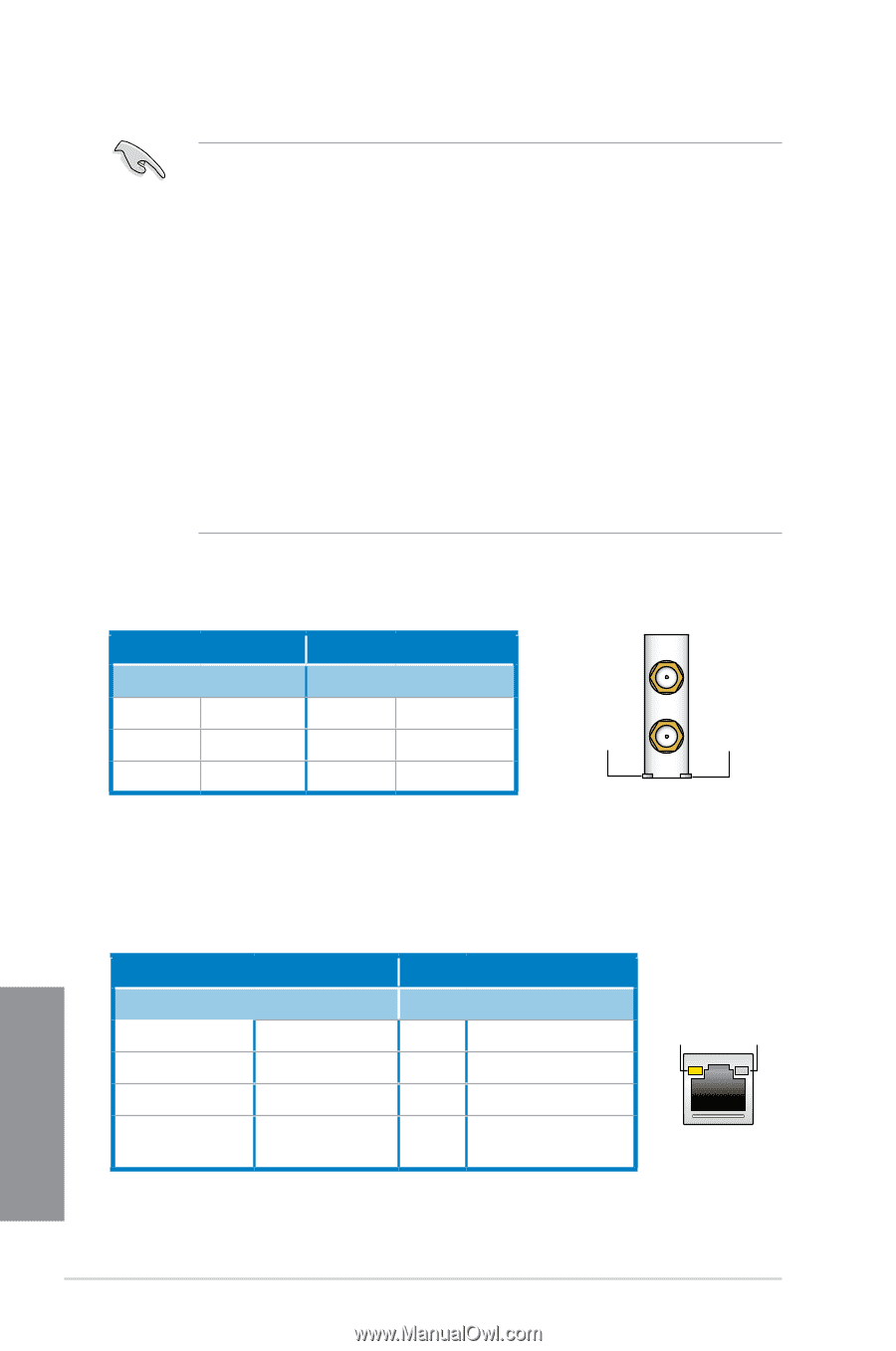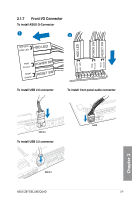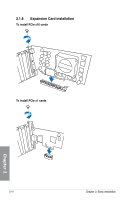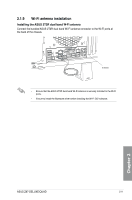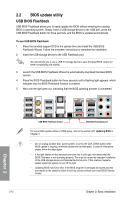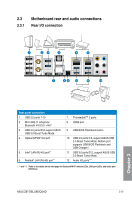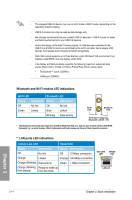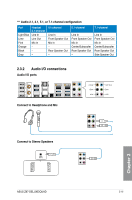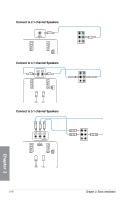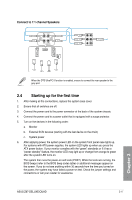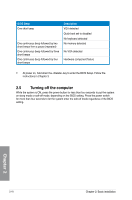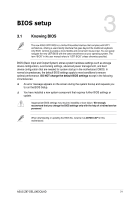Asus Z87-DELUXE QUAD Z87-DELUXE/QUAD User's Manual - Page 70
LAN ports LED indications, Bluetooth and Wi-Fi module LED indications, Activity Link LED, Speed LED
 |
View all Asus Z87-DELUXE QUAD manuals
Add to My Manuals
Save this manual to your list of manuals |
Page 70 highlights
• The plugged USB 3.0 device may run on xHCI mode or EHCI mode, depending on the operating system's setting. • USB 3.0 devices can only be used as data storage only. • We strongly recommend that you connect USB 3.0 devices to USB 3.0 ports for faster and better performance for your USB 3.0 devices. • Due to the design of the Intel® 8 series chipset, all USB devices connected to the USB 2.0 and USB 3.0 ports are controlled by the xHCI controller. Some legacy USB devices must update their firmware for better compatibility. • Multi-VGA output supports up to three displays under Windows® OS environment, two displays under BIOS, and one display under DOS. • Intel display architecture design supports the following maximum supported pixel clocks (Pixel Clock = H total x V Total x Frame Rate (Fresh screen rate)): - Thunderbolt™ 2 port: 533 MHz - HDMI port: 300MHz *Bluetooth and Wi-Fi module LED indications Wi-Fi LED Bluetooth LED Status Description Status Description Off No link Off No link Green Linked Blue Linked Blinking Data activity Wi-Fi LED Bluetooth LED Wi-Fi 802.11 a/b/g/n/ac, Bluetooth v4.0/3.0 + HS * The Bluetooth word mark and logos are owned by Bluetooth SIG, Inc. and any use of such mark by ASUSTeK Computer Inc. is under license. Other trademarks and trade names are those of their respective owners. ** LAN ports LED indications Activity Link LED Speed LED Status Description Status Description Off No link Off 10 Mbps connection Orange Linked Orange 100 Mbps connection Orange (Blinking) Data activity Green 1 Gbps connection Orange (Blinking Ready to wake up then steady) from S5 mode ACT/LINK LED SPEED LED LAN port Chapter 2 2-14 Chapter 2: Basic installation