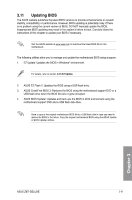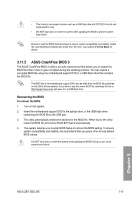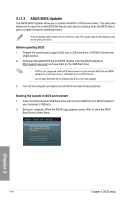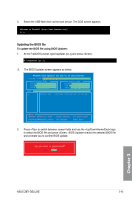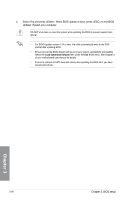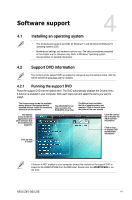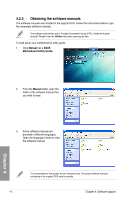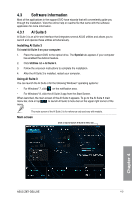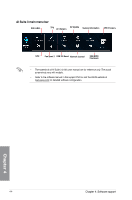Asus Z87I-DELUXE Z87I-DELUXE User's Manual - Page 115
Updating the BIOS file, To update the BIOS file using BIOS Updater
 |
View all Asus Z87I-DELUXE manuals
Add to My Manuals
Save this manual to your list of manuals |
Page 115 highlights
3. Select the USB flash drive as the boot device. The DOS screen appears Updating the BIOS file To update the BIOS file using BIOS Updater: 1. At the FreeDOS prompt, type bupdater /pc /g and press . D:\>bupdater /pc /g 2. The BIOS Updater screen appears as below. ASUSTek BIOS Updater for DOS V1.30 [2013/02/22] FLASH TYPE: MX1C 25L1065A Current ROM BOARD:Z87I-DELUXE VER: 0304 DATE: 05/27/2013 Update ROM BOARD: UNKNOWN VER: UNKNOWN DATE: UNKNOWN PATH: A:\ A: Z87ID.CAP 2097152 2013-02-22 17:30:48 Note [Enter] Select or Load [Up/Down/Home/End] Move [Tab] Switch [B] Backup [V] Drive Info [Esc] Exit 3. Press to switch between screen fields and use the keys to select the BIOS file and press . BIOS Updater checks the selected BIOS file and prompts you to confirm BIOS update. Are you sure to update BIOS? Yes No Chapter 3 ASUS Z87I-DELUXE 3-55