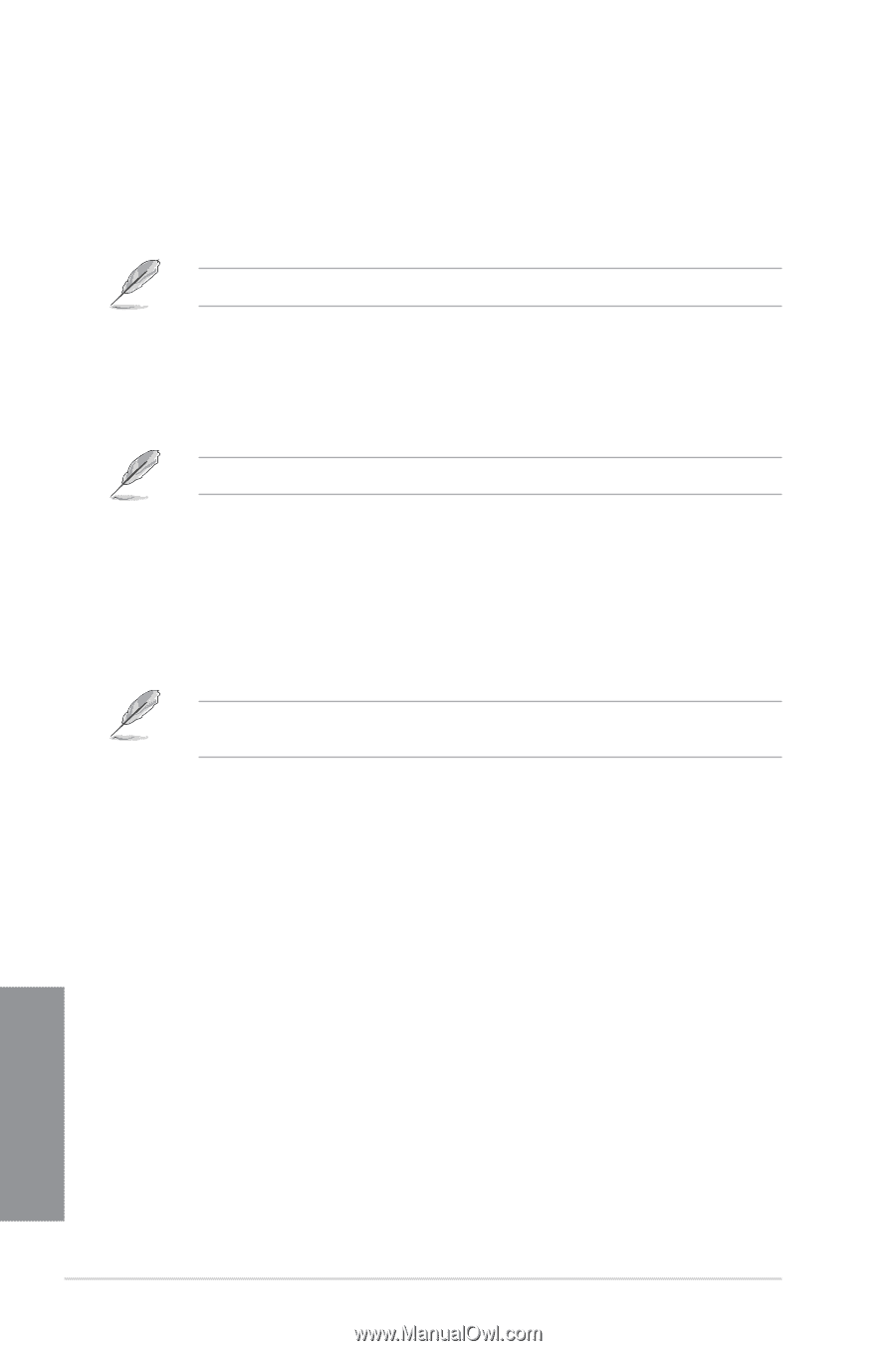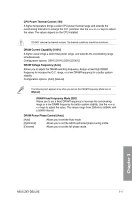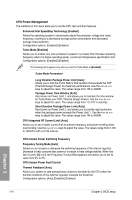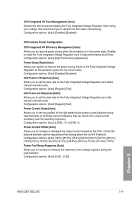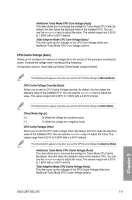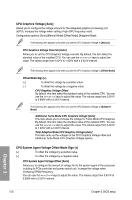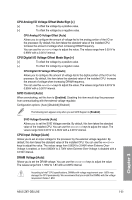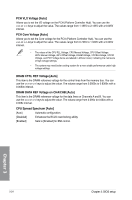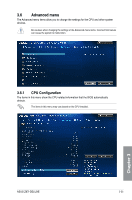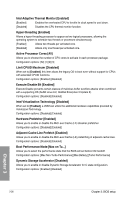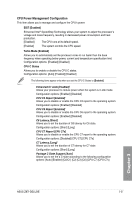Asus Z87I-DELUXE Z87I-DELUXE User's Manual - Page 82
CPU Graphics Voltage [Auto], Additional Turbo Mode CPU Graphics Voltage [Auto]
 |
View all Asus Z87I-DELUXE manuals
Add to My Manuals
Save this manual to your list of manuals |
Page 82 highlights
CPU Graphics Voltage [Auto] Allows you to configure the voltage amount for the integrated graphics processing unit (iGPU). Increase the voltage when setting a high iGPU frequency value. Configuration options: [Auto] [Manual Mode] [Offset Mode] [Adaptive Mode] The following item appears only when you set the CPU Graphics Voltage to [Manual]. CPU Graphics Voltage Override [Auto] Allows you to set the CPU Graphics Voltage override. By default, this item takes the standard value of the installed CPU. You can use the or keys to adjust the value. The values range from 0.001V to 1.920V with a 0.001V interval. The following items appear only when you set the CPU Graphics Voltage to [Offset Mode]. Offset Mode Sign [+] [+] To offset the voltage by a positive value. [-] To offset the voltage by a negative value. CPU Graphics Voltage Offset By default, this item takes the standard value of the installed CPU. You can use the or keys to adjust the value. The values range from 0.001V to 0.999V with a 0.001V interval. The following item appears only when you set the CPU Graphics Voltage to [Adaptive Mode]. Additional Turbo Mode CPU Graphics Voltage [Auto] This item allows you to increase the voltage for Turbo Mode CPU Graphics. By default, this item takes the standard value of the installed CPU. You can use the or keys to adjust the value. The values range from 0.001V to 1.920V with a 0.001V interval. Total Adaptive Mode CPU Graphics Voltage [Auto] This item sums up the voltages of the CPU Graphics Voltage offset and Additional Turbo Mode CPU Graphics Voltage options. CPU System Agent Voltage Offset Mode Sign [+] [+] To offset the voltage by a positive value. [-] To offset the voltage by a negative value. CPU System Agent Voltage Offset [Auto] Allows you to configure the amount of voltage fed to the system agent of the processor including its PCIe controller and power control unit. Increase the voltage when increasing DRAM frequency. You can use the or keys to adjust the value. The values range from 0.001V to 0.999V with a 0.001V interval. Chapter 3 3-22 Chapter 3: BIOS setup