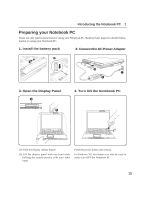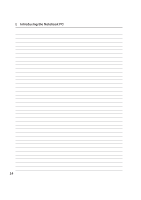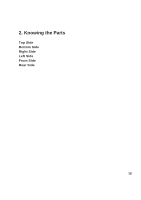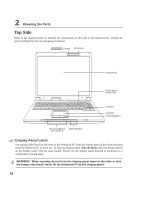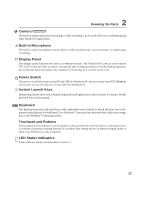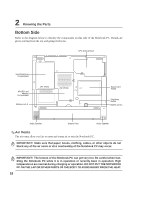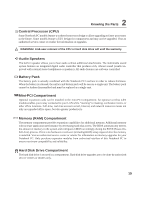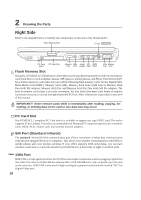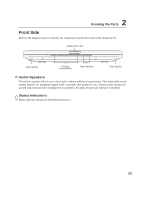Asus Z91N Z91N hardware user manual (English Version) E1830 - Page 18
Bottom Side
 |
View all Asus Z91N manuals
Add to My Manuals
Save this manual to your list of manuals |
Page 18 highlights
2 Knowing the Parts Bottom Side Refer to the diagram below to identify the components on this side of the Notebook PC. Details are given starting from the top and going clockwise. CPU Compartment Hard Disk Drive Compartment Mini-PCI and Memory Compartment Battery Lock 2 (Air Vents) (Air Vents) Name Card Holder Shutdown Button Battery Lock 1 Audio Speaker Battery Pack Audio Speaker Air Vents The air vents allow cool air to enter and warm air to exit the Notebook PC. IMPORTANT! Make sure that paper, books, clothing, cables, or other objects do not block any of the air vents or else overheating of the Notebook PC may occur. IMPORTANT! The bottom of the Notebook PC can get very hot. Be careful when handling the Notebook PC while it is in operation or recently been in operation. High temperatures are normal during charging or operation. DO NOT PUT THE NOTEBOOK PC ON THE LAP OR OTHER PARTS OF THE BODY TO AVOID INJURY FROM THE HEAT. 18