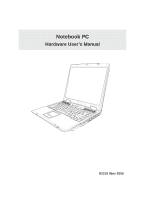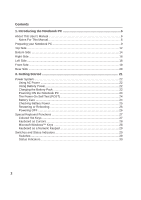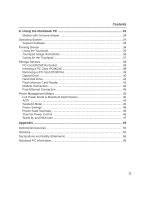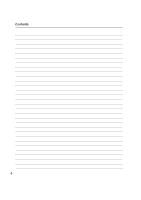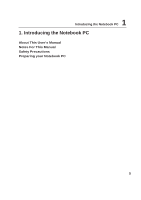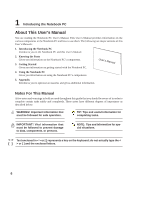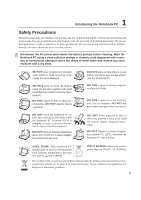Asus Z94L Z94 Hardware User''s Manual for English Edition (E2219) - Page 2
Contents, Introducing the Notebook PC, Getting Started - power
 |
View all Asus Z94L manuals
Add to My Manuals
Save this manual to your list of manuals |
Page 2 highlights
Contents 1. Introducing the Notebook PC 5 About This User's Manual 6 Notes For This Manual 6 Preparing your Notebook PC 9 Top Side ...12 Bottom Side ...14 Right Side ...16 Left Side ...18 Front Side ...19 Rear Side ...20 3. Getting Started 21 Power System ...22 Using AC Power 22 Using Battery Power 22 Charging the Battery Pack 22 Powering ON the Notebook PC 24 The Power-On Self Test (POST 24 Battery Care ...24 Checking Battery Power 25 Restarting or Rebooting 26 Powering OFF ...26 Special Keyboard Functions 27 Colored Hot Keys 27 Keyboard as Cursors 28 Microsoft Windows™ Keys 28 Keyboard as a Numeric Keypad 29 Switches and Status Indicators 29 Switches ...29 Status Indicators 30 2
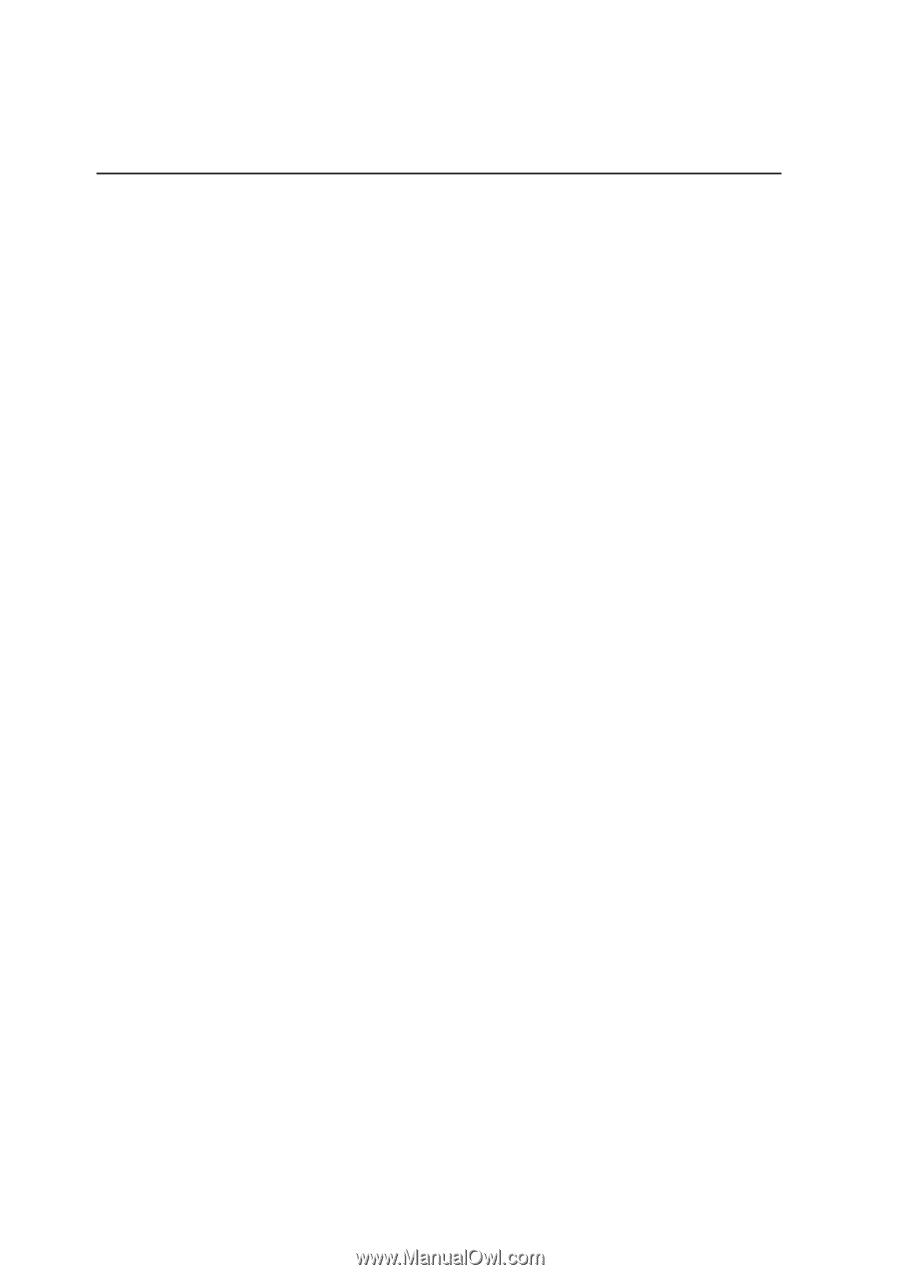
2
Contents
1. Introducing the Notebook PC
..................................................................
5
About This User’s Manual
..........................................................................................
6
Notes For This Manual
..........................................................................................
6
Preparing your Notebook PC
.....................................................................................
9
Top Side
...................................................................................................................
12
Bottom Side
.............................................................................................................
14
Right Side
................................................................................................................
16
Left Side
...................................................................................................................
18
Front Side
................................................................................................................
19
Rear Side
.................................................................................................................
20
3. Getting Started
.......................................................................................
21
Power System
..........................................................................................................
22
Using AC Power
..................................................................................................
22
Using Battery Power
............................................................................................
22
Charging the Battery Pack
..................................................................................
22
Powering ON the Notebook PC
..........................................................................
24
The Power-On Self Test (POST)
.........................................................................
24
Battery Care
........................................................................................................
24
Checking Battery Power
......................................................................................
25
Restarting or Rebooting
......................................................................................
26
Powering OFF
.....................................................................................................
26
Special Keyboard Functions
....................................................................................
27
Colored Hot Keys
................................................................................................
27
Keyboard as Cursors
...........................................................................................
28
Microsoft Windows™ Keys
.................................................................................
28
Keyboard as a Numeric Keypad
.........................................................................
29
Switches and Status Indicators
................................................................................
29
Switches
..............................................................................................................
29
Status Indicators
..................................................................................................
30