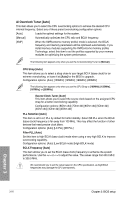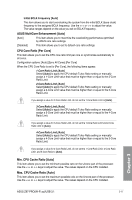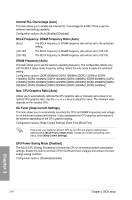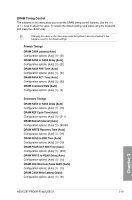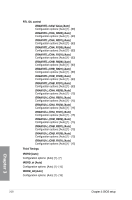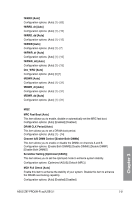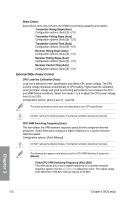Asus Z97-PROWi-Fi ac/USB 3.1 Z97-PROWi-Fi acUSB 31 Users Manual English - Page 97
ASUS MultiCore Enhancement [Auto], CPU Core Ratio [Per Core], Min. CPU Cache Ratio [Auto]
 |
View all Asus Z97-PROWi-Fi ac/USB 3.1 manuals
Add to My Manuals
Save this manual to your list of manuals |
Page 97 highlights
Initial BCLK Frequency [Auto] This item allows you to start overclocking the system from the initial BCLK (base clock) frequency to the assigned BCLK frequency. Use the or to adjust the value. The value ranges depend on the value you set on BCLK Frequency. ASUS MultiCore Enhancement [Auto] [Auto] This item allows you to maximize the oveclocking performance optimized by ASUS core ratio settings. [Disabled] This item allows you to set to default core ratio settings. CPU Core Ratio [Per Core] This item allows you to set the CPU core ratio limit per core or synchronize automatically to all cores. Configuration options: [Auto] [Sync All Cores] [Per Core] When the CPU Core Ratio is set to [Per Core], the following items appear: 1-Core Ratio Limit [Auto] Select [Auto] to apply the CPU default Turbo Ratio setting or manually assign a 1-Core Limit value that must be higher than or equal to the 2-Core Ratio Limit. 2-Core Ratio Limit [Auto] Select [Auto] to apply the CPU default Turbo Ratio setting or manually assign a 2-Core Limit value that must be higher than or equal to the 3-Core Ratio Limit. If you assign a value for 2-Core Ratio Limit, do not set the 1-Core Ratio Limit to [Auto]. 3-Core Ratio Limit [Auto] Select [Auto] to apply the CPU default Turbo Ratio setting or manually assign a 3-Core Limit value that must be higher than or equal to the 4-Core Ratio Limit. If you assign a value for 3-Core Ratio Limit, do not set the 1-Core Ratio Limit and 2-Core Ratio Limit to [Auto]. 4-Core Ratio Limit [Auto] Select [Auto] to apply the CPU default Turbo Ratio setting or manually assign a 4-Core Limit value that must be higher than or equal to the 3-Core Ratio Limit. If you assign a value for 4-Core Ratio Limit, do not set the 1-Core Ratio Limit, 2-Core Ratio Limit, and 3-Core Ratio to [Auto]. Min. CPU Cache Ratio [Auto] This item allows you to set the minimum possible ratio on the Uncore part of the processor. Use the or keys to adjust the value. The values depend on the CPU installed. Max. CPU Cache Ratio [Auto] This item allows you to set the maximum possible ratio on the Uncore part of the processor. Use the or keys to adjust the value. The values depend on the CPU installed. Chapter 3 ASUS Z97-PRO(Wi-Fi ac)/USB 3.1 3-17