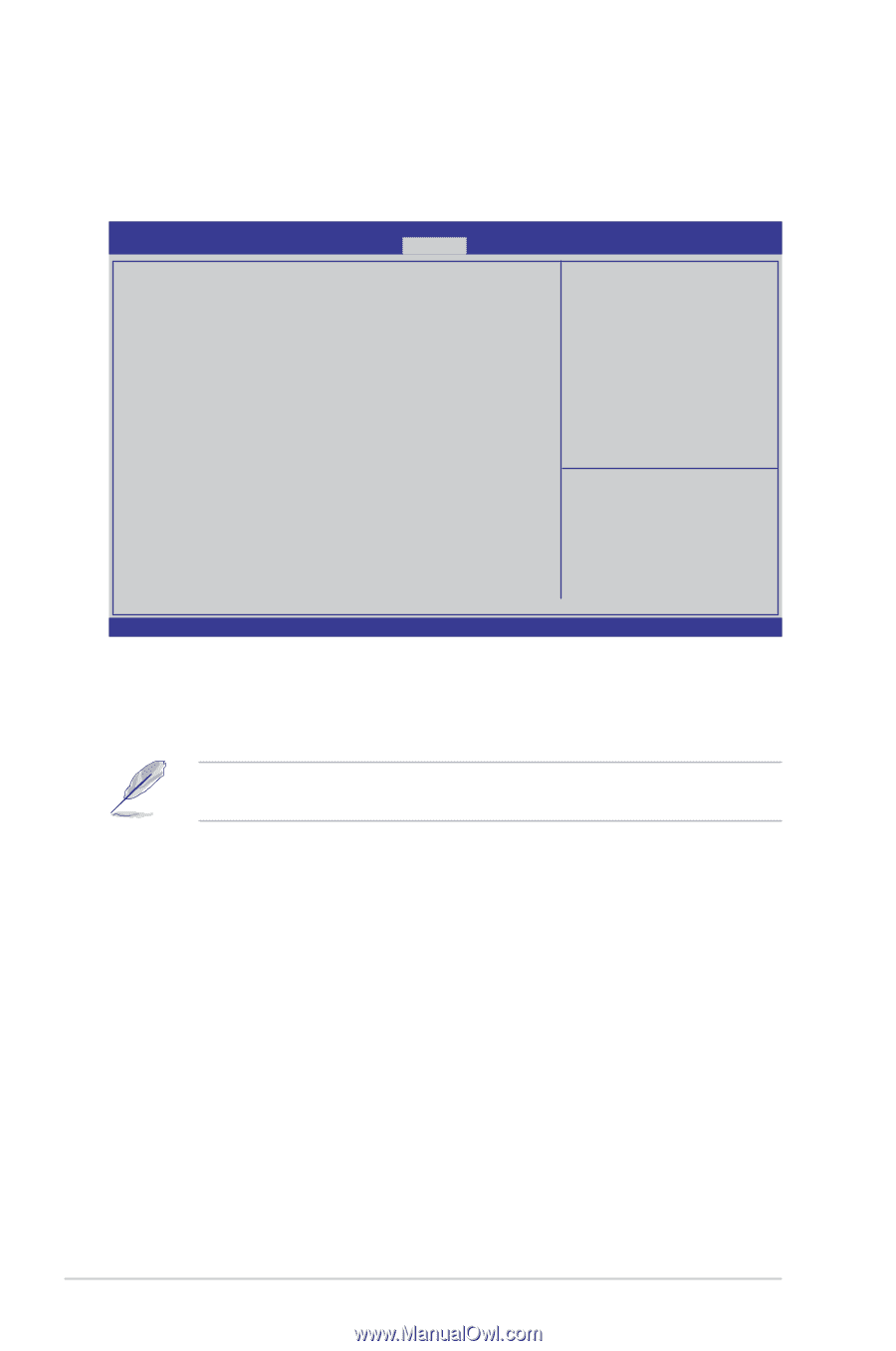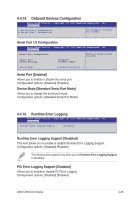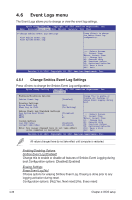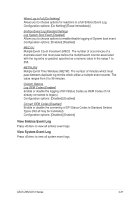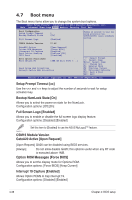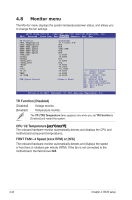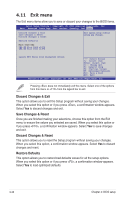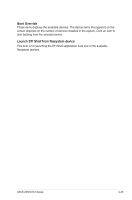Asus Z9NH-D12 FDR Z9NH-D12 Series User Manual - Page 106
Monitor menu, TR Function [Disabled], FRNT FAN1-4 Speed [xxxx RPM] or [N/A]
 |
View all Asus Z9NH-D12 FDR manuals
Add to My Manuals
Save this manual to your list of manuals |
Page 106 highlights
4.8 Monitor menu The Monitor menu displays the system temperature/power status, and allows you to change the fan settings. Aptio Setup Utility - Copyright (C) 2011 American Megatrends, Inc. Main Advanced Event Logs Boot Monitor Security Tool Exit TR Function. CPU1 Temperature CPU2 Temperature FRNT FAN1 Speed FRNT FAN2 Speed FRNT FAN3 Speed FRNT FAN4 Speed +VTT_CPU VCORE1 VCORE2 +VDDQ_CPU1 +VDDQ_CPU2 +5VSB +5V +12V +3.3V VBAT +3.3VSB FAN Speed Control [Disabled] 47.7ºC/117.4ºF N/A N/A 5443 RPM N/A N/A +1.044V +0.886V N/A +1.488V N/A +4.928V +5.030V +11.592V +3.282V +3.282V +3.312V [Generic Mode] →←: Select Screen ↑↓: Select Item Enter: Select Item +/-: Change Opt. F1: General Help F2: Previous Values F5: Optimized Defaults F10: Save & Exit ESC: Exit Version 2.14.1219. Copyright (C) 2011 American Megatrends, Inc. TR Function [Disabled] [Disabled] [Enabled] Voltage monitor. Temperature monitor. The TR1/TR2 Temperature items appears only when you set TR Function to [Enabled] and restart the system. CPU 1/2 Temperature �[x�x�x��º�C�/x�x�x��º�F�] The onboard hardware monitor automatically detects and displays the CPU and motherboard component temperatures. FRNT FAN1-4 Speed [xxxx RPM] or [N/A] The onboard hardware monitor automatically detects and displays the speed of front fans in rotations per minute (RPM). If the fan is not connected to the motherboard, the field shows N/A. 4-40 Chapter 4: BIOS setup