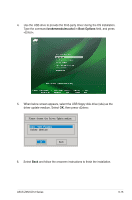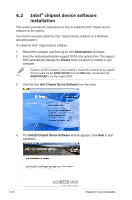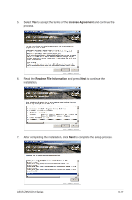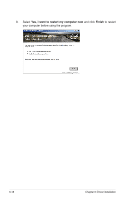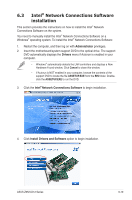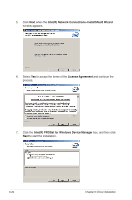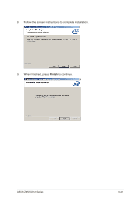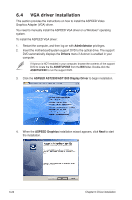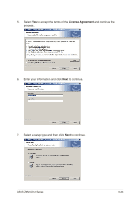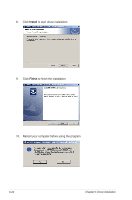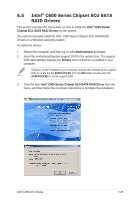Asus Z9NH-D12 Z9NH-D12 Series User Manual - Page 172
IntelR Network Connections-InstallShield Wizard, License Agreement
 |
View all Asus Z9NH-D12 manuals
Add to My Manuals
Save this manual to your list of manuals |
Page 172 highlights
5. Click Next when the Intel(R) Network Connections-InstallShield Wizard window appears. 6. Select Yes to accept the terms of the License Agreement and continue the process. 7. Click the Intel(R) PROSet for Windows Device Manager box, and then click Next to start the installation. 6-20 Chapter 6: Driver installation
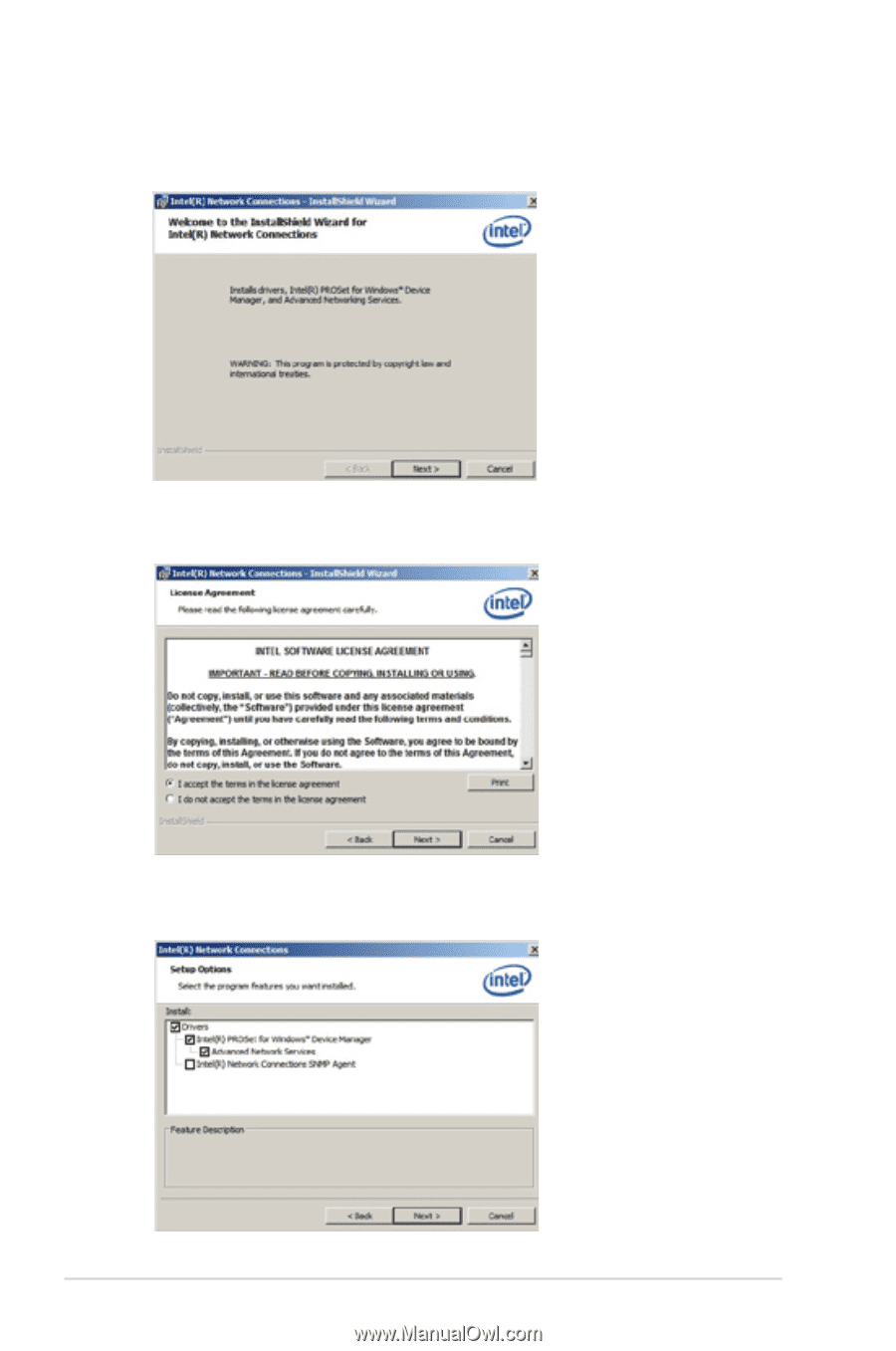
6-20
Chapter 6: Driver installation
5.
Click
Next
when the
Intel(R) Network Connections–InstallShield Wizard
window appears.
6.
Select
Yes
to accept the terms of the
License Agreement
and continue the
process.
7.
Click the
Intel(R) PROSet for Windows Device Manager
box, and then click
Next
to start the installation.