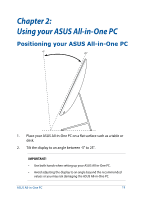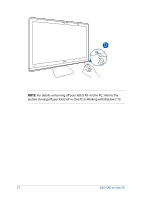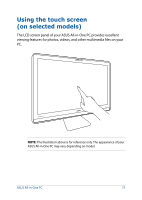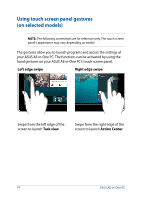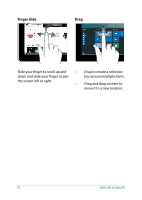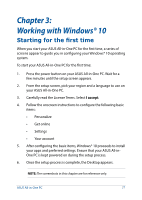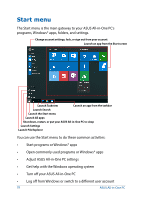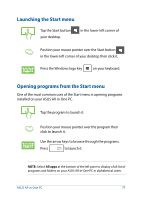Asus Zen AiO Pro Z240IC ASUS Z220IC_Z240IC user s manual for English - Page 24
Using touch screen panel gestures (on selected models), Left edge swipe, Task view, Action Center
 |
View all Asus Zen AiO Pro Z240IC manuals
Add to My Manuals
Save this manual to your list of manuals |
Page 24 highlights
Using touch screen panel gestures (on selected models) NOTE: The following screenshots are for reference only. The touch screen panel's appearance may vary depending on model. The gestures allow you to launch programs and access the settings of your ASUS All-in-One PC. The functions can be activated by using the hand gestures on your ASUS All-in-One PC's touch screen panel. Left edge swipe Right edge swipe Swipe from the left edge of the screen to launch Task view. Swipe from the right edge of the screen to launch Action Center. 24 ASUS All-in-One PC
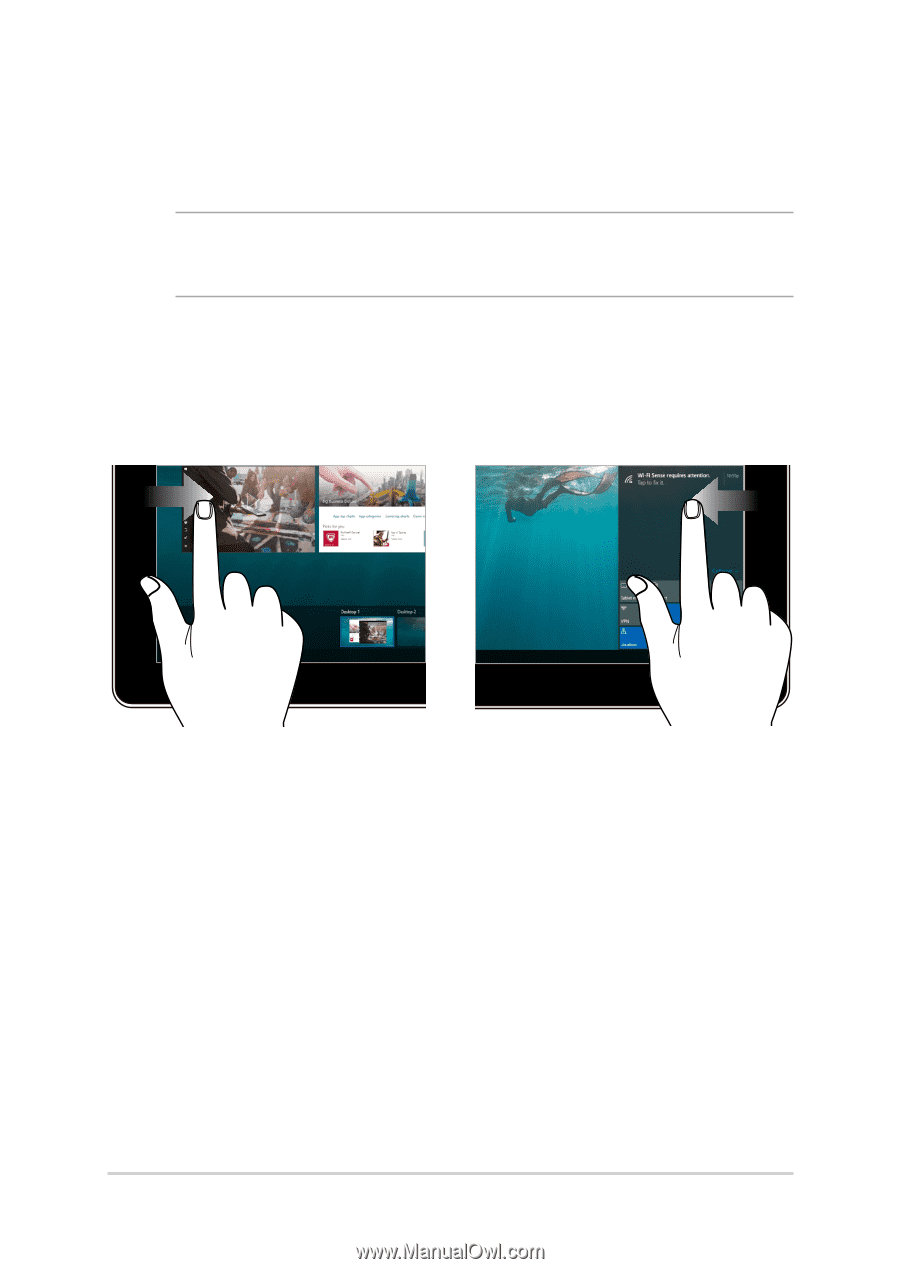
ASUS All-in-One PC
24
Using touch screen panel gestures
(on selected models)
NOTE:
The following screenshots are for reference only. The touch screen
panel’s appearance may vary depending on model.
The gestures allow you to launch programs and access the settings of
your ASUS All-in-One PC. The functions can be activated by using the
hand gestures on your ASUS All-in-One PC’s touch screen panel.
Left edge swipe
Right edge swipe
Swipe from the left edge of the
screen to launch
Task view
.
Swipe from the right edge of the
screen to launch
Action Center
.