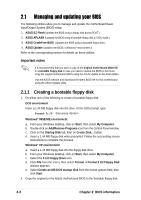Asus p4s800mx P4S800-MX English User Manual E1447 - Page 34
Managing and updating your BIOS - bios update
 |
View all Asus p4s800mx manuals
Add to My Manuals
Save this manual to your list of manuals |
Page 34 highlights
2.1 Managing and updating your BIOS The following utilities allow you to manage and update the motherboard Basic Input/Output System (BIOS) setup. 1. ASUS EZ Flash (Updates the BIOS using a floppy disk during POST.) 2. ASUS AFLASH (Updates the BIOS using a bootable floppy disk in DOS mode.) 3. ASUS CrashFree BIOS (Updates the BIOS using a bootable floppy disk.) 4. ASUS Update (Updates the BIOS in Windows® environment.) Refer to the corresponding section for details on these utilities. Important notes It is recommended that you save a copy of the original motherboard BIOS file to a bootable floppy disk in case you need to restore the BIOS in the future. Copy the original motherboard BIOS using the ASUS Update or AFLASH utilities. Visit the ASUS website and download the latest BIOS file for this motherboard using the ASUS Update utility. 2.1.1 Creating a bootable floppy disk 1. Do either one of the following to create a bootable floppy disk. DOS environment Insert a 1.44 MB floppy disk into the drive. At the DOS prompt, type: format A:/S then press . Windows® 98SE/ME environment a. From your Windows desktop, click on Start, then select My Computer. b. Double-click on Add/Remove Programs icon from the Control Panel window. c. Click on the Startup Disk tab, then on Create Disk... button. d. Insert a 1.44 MB floppy disk when prompted. Follow the succeeding screen instructions to complete the process. Windows® XP environment a. Insert a 1.44 MB floppy disk into the floppy disk drive. b. From your Windows desktop, click on Start, then select My Computer. c. Select the 3 1/2 Floppy Drive icon. d. Click File from the menu, then select Format. A Format 3 1/2 Floppy Disk window appears. e. Select Create an MS-DOS startup disk from the format options field, then click Start. 2. Copy the original (or the latest) motherboard BIOS to the bootable floppy disk. 2-2 Chapter 2: BIOS information