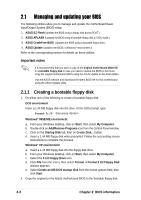Asus p4s800mx P4S800-MX English User Manual E1447 - Page 37
Updating the BIOS - bin
 |
View all Asus p4s800mx manuals
Add to My Manuals
Save this manual to your list of manuals |
Page 37 highlights
Updating the BIOS Update the BIOS only if you have problems with the motherboard and you are sure that the new BIOS revision will solve your problems. Careless updating may result to more problems with the motherboard! To update the BIOS: 1. Download an updated BIOS file from the ASUS website (www.asus.com) and save the file to the bootable floppy disk you earlier . 2. Reboot the computer from the floppy disk. 3. In DOS prompt, type AFLASH, then press to run AFLASH. 4. Select 2. Update BIOS including Boot Block and ESCD, then press . The Update BIOS Including Boot Block and ESCD screen appears. 5. Type the filename of your new BIOS and the path, for example, A:\P4S800MX.BIN, then press . To cancel this operation, press . 6. When prompted, press Y to start the update. 7. The utility starts updating the BIOS. The boot block is automatically updated only when necessary. This minimizes the possibility of boot problems in case of update failures. When updating is done, the message "Flashed Successfully" appears. ASUS P4S800-MX motherboard user guide 2-5