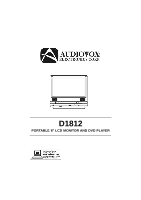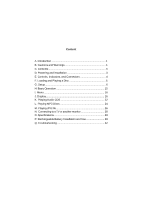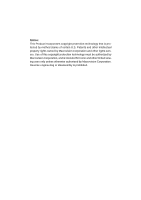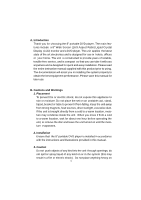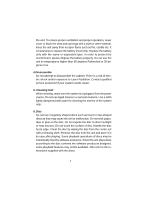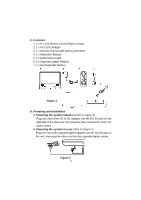Audiovox D1812 Owners Manual
Audiovox D1812 - DVD Player - 8 Manual
 |
UPC - 044476019609
View all Audiovox D1812 manuals
Add to My Manuals
Save this manual to your list of manuals |
Audiovox D1812 manual content summary:
- Audiovox D1812 | Owners Manual - Page 1
D1812 PORTABLE 8" LCD MONITOR AND DVD PLAYER - Audiovox D1812 | Owners Manual - Page 2
Loading and Playing a Disc 5 G. Setup 6 H. Basic Operation 15 I. Menu 16 J. Display 16 K. Playing Audio CDS 22 L. Playing MP3 Discs 24 M. Playing JPG file 26 N. Connecting to a TV or another monitor 28 O. Specifications 29 P. Rechargeable Battery Installation and Use 29 Q. Troubleshooting - Audiovox D1812 | Owners Manual - Page 3
Notice: This Product incorporates copyright protection technology that is protected by method claims of certain U.S. Patents and other intellectual property rights owned by Macrovision Corporation and other rights owners. Use of this copyright protection technology must be authorized by Macrovision - Audiovox D1812 | Owners Manual - Page 4
to provide years of reliable, trouble-free service, and is compact so that you can take it with you anywhere and is designed for quick and easy installation. Please read the entire instruction manual supplied with this product prior to using. The documentation will assist you in installing the - Audiovox D1812 | Owners Manual - Page 5
case after playing. Some playback operations of discs may be intentionally fixed by software producers. Since this unit plays discs according to the disc contents the software producers designed, some playback features may not be available. Also refer to the instructions supplied with the discs. 2 - Audiovox D1812 | Owners Manual - Page 6
Contents 1. 1 x 8''LCD Monitor & DVD Player Combo 2. 1 x AC to DC Adapter 3. 1 x Remote Control with battery (CR2025) 4. 1 x Instruction Manual 5. 1 x Audio/Video Cable 6. 1 x Cigarette Lighter Adapter 7. 1 x Rechargeable Battery Figure 1 D. Powering and installation 1. Powering the system indoors - Audiovox D1812 | Owners Manual - Page 7
Off Switch 2) Wide Button 3) Stop Button 4) Previous Button 5) Next Button 6) Play Button 7) MENU Button 8) Up Button 9) Right Button 10) OK Button 11) Control 18) Brightness Up/Down Control 19) Power On/Off Switch 20) Power LED 21) Remote Control Sensor 22) Open Button 23) Charge LED 24) - Audiovox D1812 | Owners Manual - Page 8
2. Remote Control View (Refer to Figure 4) 1) Display Play Button Figure 4 20) Pause Button F. Loading and Playing a Disc a. After connecting power to the unit, power on "DVD player"with the power switch. The power indicator will light. b. Open the disc tray by pressing OPEN, and place a disc - Audiovox D1812 | Owners Manual - Page 9
Setup Page'will display on screen. a).Select 'TV Display'using the UP/DOWN button, and then press RIGHT to enter the submenu. Select the TV display mode on the screen using UP/DOWN, and press ENTER to confirm the setting. Press LEFT to return. * Normal/PS: When the player is connected to - Audiovox D1812 | Owners Manual - Page 10
then press ENTER to confirm the setting. Press the LEFT button to return. Angle Mark Screen Display * On: The screen will show the angle mark icon. (*If an angle option is available). * Off: The screen will not display the Angle Mark NOTE: Not all discs contain above features. The above features are - Audiovox D1812 | Owners Manual - Page 11
the setting. Press the LEFT button to return. Screen Saver Screen Display *On: Enables screen saver *Off: Disables screen saver (off) *NOTE: The DVD player will enter the Screen Saver mode after approximately five minutes if the same image remains on the screen. e). Select 'Last Memory'by UP/DOWN - Audiovox D1812 | Owners Manual - Page 12
return to the last position on the disc. *Off: The unit will not return to the last position on the disc. Note: The Last position memory function only effect for OPEN operation. 2) Select "Video Quality Setup"by using the LEFT/RIGHT button, press ENTER to enter - Audiovox D1812 | Owners Manual - Page 13
b).Select 'Contrast'by using the UP/DOWN button, then press ENTER you can adjust the Contrast by pressing the LEFT/RIGHT button. Contrast Screen Display To exit 'Contrast'Setting, press ENTER again to return the main Menu. c).Select 'Hue'by using the UP/DOWN button, then press ENTER you can adjust - Audiovox D1812 | Owners Manual - Page 14
3).Select "Password"using the LEFT/RIGHT button, then press the RIGHT button to enter the submenu. Password Setup Page Screen Display Press ENTER to enter the Password Change Page. Input the Old Password or the Default Password, the New Password, and the Confirmed New Password. Press ENTER to - Audiovox D1812 | Owners Manual - Page 15
4).With no disc inside the player select 'Preference Page'using the LEFT / RIGHT buttons, then press 'ENTER'to enter the preference page. a. Select 'Audio'using the UP/DOWN button, then press - Audiovox D1812 | Owners Manual - Page 16
that are recorded in the above listed languages. If the selected, language is not available, the player will play and display on the screen the original recorded language contained in the disc. d. Select 'Parental'using the UP/DOWN button, then press RIGHT to enter the submenu. Parental Preference - Audiovox D1812 | Owners Manual - Page 17
set mode. NOTE: The parental setting is not affected by the default reset function. Loading Factory Setting NOTE: The Default Password is 3308. This password is always effective even after delete it from this manual. Some discs can be limited depending on the age of users while some discs cannot. 14 - Audiovox D1812 | Owners Manual - Page 18
H. Basic Operation POWER OPEN Turn the unit on/off Remove/load the disc PLAY SLOW PAUSE STOP Start Play/Execute item or setting Play at 1/2, 1/4, 1/8 or 1/16 times speed Still Picture (1 time) Stop at the present playing point / NEXT (2 times) Stop playing Go to the next chapter, track or - Audiovox D1812 | Owners Manual - Page 19
and chapters. When you play a DVD, a root menu of the disc will appear on the screen of your TV or Monitor. The contents of the menu vary from disc to disc. Press MENU during playback to display the menu. Some DVDs only allow you to select disc playback options using the DVD root menu. J. Display - Audiovox D1812 | Owners Manual - Page 20
Time Screen Display e. Press 'DISPLAY'a 5th time to exit, 'Display Off'will be displayed and will disappear automatically in 3 seconds. 2. ANGLE During playback of a disc, press 'ANGLE'to display the available angles for discs containing multi-angles*, with the current angle number (1) and the total - Audiovox D1812 | Owners Manual - Page 21
Angle Screen Display 3. SUBTITLE During disc playback press 'SUBTITLE'to select the subtitle language you desire*, OFF, press the 'SUBTITLE'button until 'Subtitle Off'is displayed. The Subtitle display will disappear automatically if the 'SUBTITLE'button is not pressed again within 3 seconds. - Audiovox D1812 | Owners Manual - Page 22
allow access to this function through the DVD menu. 5. ZOOM During playback press 'ZOOM'to enlarge the picture by 2x, 3x or 4X with the current zoom multiple.(1)Press "zoom"one time ,the picture will be enlarged 2X.(2)Press "zoom"a second time ,the picture will be enlarged 3X.(3)Press "zoom"a 3rd - Audiovox D1812 | Owners Manual - Page 23
to set the Starting Point A. A-B Repeat Starting Point Screen Display b. Press 'A-B'second time to set the Ending Point B and the player will repeatedly play the part between Point A and Point B. A-B Repeat Ending Point Screen Display c. Press A-B a third time to cancel A-B repeat and resume normal - Audiovox D1812 | Owners Manual - Page 24
7. REPEAT a. During playback press 'REPEAT'once to repeatedly play the current chapter. Chapter Repeat Screen Display b. During playback press 'REPEAT'again to repeatedly play the current title. Title Repeat Screen Display c. During playback press 'REPEAT'a 3rd time to repeat all Chapters and Titles - Audiovox D1812 | Owners Manual - Page 25
. Repeat Off Screen Display K. Playing Audio CDS When playing an audio CD press the DISPLAY button on the remote to view time information. The options below show you what information is available using this function. a. The current track and playing time of that track will be displayed on the screen - Audiovox D1812 | Owners Manual - Page 26
then disappear. The CD time Information will not be displayed. USING THE REPEAT FEATURE The default mode for the Repeat feature is OFF. Pressing REPEAT consecutively changes the repeat options: • Track- repeats the track that is playing. • All- repeats the disc that is playing. • Off As you - Audiovox D1812 | Owners Manual - Page 27
of a song) Repeat Folder (repeat playback of a specific folder) Insert a MP3 CD, the DVD player will initialize the disc and the directory (folder) will be shown on the TV screen. MP3 MENU Screen Display When a MP3 disc is inserted into the unit, the menu screen appears automatically. You can use - Audiovox D1812 | Owners Manual - Page 28
Use the ( NEXT ) button to move to the next song. Press the (PREVIOUS) button to move to the beginning of the previous song. USING THE REPEAT FEATURE The default mode for the Repeat feature is OFF. Pressing REPEAT consecutively changes the repeat options: • Single • Repeat One • Repeat Folder • - Audiovox D1812 | Owners Manual - Page 29
JPG file 1) Load the JPG Disc into tray. 2) Select JPG file by pressing "UP/DOWN"button. 3) You can preview the JPG file by pressing "Play"or "ENTER". 4) Pressing the "Left Key"will rotate the picture 90 degrees counterclockwise. Pressing the "Right Key"will rotate the picture clockwise. 5) When - Audiovox D1812 | Owners Manual - Page 30
will display on the screen, the picture will refresh from right and left to center. m.Press "display"13th time, "WINDOW H"will display on the screen, the picture will SLIDE SHOW""MENU"will display on the screen. 9) When browsing the picture, press "Stop"and thumbnail size picture will be displayed. - Audiovox D1812 | Owners Manual - Page 31
monitor ( Refer to Figure 42) You can also connect the DVD player to a TV to enjoy high quality stereo sound and picture , Connect one end of the audio/video cable's black (1/8"stereo plug) plug into the unit's DVD AUDIO jack, and connect the other end to the AUDIO INPUT jacks on your TV or Monitor - Audiovox D1812 | Owners Manual - Page 32
kg Dimensions (W x D x H): 8.07 X 5.98 X1.57inches 205 x 152 x 40mm Battery Type: Li-ion P. Rechargeable Battery Installation and Use The player utilizes a set of long-life LI-ion batteries for a portable power supply. LI-ion batteries feature high storage capacity and low level of degradation. This - Audiovox D1812 | Owners Manual - Page 33
connect the power jack directly into the DVD player and leave the POWER switch in the off position. Using and Maintaining your Rechargeable Batteries 1. Please make sure you always use only the AC adapter included with the player to recharge your batteries. 2.Recharge efficiency will degrade when - Audiovox D1812 | Owners Manual - Page 34
position. The lock position is indicated by a click. The unit will fit snugly to the player. Figure 6. Installing the DVD Player Battery Removing the Battery Pack: 1. First, make sure the player is in "Stop"mode and the AC power supply has been disconnected. 2. Press the release button on the left - Audiovox D1812 | Owners Manual - Page 35
Q. Troubleshooting PROBLEM No sound or distorted sound SOLUTION •Make sure your DVD is connected properly. Make action cannot be completed at this time because: 1. The disc's software restricts it. 2. The disc's software doesn't support the feature (e.g., angles) 3. The feature is not available - Audiovox D1812 | Owners Manual - Page 36
Troubleshooting (Cont) PROBLEM IR sensor inoperative SOLUTION •Verify that the batteries in the remote are fresh. •Verify that the remote sensor eye is not obstructed. •Verify that the infrared transmitter is affixed over the sensor eye of the component to be controlled. Disc won't play •Insert - Audiovox D1812 | Owners Manual - Page 37
workmanship within 90 days from the date of original purchase, such defect(s) will be repaired or replaced with reconditioned product (at the Company's option) without charge for parts and repair labor. To obtain repair or replacement within the terms of this Warranty, the product is to be delivered
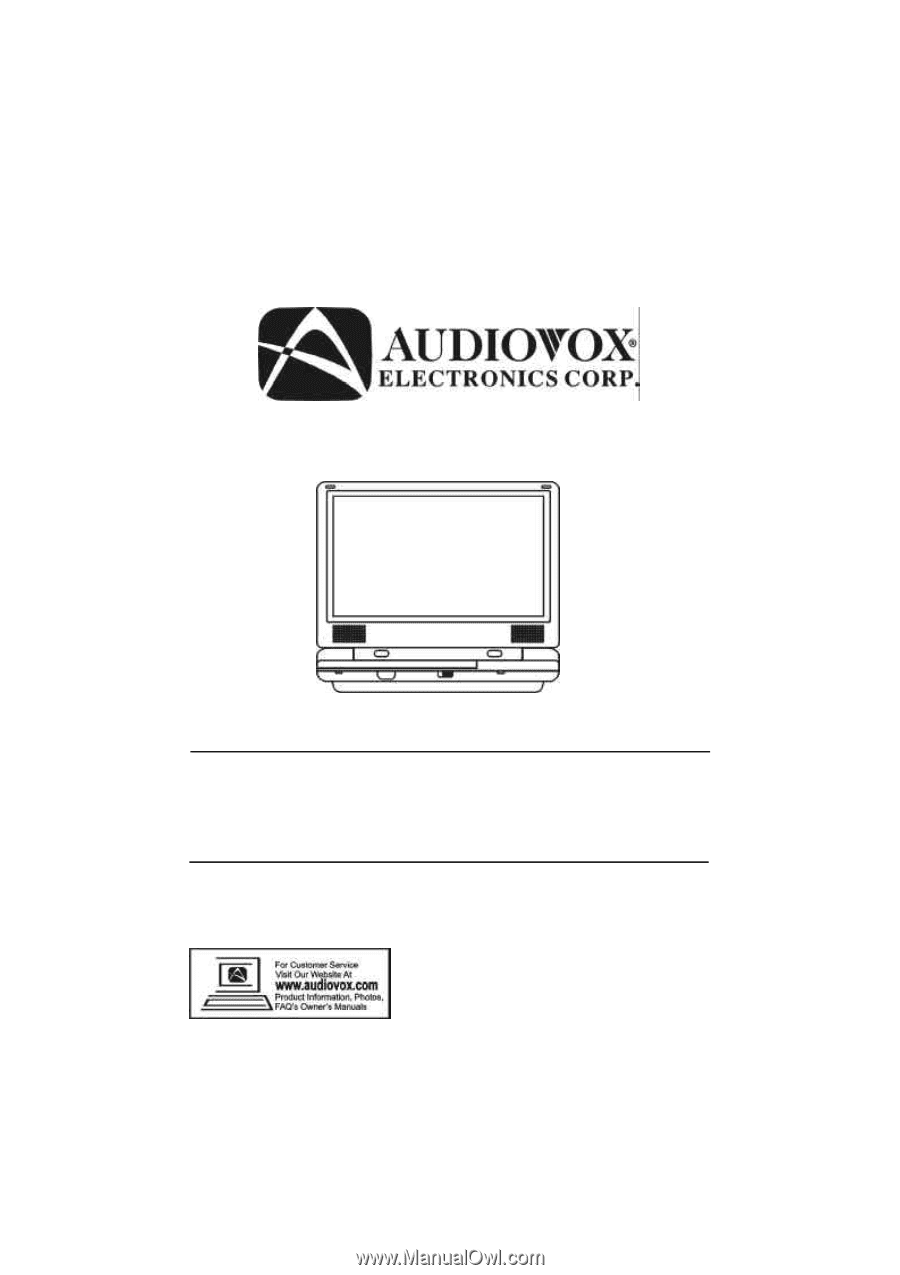
D1812
PORTABLE 8" LCD MONITOR AND DVD PLAYER