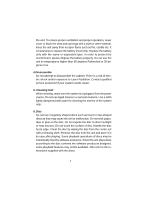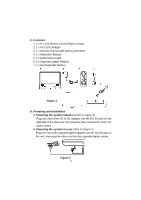Audiovox D1812 Owners Manual - Page 10
TV Type Screen Display, Angle Mark Screen Display - no disc
 |
UPC - 044476019609
View all Audiovox D1812 manuals
Add to My Manuals
Save this manual to your list of manuals |
Page 10 highlights
b).Select 'TV Type'using the UP/DOWN button, and then press the RIGHT button to enter the submenu. Choose TV Type using the UP/ DOWN button and then press ENTER to confirm the setting. Press the LEFT button to return. TV Type Screen Display c).Select 'Angle Mark'using the UP/DOWN buttton, and then press the RIGHT button to enter the submenu. Choose Angle Mark on or off using the UP/DOWN button and then press ENTER to confirm the setting. Press the LEFT button to return. Angle Mark Screen Display * On: The screen will show the angle mark icon. (*If an angle option is available). * Off: The screen will not display the Angle Mark NOTE: Not all discs contain above features. The above features are disc dependent. 7

7
b).Select ‘TV Type’
using the UP/DOWN button, and then press
the
RIGHT button to enter the submenu.
Choose
TV Type
using the UP/
DOWN button and then press ENTER to confirm the setting. Press
the LEFT button to return.
TV Type Screen Display
c).Select ‘Angle Mark’
using the UP/DOWN buttton, and then press
the
RIGHT button to enter the submenu.
Choose
Angle Mark on or off
using the UP/DOWN button and then press ENTER to confirm the
setting. Press the LEFT button to return.
Angle Mark Screen Display
* On: The screen will show the angle mark icon. (*If an angle option is
available).
* Off: The screen will not display the Angle Mark
NOTE:
Not all discs contain above features. The above features are
disc dependent.