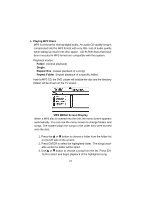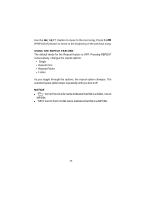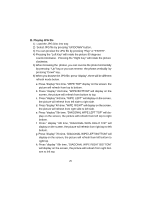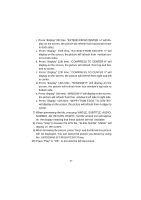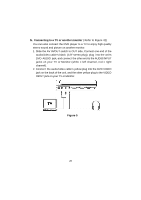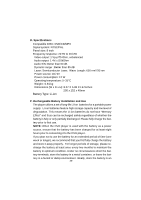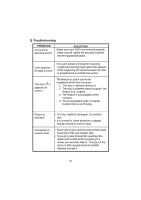Audiovox D1812 Owners Manual - Page 30
Th Time, Wipe From Edge To Center
 |
UPC - 044476019609
View all Audiovox D1812 manuals
Add to My Manuals
Save this manual to your list of manuals |
Page 30 highlights
i. Press "display"9th time, "EXTEND FROM CENTER H"will display on the screen, the picture will refresh from horizontal center to both sides. j. Press "display" 10th time, "EXTEND FROM CENTER V"will display on the screen, the picture will refresh from vertical center to both sides. k. Press "display"11th time, "COMPRESS TO CENTER H"will display on the screen, the picture will refresh from top and bottom to center. l. Press "display"12th time, "COMPRESS TO CENTER V"will display on the screen, the picture will refresh from right and left to center. m.Press "display"13th time, "WINDOW H"will display on the screen, the picture will refresh from four window's top side to bottom side. n. Press "display"14th time, "WINDOW V"will display on the screen, the picture will refresh from four window's left side to right side. o. Press "display"15th time, "WIPE FROM EDGE TO CENTER" will display on the screen, the picture will refresh from 4 edges to center. 7) When previewing the file, pressing "ANGLE, SUBTITLE, AUDIO, NUMBER, AB, RETURN, REW/FF, SLOW"a hand icon will appear on the display meaning that these options are not available. 8) Press "Stop"to browse the JPG file, "SLIDE SHOW""MENU"will display on the screen. 9) When browsing the picture, press "Stop"and thumbnail size picture will be displayed. You can select the picture you desire by using the UP/DOWN/LEFT/RIGHT/ENTER key. 10) Press "Play"or "OK", to preview the left top picture. 27