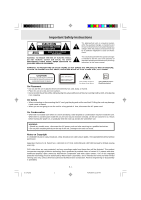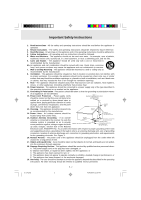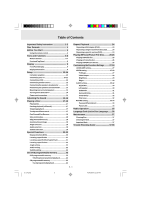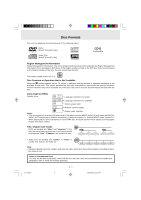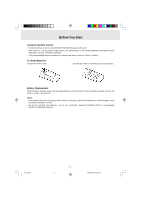Audiovox DV1201 Owners Manual
Audiovox DV1201 - DV Home Theater System Manual
 |
UPC - 044476012532
View all Audiovox DV1201 manuals
Add to My Manuals
Save this manual to your list of manuals |
Audiovox DV1201 manual content summary:
- Audiovox DV1201 | Owners Manual - Page 1
STS92 IB Cover Size: 148 x 210 mm R CD PLAYBACK CD-R 1 - Audiovox DV1201 | Owners Manual - Page 2
(OR BACK). NO USERSERVICEABLE PARTS INSIDE. REFER SERVICING TO QUALIFIED SERVICE PERSONNEL. The exclamation point within the equilateral triangle is intended to alert the user to the presence of important operating and maintenance (servicing) instructions in this owner manual. WARNING: TO PREVENT - Audiovox DV1201 | Owners Manual - Page 3
antenna system is Code, ANSI/NFPA No. 70, provides information with respect to proper grounding of the mast and supporting Servicing - The user should not attempt to service the appliance beyond that described in the operating instructions. All other servicing should be referred to qualified service - Audiovox DV1201 | Owners Manual - Page 4
Table of Contents Important Safety Instruction 1-2 Disc Formats 4 Before You Start 5 Using the remote control 5 Parts and Functions 6-8 Remote Control 6-7 Front and Top Panel 8 Display 9 Front Panel Display 9 Display Information 9 Setup 10-14 For better reception 10 Connecting your TV - Audiovox DV1201 | Owners Manual - Page 5
ratio 2 Multiple camera angles Region code indicator Notes: • This unit supports 2-channel (L/R) audio and 5.1ch (Multi-channel) MPEG Audio 1/2 (only when the DIGITAL AUDIO OUT coaxial jack is used for connection). It does not support 7.1 channel MPEG Audio Version 2.0. • When playing back a CD - Audiovox DV1201 | Owners Manual - Page 6
door. 2.Insert two "AAA" or IECR03 [1.5V] size batteries. Battery Replacement When batteries become weak, the operating distance of the Remote Control is greatly reduced and you will need to replace the batteries. Notes: • If the Remote Control is not going to be used for a long time, remove the - Audiovox DV1201 | Owners Manual - Page 7
Parts and Functions Remote Control 1 2 3 4 5 6 7 8 9 10 11 12 13 14 15 FUNCTION STANDBY/ON PREV TUNING NEXT RETURN DISPLAY AUDIO ZOOM/TV MODE MEMORY STOP PAUSE PLAY SETUP MENU ENTER OPEN/CLOSE SLOW 5.1/2.1CH VOL P.SCAN/CVBS SOUND VOL GOTO 16 17 ANGLE SUBTITLE FM MODE BAND A-B - Audiovox DV1201 | Owners Manual - Page 8
Parts and Functions Remote Control FUNCTION STANDBY/ON PREV TUNING NEXT RETURN DISPLAY AUDIO ZOOM/TV MODE MEMORY STOP PAUSE PLAY SETUP MENU ENTER OPEN/CLOSE SLOW 5.1/2.1CH VOL P.SCAN/CVBS SOUND VOL GOTO ANGLE SUBTITLE FM MODE BAND A-B DISC REPEAT 18) STANDBY / ON [ I / ] - Audiovox DV1201 | Owners Manual - Page 9
Parts remote control, the Unit will turn off and go into standby mode. The light will continue to illuminate. 3) Display window Display system . 10) Remote sensor Receive the remote control unit signals. AUDIO OUT jack 16) COMPONENT VIDEO jacks (Y, PB/CB, PR/CR) 17) VIDEO OUT jack 18) Left/Right AUDIO - Audiovox DV1201 | Owners Manual - Page 10
changes to show other indicators. (total time, etc.) Freezes the image on the screen or pauses audio playback. The display changes to show other indicators. (total time, etc.) Does not function for Audio CDs. Repeat a specific section. The operation is not permitted by the DVD Unit or the disc - Audiovox DV1201 | Owners Manual - Page 11
Setup For better reception FM Connect FM antenna (supplied) to the FM ANTENNA jacks. AM(MW) Connect the sound come from the speakers of the Main Unit, you need not to connect the left/right AUDIO OUT jacks from the Main Unit to your TV. or S-Video cable Use an S-Video cable (not supplied) and the - Audiovox DV1201 | Owners Manual - Page 12
. Press the SETUP button and select Video Output to YUV. Connect the component video cable to TV, press the P. SCAN button on the remote control when DVD is wall outlet before making any connection. • Refer to the instruction manual of the connected equipment as well. E-10-16.pmd E - 11 11 (continued - Audiovox DV1201 | Owners Manual - Page 13
AUDIO OUT jacks on your VCR. Watching a Videotape 1. Turn on the Unit, use the FM ANT. 300Ω FUNCTION button on the remote control or the front panel to select "AV_IN". 2. Turn on your TV and follow the instructions defective DVD system. • Refer tot he instruction manual of the connected equipment as well. - Audiovox DV1201 | Owners Manual - Page 14
Setup D. Connecting the speakers & subwoofer The speaker cords have been color-coded to simplify connection. Just plug the of the Unit, matching the color tube on the end of the speaker wire to the color-coded connector. FRONT (RIGHT) REAR (RIGHT) REAR (LEFT) FRONT (LEFT) + + SUBWOOFER E. - Audiovox DV1201 | Owners Manual - Page 15
RETURN THIS TO THE STORE Please call Customer Service at 1-800-252-6123 or visit online 2)Press theI / STANDBY/ON button on the remote control or the FUNCTION button or the PLAY button to the channel on your TV corresponding to the VIDEO IN jack that the Unit is connected to. See TV User guide for - Audiovox DV1201 | Owners Manual - Page 16
effect Use the remote control to make the following control the sound from the front left and right speakers. Dolby Digital Dolby Digital is a sound system developed by Dolby Laboratories Inc. that gives movie theatre ambience to audio output when the Unit is connected to a Dolby Digital 5.1 channel - Audiovox DV1201 | Owners Manual - Page 17
of Dolby Laboratories. "DTS" and "DTS Digtial Out" are trademarks of Digital Theater Systems, Inc. To select the listening channel 1.When the disc is stopped, you can press the 5.1/2.1 CH button on the remote control to select different speakers output status shown on below table. 2.At AV IN - Audiovox DV1201 | Owners Manual - Page 18
playback Playing a Disc This owner's manual explains the basic instructions of this DVD Unit. Some DVD the remote once to skip to the start of the previous track. • Press the NEXT button on the remote to skip to the next track. • For audio CD disc, use the number buttons (remote control only - Audiovox DV1201 | Owners Manual - Page 19
button of the remote to move to the previous chapter or track and automatically start playing it. Zooming into an image While a disc is playing, press the ZOOM/TV MODE button. • While an image is zoomed, you can use , , and button to shift the view and display the part you want. • To - Audiovox DV1201 | Owners Manual - Page 20
can only be used for discs on which scenes shot from multiple angles have been recorded. • If only one angle is recorded, " 1/1 " is displayed. Audio selection On some discs, the sound is recorded in two or more formats. Follow the directions below to select the type of playback. 1. While a disc - Audiovox DV1201 | Owners Manual - Page 21
audio. Subtitle setting • The subtitle number and language currently selected is displayed. When a disc with only one subtitle is played back, " 1/1 Eng" is displayed. • Press the SUBTITLE button to select your desired language. GOTO function This function allows you to skip directly to any part - Audiovox DV1201 | Owners Manual - Page 22
Basic playback Special Functions Locating a specific title DVD If a DVD disc contains title numbers, you can locate a specific title by directly selecting a title number. 1. In stop mode, press the GOTO button. 2. Press , or button to highlight a specific field and press the corresponding number - Audiovox DV1201 | Owners Manual - Page 23
recorded on the disc. 2. Press the ANGLE button repeatedly to select your desired angle. 3.The Unit will change to your desired angle about 3 seconds later. Audio setting DVD 1.Press the DISPLAY button twice. The FUNCTION menu is displayed on the screen and you can see how many - Audiovox DV1201 | Owners Manual - Page 24
Advanced playback CD / DVD programmable memory Programmable memory DVD The two types of programmed playback provided by this Unit are title programmed playback and chapter programmed playback. Title / Chapter programmed playback 1.Press the MEMORY button while the disc is stopped. 2.Enter the - Audiovox DV1201 | Owners Manual - Page 25
Advanced playback Repeat Playback You can play a specific title or chapter repeatedly. (Title repeat, chapter repeat, A-B repeat) Repeating a title DVD You can play the same title repeatedly. 1. While the disc is playing, press the REPEAT DISC button until the " Repeat Title " indicator displays - Audiovox DV1201 | Owners Manual - Page 26
, press the PLAY button. To stop playback • Press the STOP button. To skip to the next or previous file • Press the NEXT button on the remote control briefly while playing, to skip ahead to the beginning of the next file. Each time you press the button consecutively, the beginning of the next - Audiovox DV1201 | Owners Manual - Page 27
. Full-Screen Review Thumbnail Review PREV NEXT Notes: • If you press the MENU button on the remote control in full-screen review, the Unit will MP3 or Picture CD, then press the ENTER button. Note: • The SETUP button does not work during MP3 or Picture Disc playback or stop. E-25-26.pmd E - Audiovox DV1201 | Owners Manual - Page 28
2. Press the STOP button so that no disc is playing. 3. Press the SETUP button. 4. Use or button to select the Language, then press the ENTER and select the TV type, then press the ENTER button. 5.To exit the FUNCTION SETUP MENU and return to the normal screen, press the RETURN button. E-27-34.pmd - Audiovox DV1201 | Owners Manual - Page 29
TV shape conforms to the actual TV in use. Video Output 1.Press the SETUP button. 2.Use or button to select Video, then press the ENTER button. and select the signal, then press the ENTER button. 5.To exit the FUNCTION SETUP MENU and return to the normal screen, press the RETURN button. CVBS : - Audiovox DV1201 | Owners Manual - Page 30
Off/On, then press the ENTER button. 5.If you want to exit the SETUP MENU and return to the normal screen, press the RETURN button. On : / Soften / Off, then press the ENTER button. 5.If you want to exit the SETUP MENU and return to the normal screen, press the RETURN button. Sharpen : Fine detail - Audiovox DV1201 | Owners Manual - Page 31
Press the SETUP button. 2.Use or button to select the Audio, press SETUP MENU and return to the normal screen, press the RETURN button. L/R Speaker Small : Small size of Speaker. Large : Large size of Speaker (speaker diameter normally larger than 4 inch or 10 cm) Note : • You can adjust the channel - Audiovox DV1201 | Owners Manual - Page 32
selected, no sound will be emitted by subwoofer. Note : • You can adjust the channel balance on your Unit. Please see "ADJUSTING THE SOUND". Surround Delay 1.Press the SETUP button. 2.Use or button to select the Audio, press the ENTER button. 3.Use or button to Surround Delay, then repeatedly press - Audiovox DV1201 | Owners Manual - Page 33
delay adjustment is balanced. Pink noise 1.Press the SETUP button. 2.Use or button to select the Audio, press the ENTER button. 3.Use or button test your speakers, you can press the SOUND button on the remote control to adjust the channel balance. Please "Adjusting the Sound". E - 32 (continued on - Audiovox DV1201 | Owners Manual - Page 34
. The contents allowed by a parental lock level and the way a DVD disc can be controlled may vary from disc to disc. For example, if the disc allowed, you could edit out violent scenes unsuitable for children and replace them with more suitable scenes, or you could lock out playback of the disc - Audiovox DV1201 | Owners Manual - Page 35
language setting to the factory default, do the following: 1.Press the SETUP button. 2.Use or button to select the Rating, then press the ENTER shift and select Yes, then press the ENTER button. 5.To exit the FUNCTION SETUP MENU and return to the normal screen, press the RETURN button. Note: When - Audiovox DV1201 | Owners Manual - Page 36
Radio Operation Tuning into a station manually 1.Press the FUNCTION button until the frequency band appears on the display. 2. Press the BAND button on the remote remote or STOP button on the front panel to select the desired band. 3.Press the TUNING button to tune in the desired station. FM - Audiovox DV1201 | Owners Manual - Page 37
List for Disc Language Code Language Name Code Language Name Code Language Name Code Language Name AA Afar FY Frisian MG Malagasy SL Slovenian AB Abkhazian GA Irish MI Maori SM Samoan AF Afrikaans GB Scots Gaelic MK Macedonian - Audiovox DV1201 | Owners Manual - Page 38
from the CD tray. Trouble Shooting Guide SYMPTOM No power. CAUSE disc. • If video from your system has to go through your VCR to you still experience problems after checking your connections, to progressive scan, moreover, TV does not support Progressive Scan component video signal. Press the - Audiovox DV1201 | Owners Manual - Page 39
Trouble Shooting Guide SYMPTOM Vibrations from the speakers are affecting the Unit. The remote does not function. • Remove any obstacles between the remote and the Unit. • Use the remote near the Unit. • Point the remote at the remote sensor on the Unit. • Replace all the batteries in the remote
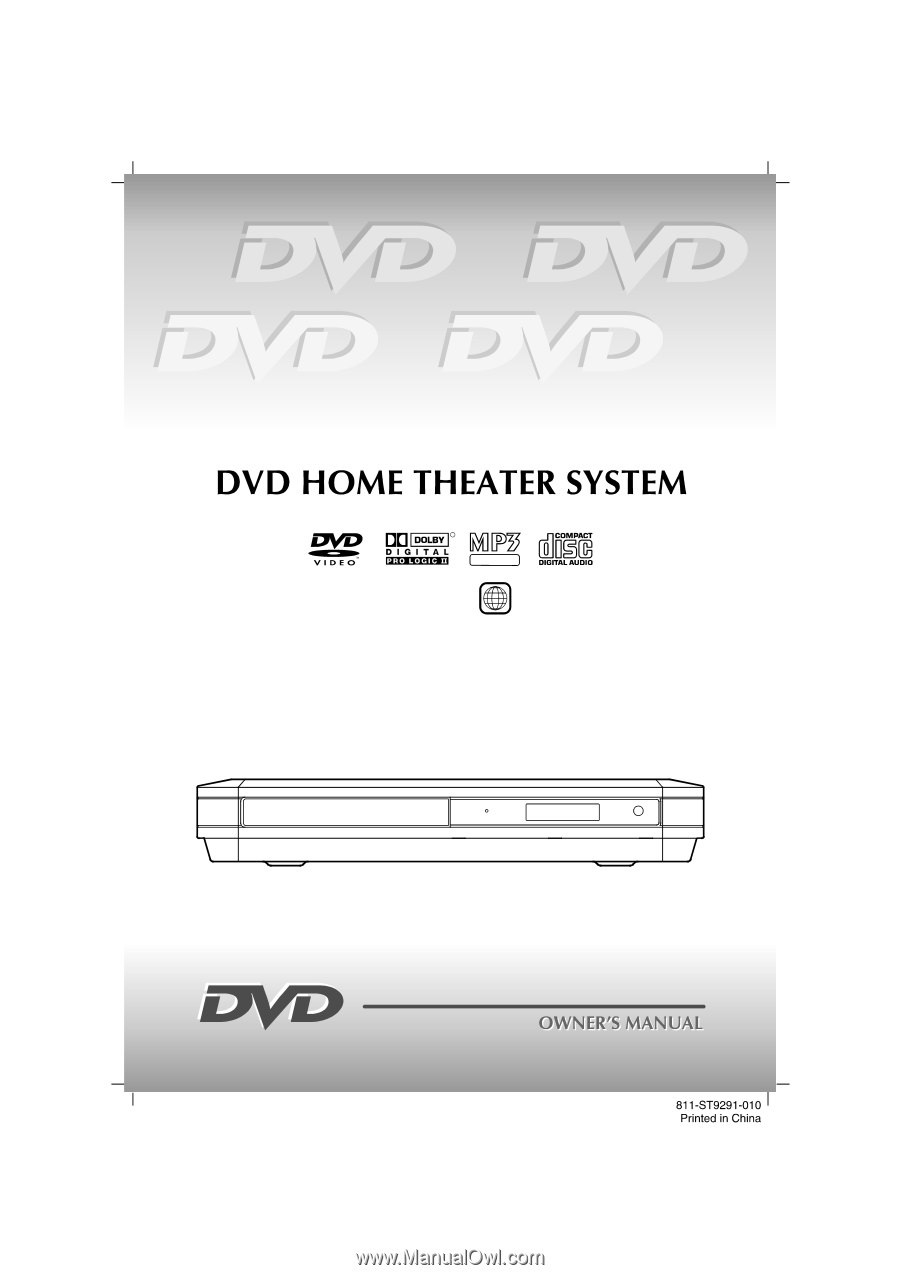
CD PLAYBACK
R
CD-R
1
STS92
IB Cover
Size: 148 x 210 mm