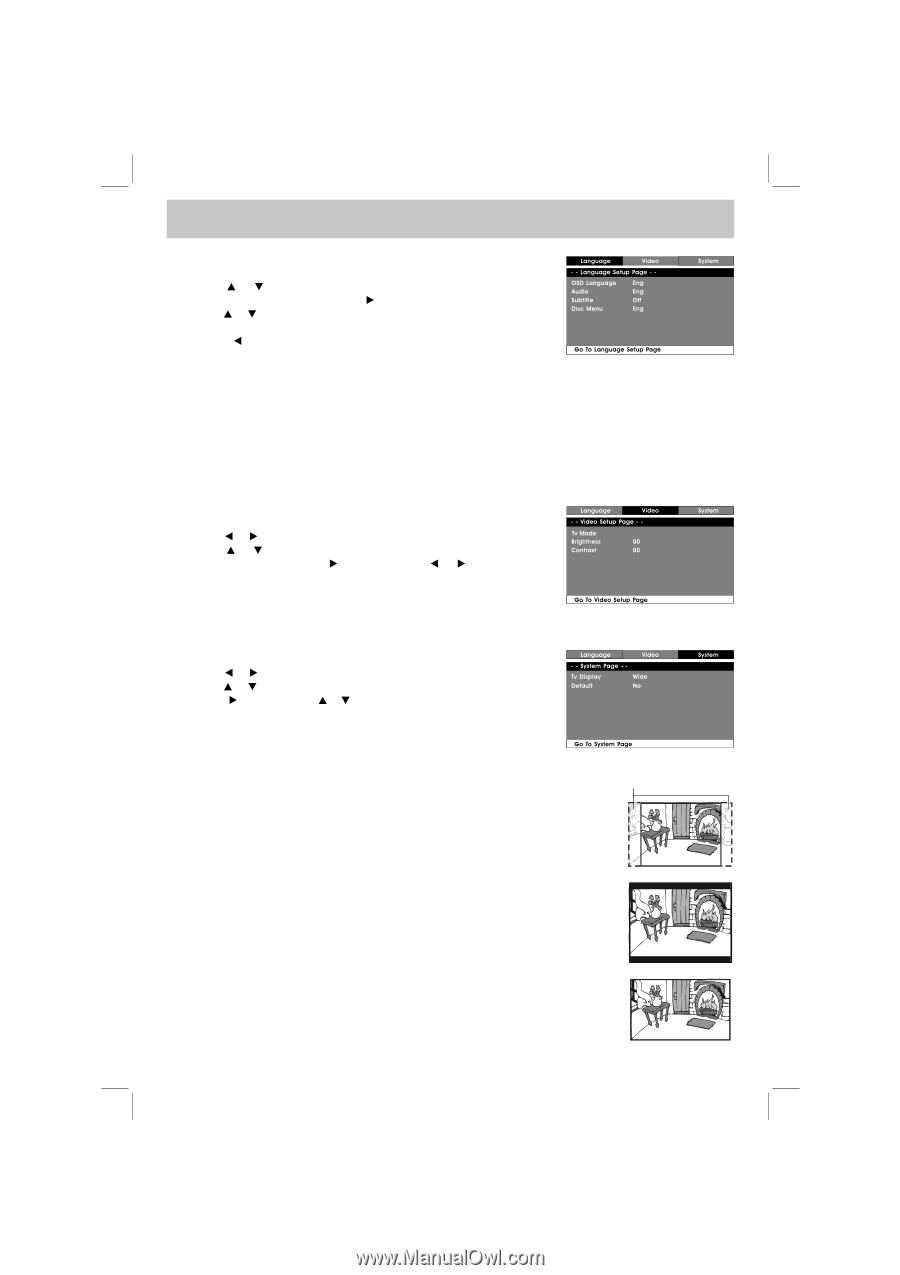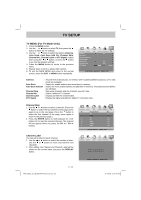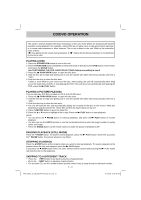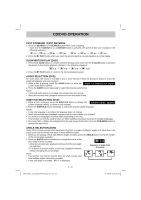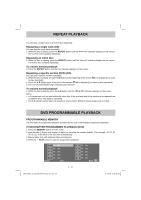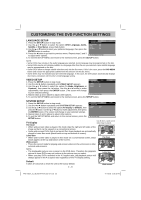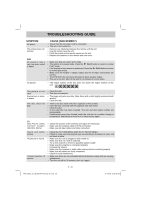Audiovox FPE1708DV Owners Manual - Page 26
Customizing The Dvd Function Settings
 |
UPC - 044476051975
View all Audiovox FPE1708DV manuals
Add to My Manuals
Save this manual to your list of manuals |
Page 26 highlights
CUSTOMIZING THE DVD FUNCTION SETTINGS LANGUAGE SETUP 1. Press the SETUP button in stop mode. 2. Use the or button to select the option (OSD Language, Audio, Subtitle or Disc Menu), press the button. 3. Use the or button to select your preferred language, then press the ENTER button to confirm. 4. Press the button to go back to previous menu. Repeat steps 2 and 3 to adjust other options. 5. To exit the SETUP MENU and return to the normal screen, press the SETUP button. NOTE • Some DVDs may not play in the audio language you selected. A prior language may be programmed on the disc. • Some DVDs may be set to display subtitles in a language other than the one you selected. A prior subtitle language may be programmed on the disc. • Some DVDs allow to change subtitle selections only via the disc menu. If this is the case, press the DVD MENU button and choose the appropriate subtitle from the selection on the disc menu. • Some DVDs may not included your pre-selected language. In this case, the DVD player automatically displays disc menus consistent with the disc's initial language setting. VIDEO SETUP 1. Press the SETUP button in stop mode. 2. Use the or button repeatedly until VIDEO SETUP appears. 3. Use the or button to select the option (Tv Mode, Brightness or Contrast), then press the button. Use the or button to make adjustments, then press the ENTER button. (The screen will change to your selected setting). 4. Repeat steps 2 and 3 above to adjust other options. 5. To exit the SETUP MENU and return to the normal screen, press the SETUP button. SYSTEM SETUP 1. Press the SETUP button in stop mode. 2. Use the or button repeatedly until SYSTEM SETUP appears. 3. Use the or button to select the option (Tv Display or Default), then press the button. Use the or button to make adjustments, then press the ENTER button. (The screen will change to your selected setting). 4. Repeat steps 2 and 3 above to adjust other options. 5. To exit the SETUP MENU and return to the normal screen, press the SETUP button. TV Display Cut off when a wide-screen video image is played. Pan Scan • When wide-screen video is played, this mode clips the right and left sides of the image so that it can be viewed on a conventional screen. • Some wide-screen DVDs that do not permit Pan Scan playback are automatically played in Letter Box mode (black bands at top and bottom of screen). Letter Box • When wide-screen video is played in this mode on a conventional screen, black Pan Scan bands appear at the top and bottom of the screen. Wide-screen • This is the correct mode for playing wide-screen videos on the unit screen or other external wide-screens. NOTE • The displayable picture size is preset on the DVD discs. Therefore the playback picture of some DVDs may not conform to the picture size you select. • When you play DVDs recorded in the 4:3 aspect ratio, the playback picture will always appear in the 4:3 aspect ratio regardless of the TV Display setting. Letter Box Default It takes 3-5 seconds to reset the unit to the factory default. E - 25 Wide-screen FPE1708DV_UL_IB_MSTAR+MTK_E21-27.indd 25 4/17/2008 2:59:32 PM