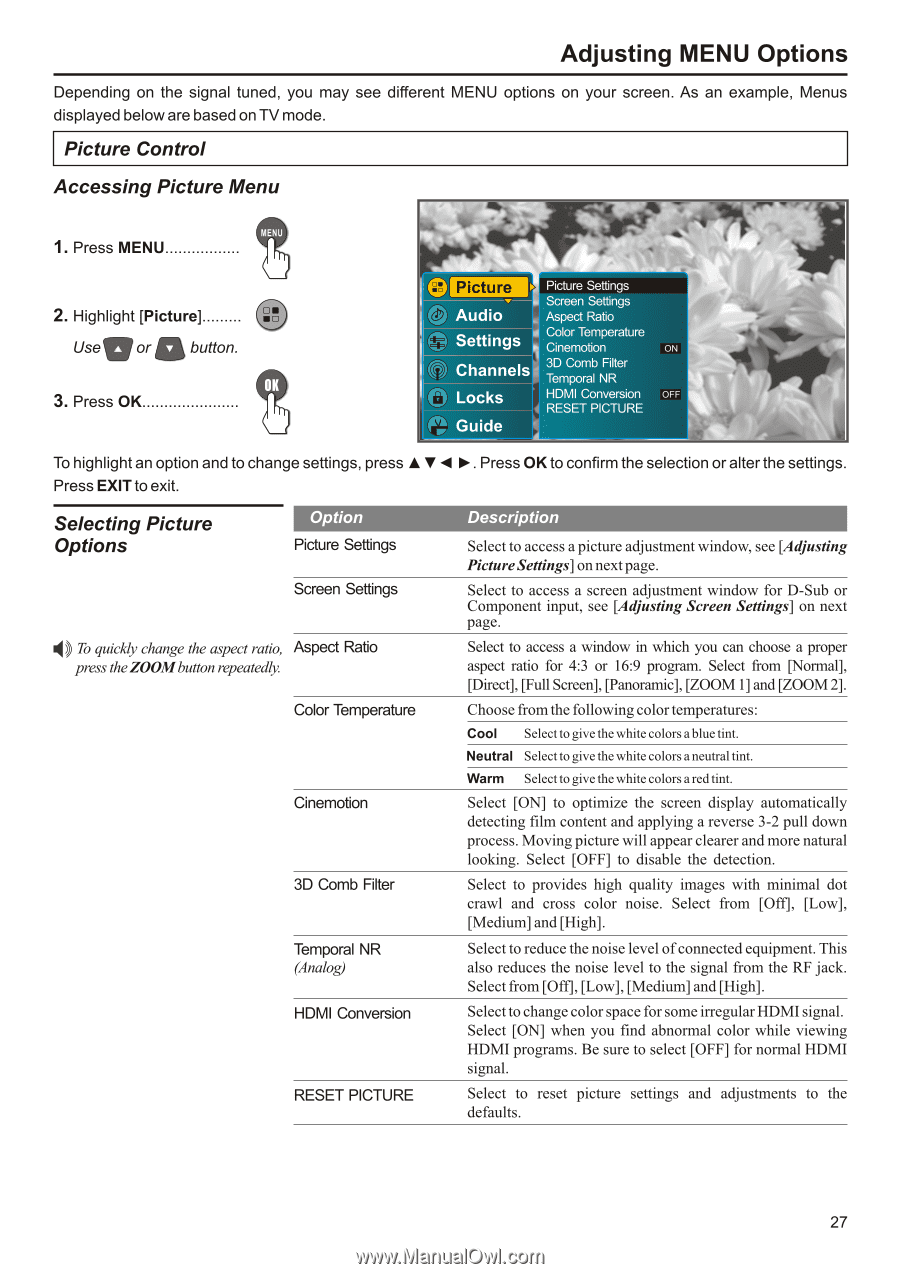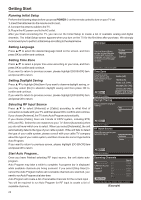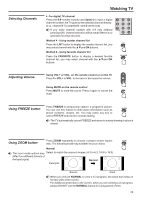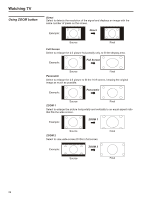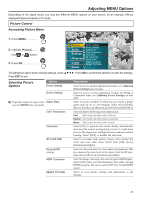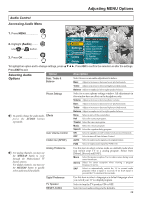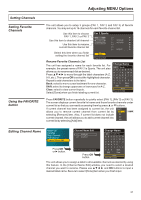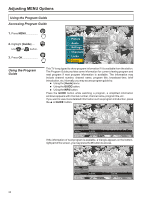Audiovox FPE3206 Operation Manual - Page 28
Audiovox FPE3206 - 32" LCD TV Manual
 |
UPC - 044476032226
View all Audiovox FPE3206 manuals
Add to My Manuals
Save this manual to your list of manuals |
Page 28 highlights
Adjusting MENU Options Depending on the signal tuned, you may see different MENU options on your screen. As an example, Menus displayed below are based on TV mode. Picture Control Accessing Picture Menu 1. Press MENU 2. Highlight [Picture]......... Use or button. 3. Press OK Picture Audio Picture Settings Screen Settings Aspect Ratio Color Temperature Settings Cinemotion ON Channels 3D Comb Filter Temporal NR Locks HDMI Conversion OFF RESET PICTURE Guide To highlight an option and to change settings, press Press OK to confirm the selection or alter the settings. Press EXIT to exit. Selecting Picture Options Option Picture Settings Screen Settings To quickly change the aspect ratio, Aspect Ratio press the ZOOM button repeatedly. Color Temperature Cinemotion 3D Comb Filter Temporal NR (Analog) HDMI Conversion RESET PICTURE Description Select to access a picture adjustment window, see [Adjusting Picture Settings] on next page. Select to access a screen adjustment window for D-Sub or Component input, see [Adjusting Screen Settings] on next page. Select to access a window in which you can choose a proper aspect ratio for 4:3 or 16:9 program. Select from [Normal], [Direct], [Full Screen], [Panoramic], [ZOOM 1] and [ZOOM 2]. Choose from the following color temperatures: Cool Select to give the white colors a blue tint. Neutral Select to give the white colors a neutral tint. Warm Select to give the white colors a red tint. Select [ON] to optimize the screen display automatically detecting film content and applying a reverse 3-2 pull down process. Moving picture will appear clearer and more natural looking. Select [OFF] to disable the detection. Select to provides high quality images with minimal dot crawl and cross color noise. Select from [Off], [Low], [Medium] and [High]. Select to reduce the noise level of connected equipment. This also reduces the noise level to the signal from the RF jack. Select from [Off], [Low], [Medium] and [High]. Select to change color space for some irregular HDMI signal. Select [ON] when you find abnormal color while viewing HDMI programs. Be sure to select [OFF] for normal HDMI signal. Select to reset picture settings and adjustments to the defaults. 27