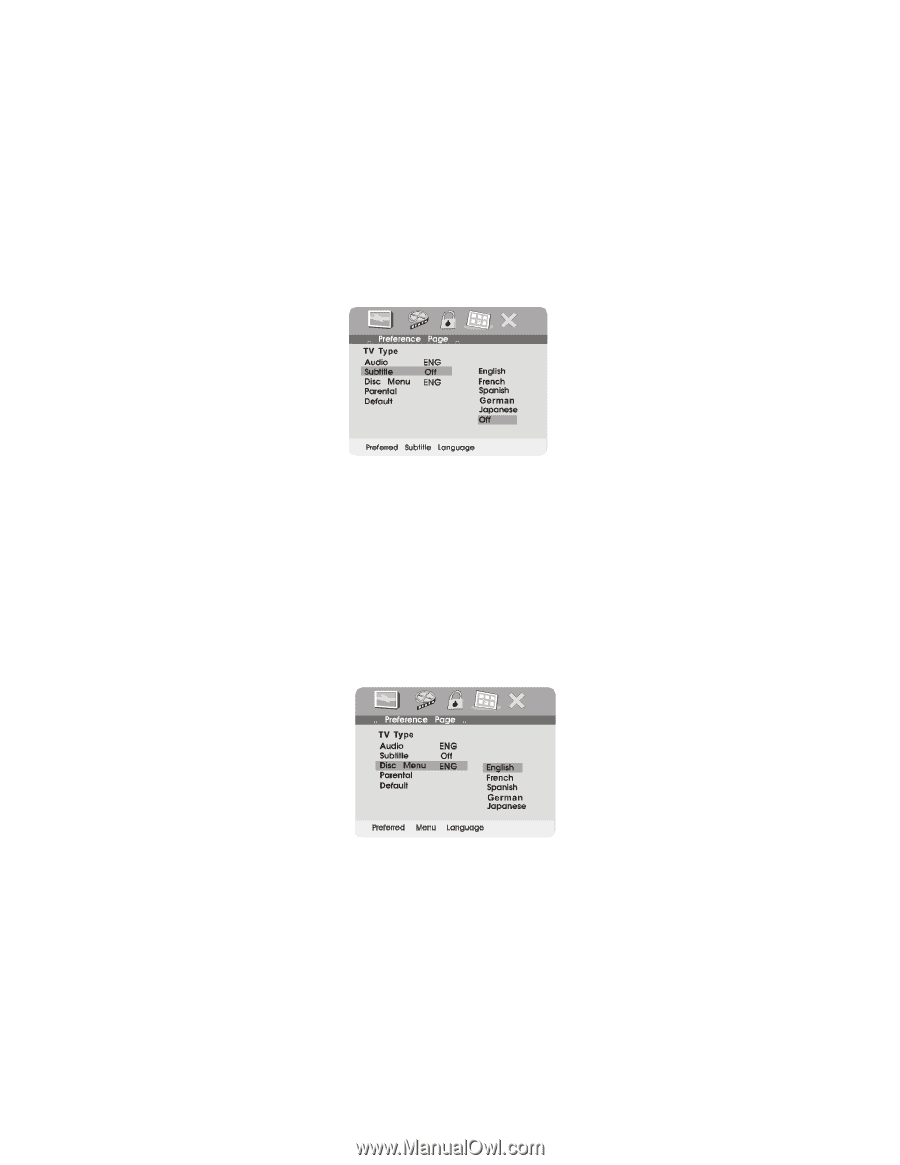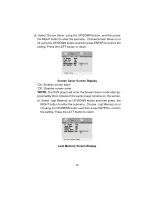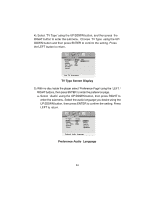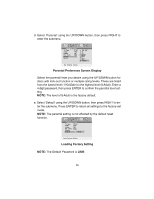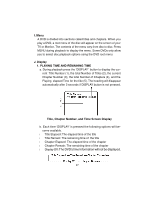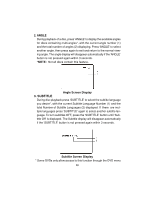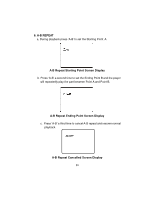Audiovox MMD10 Owners Manual - Page 25
Preference Subtitle Language, Preference Menu Language
 |
View all Audiovox MMD10 manuals
Add to My Manuals
Save this manual to your list of manuals |
Page 25 highlights
b. Select 'Subtitle' the using UP/DOWN button, then press RIGHT to enter the submenu. Select the desired subtitle language or Subtitle Off using the UP/DOWN button, then press ENTER to confirm the setting. Press LEFT to return. NTSC Preference Subtitle Language Note: Language and subtitle selection is only available for discs that are recorded in the above listed languages. If the selected language is not available the player will play and display on the screen the original recorded language contained in the disc. Some DVDs only allow access to these options in the DVD root menu. c. Select 'Disc Menu' using the UP/DOWN button, then press RIGHT to enter the submenu. Select the Disc Menu Language you desire using the UP/DOWN button, then press ENTER to confirm the setting. Press LEFT to return. NTSC Preference Menu Language 25