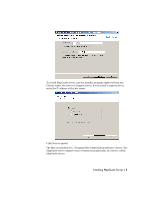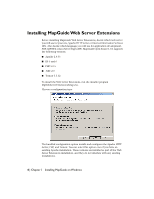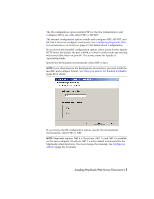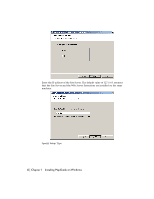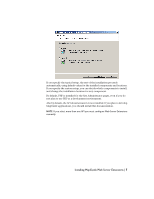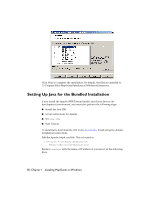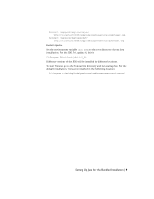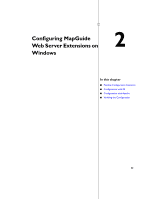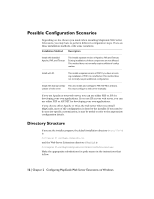Autodesk 15606-011408-9007 Installation Guide - Page 12
Setting Up Java for the Bundled Installation
 |
UPC - 606121429456
View all Autodesk 15606-011408-9007 manuals
Add to My Manuals
Save this manual to your list of manuals |
Page 12 highlights
Click Next to complete the installation. By default, the files are installed to C:\Program Files\MapGuideOpenSource\WebServerExtensions. Setting Up Java for the Bundled Installation If you install the Apache/PHP/Tomcat bundle and choose Java as the development environment, you must also perform the following steps: ■ Install the Java JDK. ■ Set up redirections for Apache. ■ Set JAVA_HOME ■ Start Tomcat. To install Java, download the JDK from java.sun.com. Install using the default installation instructions. Edit the Apache httpd.conf file. This is located in C:\Program Files\MapGuideOpenSource\ WebServerExtensions\Apache2\conf\ Replace localhost with the name or IP address of your server in the following lines: 8 | Chapter 1 Installing MapGuide on Windows